user manual
Table Of Contents
- Cisco Aironet 1300 Series Wireless Outdoor Access Point/Bridge Hardware Installation Guide
- Contents
- Preface
- Overview
- Installation Overview
- Mounting Overview
- Troubleshooting Autonomous Access Points and Bridges
- Checking the LEDs on an Autonomous Access Point/Bridge
- Power Injector
- Checking Power
- Checking Basic Configuration Settings
- Antenna Alignment
- Running the Carrier Busy Test
- Running the Ping or Link Test
- Resetting the Autonomous Access Point/Bridge to the Default Configuration
- Reloading the Access Point/Bridge Image
- Obtaining the Autonomous Access Point/Bridge Image File
- Connecting to the Console Serial Port
- Obtaining the TFTP Server Software
- Troubleshooting Lightweight Access Points
- Translated Safety Warnings
- Declarations of Conformity and Regulatory Information
- Manufacturers Federal Communication Commission Declaration of Conformity Statement
- VCCI Statement for Japan
- Industry Canada
- European Community, Switzerland, Norway, Iceland, and Liechtenstein
- Declaration of Conformity for RF Exposure
- Guidelines for Operating Cisco Aironet Access Points and Bridges in Japan
- Administrative Rules for Cisco Aironet Access Points and Bridges in Taiwan
- Operation of Cisco Aironet Access Points in Brazil
- Declaration of Conformity Statements
- Access Point Specifications
- Channels and Maximum Power Levels
- Console Serial Cable Pinouts
- Priming Lightweight Access Points Prior to Deployment
- Configuring DHCP Option 43 for Lightweight Access Points
- Load-Dump Protection for Transportation Vehicles
- Glossary
- Index
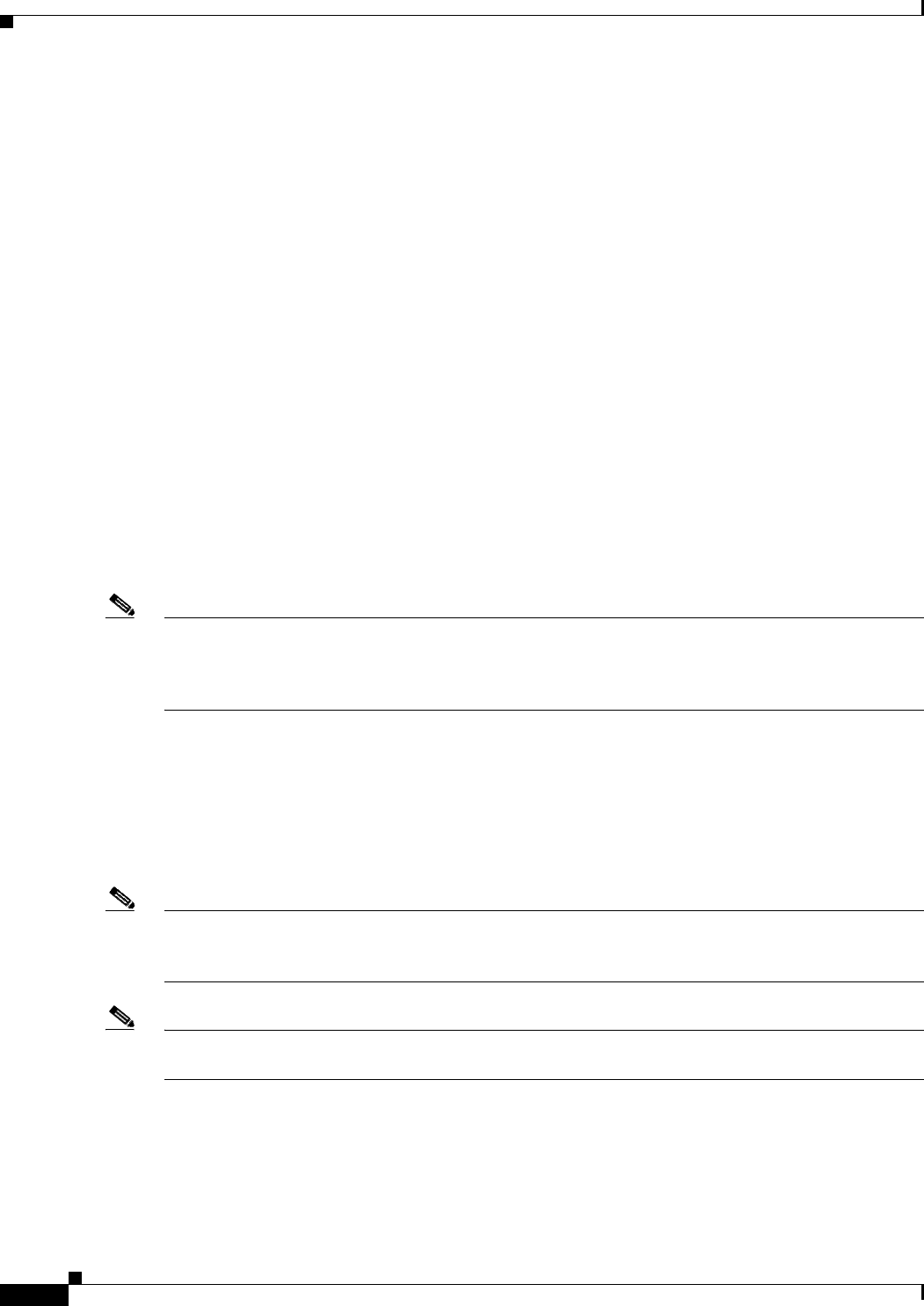
4-8
Cisco Aironet 1300 Series Wireless Outdoor Access Point/Bridge Hardware Installation Guide
OL-5048-06
Chapter 4 Troubleshooting Autonomous Access Points and Bridges
Antenna Alignment
Security Settings
Remote Cisco Aironet bridges or client devices attempting to authenticate to your access point/bridge
must support the same security options configured in the access point/bridge, such as WEP, EAP or
LEAP, MAC address authentication, Message Integrity Check (MIC), WEP key hashing, and 802.1X
protocol versions.
If a Cisco Aironet non-root bridge or a non-root access point is unable to authenticate to your root bridge
or root access point, verify that the security settings are the same as your access point/bridge settings.
For additional information, refer to the Cisco IOS Software Configuration Guide for Access Points.
Antenna Alignment
If your autonomous non-root bridges are unable to associate to your root bridge, you should verify the
basic configuration settings on all bridges before attempting to verify antenna alignment (refer to Cisco
IOS Software Configuration Guide for Access Points). If your basic configuration settings are correct,
you can verify antenna alignment by using the Install mode RSSI LED indications. For additional
information, refer to the “Aligning the Autonomous Bridge Antenna Using RSSI LED Indications”
section on page 3-6.
For detailed alignment instructions, refer to the Cisco Aironet 1300 Series Outdoor Bridge Mounting
Instructions that shipped with your access point/bridge.
Note To meet regulatory restrictions, the external antenna access point/bridge unit and the external antenna
must be professionally installed. The network administration or other IT professional responsible for
installing and configuring the unit is a suitable professional installer. Following installation, access to the
unit should be password-protected by the network administrator to maintain regulatory compliance.
Running the Carrier Busy Test
You can use the carrier busy test to determine the least congested channel for the radio interface
(802.11g). You should typically run the test several times to obtain the best results and to avoid
temporary activity spikes.
Note The carrier busy test is primarily used for single access points or bridge environments. For sites with
multiple access points, a site survey is typically performed to determine the best operating locations and
operating frequencies for the access points.
Note All associated clients on the selected radio will be disassociated during the 6 to 8 seconds needed for the
carrier busy test.










