user manual
Table Of Contents
- Cisco Aironet 1300 Series Wireless Outdoor Access Point/Bridge Hardware Installation Guide
- Contents
- Preface
- Overview
- Installation Overview
- Mounting Overview
- Troubleshooting Autonomous Access Points and Bridges
- Checking the LEDs on an Autonomous Access Point/Bridge
- Power Injector
- Checking Power
- Checking Basic Configuration Settings
- Antenna Alignment
- Running the Carrier Busy Test
- Running the Ping or Link Test
- Resetting the Autonomous Access Point/Bridge to the Default Configuration
- Reloading the Access Point/Bridge Image
- Obtaining the Autonomous Access Point/Bridge Image File
- Connecting to the Console Serial Port
- Obtaining the TFTP Server Software
- Troubleshooting Lightweight Access Points
- Translated Safety Warnings
- Declarations of Conformity and Regulatory Information
- Manufacturers Federal Communication Commission Declaration of Conformity Statement
- VCCI Statement for Japan
- Industry Canada
- European Community, Switzerland, Norway, Iceland, and Liechtenstein
- Declaration of Conformity for RF Exposure
- Guidelines for Operating Cisco Aironet Access Points and Bridges in Japan
- Administrative Rules for Cisco Aironet Access Points and Bridges in Taiwan
- Operation of Cisco Aironet Access Points in Brazil
- Declaration of Conformity Statements
- Access Point Specifications
- Channels and Maximum Power Levels
- Console Serial Cable Pinouts
- Priming Lightweight Access Points Prior to Deployment
- Configuring DHCP Option 43 for Lightweight Access Points
- Load-Dump Protection for Transportation Vehicles
- Glossary
- Index
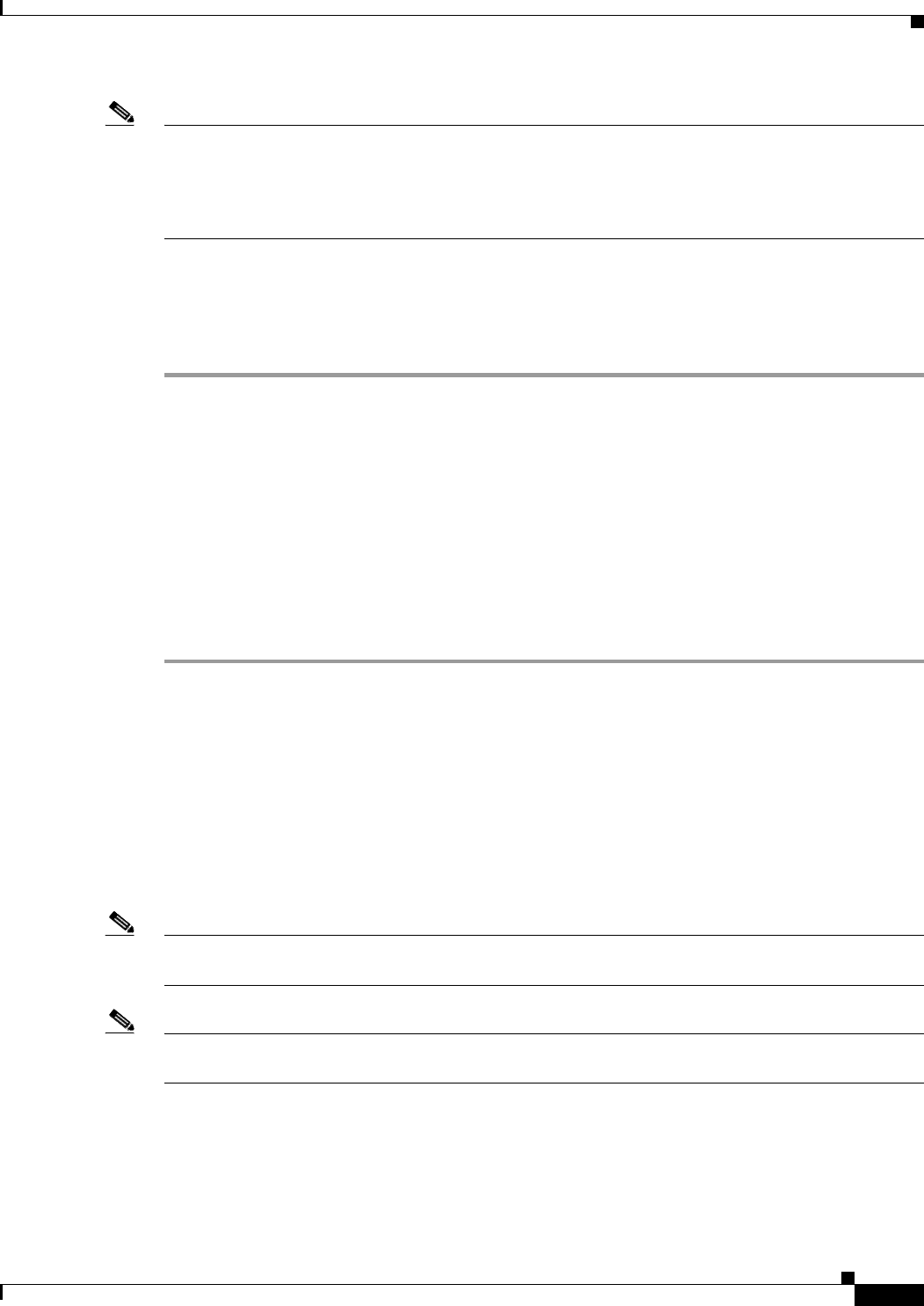
4-7
Cisco Aironet 1300 Series Wireless Outdoor Access Point/Bridge Hardware Installation Guide
OL-5048-06
Chapter 4 Troubleshooting Autonomous Access Points and Bridges
Checking Basic Configuration Settings
Note In Cisco IOS Release 12.3(4)JA or later, you must create an SSID and enable the radio before the access
point/bridge allows wireless associations from other devices. These changes to the default configuration
improve the security of a newly installed access point/bridge. Refer to the Cisco IOS Software
Configuration Guide for Access Points for instructions on configuring the SSID and to the “Enabling the
Radio Interface” section on page 4-7 for instructions on enabling the radio interface.
Enabling the Radio Interface
To enable the radio interface, follow these instructions:
Step 1 Open your web browser and enter the access point/bridge’s IP address in the browser address line. Press
Enter. An Enter Network Password window appears.
Step 2 Enter the administrator username and password. The default username is Cisco and the default password
is Cisco. The username and password are case sensitive.
Step 3 When the Summary Status page displays, click Network Interfaces > Radio0-802.11g and the radio
status page displays.
Step 4 Click Settings and the radio settings page displays.
Step 5 Click Enable in the Enable Radio field.
Step 6 Click Apply.
Step 7 Close your web-browser.
SSID
To associate, all bridges, access points, workgroup bridges, or client devices must use the same SSID.
The bridge installation mode SSID is autoinstall and the normal mode default SSID is tsunami. You
should verify that the SSID value shown on the Express Setup page is the same for all bridges, access
points, workgroup bridges, or client devices. You should also verify that the bridges or access points are
configured for the proper network role; only one bridge can be configured as the root bridge and only
one access point can be configured as a root access point.
Note Access points and bridges are not designed to associate with each other. However, a workgroup bridge
can associate to either a Cisco Aironet access point or a Cisco Aironet bridge.
Note In Cisco IOS Release 12.3(4)JA or later, there is no default SSID. You must configure an SSID and
enable the radio interface to communicate with other wireless devices.










