user manual
Table Of Contents
- Cisco Aironet 1300 Series Wireless Outdoor Access Point/Bridge Hardware Installation Guide
- Contents
- Preface
- Overview
- Installation Overview
- Mounting Overview
- Troubleshooting Autonomous Access Points and Bridges
- Checking the LEDs on an Autonomous Access Point/Bridge
- Power Injector
- Checking Power
- Checking Basic Configuration Settings
- Antenna Alignment
- Running the Carrier Busy Test
- Running the Ping or Link Test
- Resetting the Autonomous Access Point/Bridge to the Default Configuration
- Reloading the Access Point/Bridge Image
- Obtaining the Autonomous Access Point/Bridge Image File
- Connecting to the Console Serial Port
- Obtaining the TFTP Server Software
- Troubleshooting Lightweight Access Points
- Translated Safety Warnings
- Declarations of Conformity and Regulatory Information
- Manufacturers Federal Communication Commission Declaration of Conformity Statement
- VCCI Statement for Japan
- Industry Canada
- European Community, Switzerland, Norway, Iceland, and Liechtenstein
- Declaration of Conformity for RF Exposure
- Guidelines for Operating Cisco Aironet Access Points and Bridges in Japan
- Administrative Rules for Cisco Aironet Access Points and Bridges in Taiwan
- Operation of Cisco Aironet Access Points in Brazil
- Declaration of Conformity Statements
- Access Point Specifications
- Channels and Maximum Power Levels
- Console Serial Cable Pinouts
- Priming Lightweight Access Points Prior to Deployment
- Configuring DHCP Option 43 for Lightweight Access Points
- Load-Dump Protection for Transportation Vehicles
- Glossary
- Index
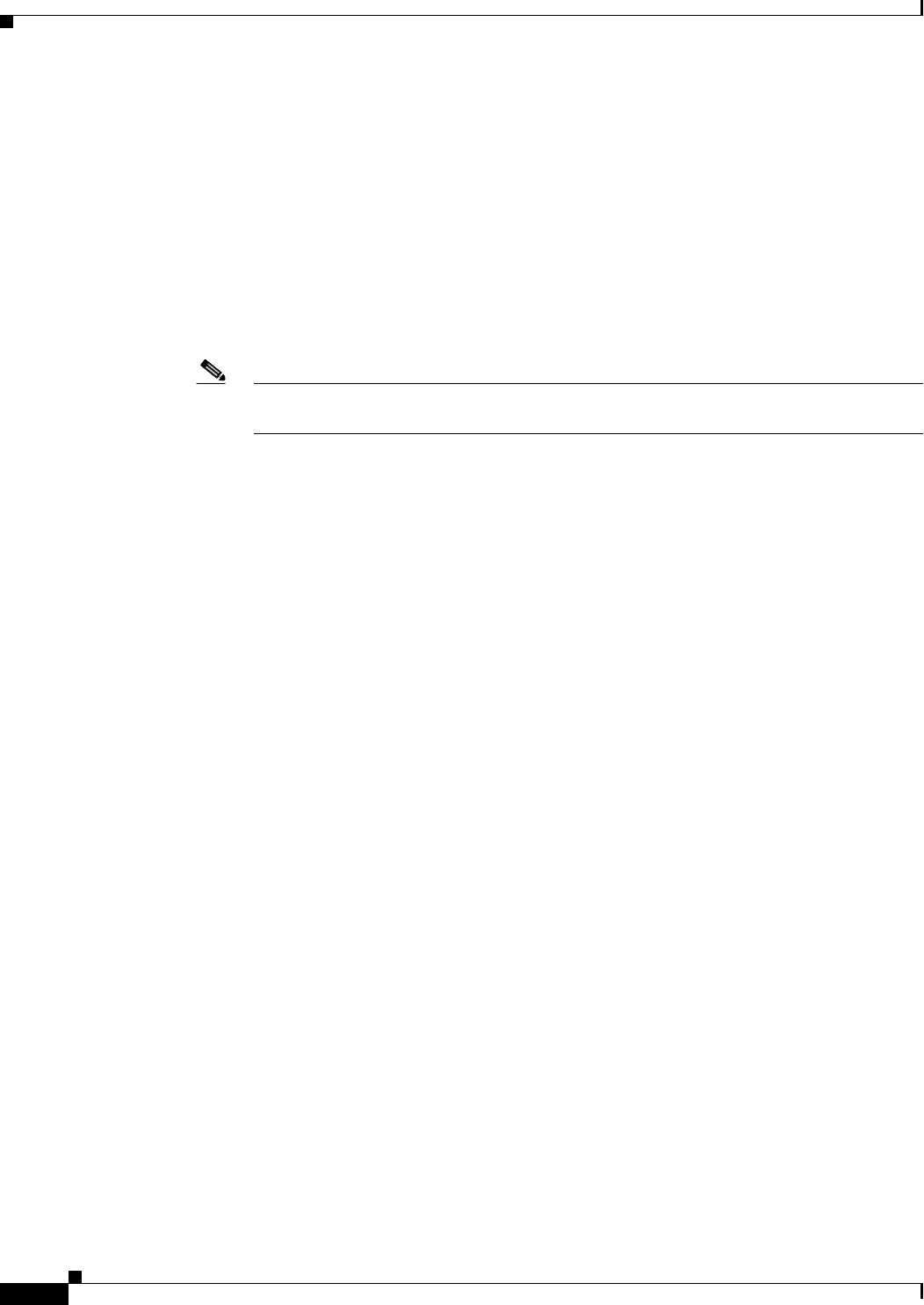
4-6
Cisco Aironet 1300 Series Wireless Outdoor Access Point/Bridge Hardware Installation Guide
OL-5048-06
Chapter 4 Troubleshooting Autonomous Access Points and Bridges
Checking Power
Checking Power
You can verify the availability of power to the access point/bridge by checking the power injector LED
(see Figure 4-2):
• Power LED
–
Green color indicates input power is being supplied to the bridge.
–
Red color indicates an overcurrent or overvoltage error condition—disconnect input power from
the power injector, check all coax cable connections for a possible short, wait approximately 1
minute, and reconnect input power to the power injector. If the LED turns red again, contact
technical support for assistance.
Note The power injector requires approximately 50 seconds to recover from an overcurrent or
overvoltage condition.
–
Off indicates input power is not available—verify that the power module is connected to the
power injector and that AC power is available or that 12- to 40-VDC input power is connected
to the power injector.
Checking Basic Configuration Settings
Mismatched basic settings are the most common causes of lost wireless connectivity. Check the
following areas.
Default IP Address Behavior
When you connect an autonomous access point/bridge running Cisco IOS Release 12.3(2)JA or later
software with a default configuration to your LAN, the access point/bridge requests an IP address from
your DHCP server and, if it does not receive an IP address, continues to send requests indefinitely. To
eliminate this behavior, you must access the access point/bridge through its console port and assign a static
IP address.
When you connect an autonomous access point/bridge running Cisco IOS Release 12.2(15)JA2 or earlier
software with a default configuration to your LAN, the access point/bridge requests an IP address from
your DHCP server and, if it does not receive an IP address, it assigns a default IP address of 10.0.0.1
Default SSID and Radio Behavior
In Cisco IOS Release 12.3(2)JA2 and earlier, on initial power up the access point/bridge defaults to the
Install-Mode role with the radio enabled and supports these SSIDs:
• SSID is autoinstall for the Install-Mode role.
• SSID is tsunami for Root AP and Workgroup Bridge roles.
In Cisco IOS Release 12.3(4)JA or later, on initial power up the access point/bridge defaults to the Root
AP role with the radio disabled and no default SSID configured.










