user manual
Table Of Contents
- Cisco Aironet 1300 Series Wireless Outdoor Access Point/Bridge Hardware Installation Guide
- Contents
- Preface
- Overview
- Installation Overview
- Mounting Overview
- Troubleshooting Autonomous Access Points and Bridges
- Checking the LEDs on an Autonomous Access Point/Bridge
- Power Injector
- Checking Power
- Checking Basic Configuration Settings
- Antenna Alignment
- Running the Carrier Busy Test
- Running the Ping or Link Test
- Resetting the Autonomous Access Point/Bridge to the Default Configuration
- Reloading the Access Point/Bridge Image
- Obtaining the Autonomous Access Point/Bridge Image File
- Connecting to the Console Serial Port
- Obtaining the TFTP Server Software
- Troubleshooting Lightweight Access Points
- Translated Safety Warnings
- Declarations of Conformity and Regulatory Information
- Manufacturers Federal Communication Commission Declaration of Conformity Statement
- VCCI Statement for Japan
- Industry Canada
- European Community, Switzerland, Norway, Iceland, and Liechtenstein
- Declaration of Conformity for RF Exposure
- Guidelines for Operating Cisco Aironet Access Points and Bridges in Japan
- Administrative Rules for Cisco Aironet Access Points and Bridges in Taiwan
- Operation of Cisco Aironet Access Points in Brazil
- Declaration of Conformity Statements
- Access Point Specifications
- Channels and Maximum Power Levels
- Console Serial Cable Pinouts
- Priming Lightweight Access Points Prior to Deployment
- Configuring DHCP Option 43 for Lightweight Access Points
- Load-Dump Protection for Transportation Vehicles
- Glossary
- Index
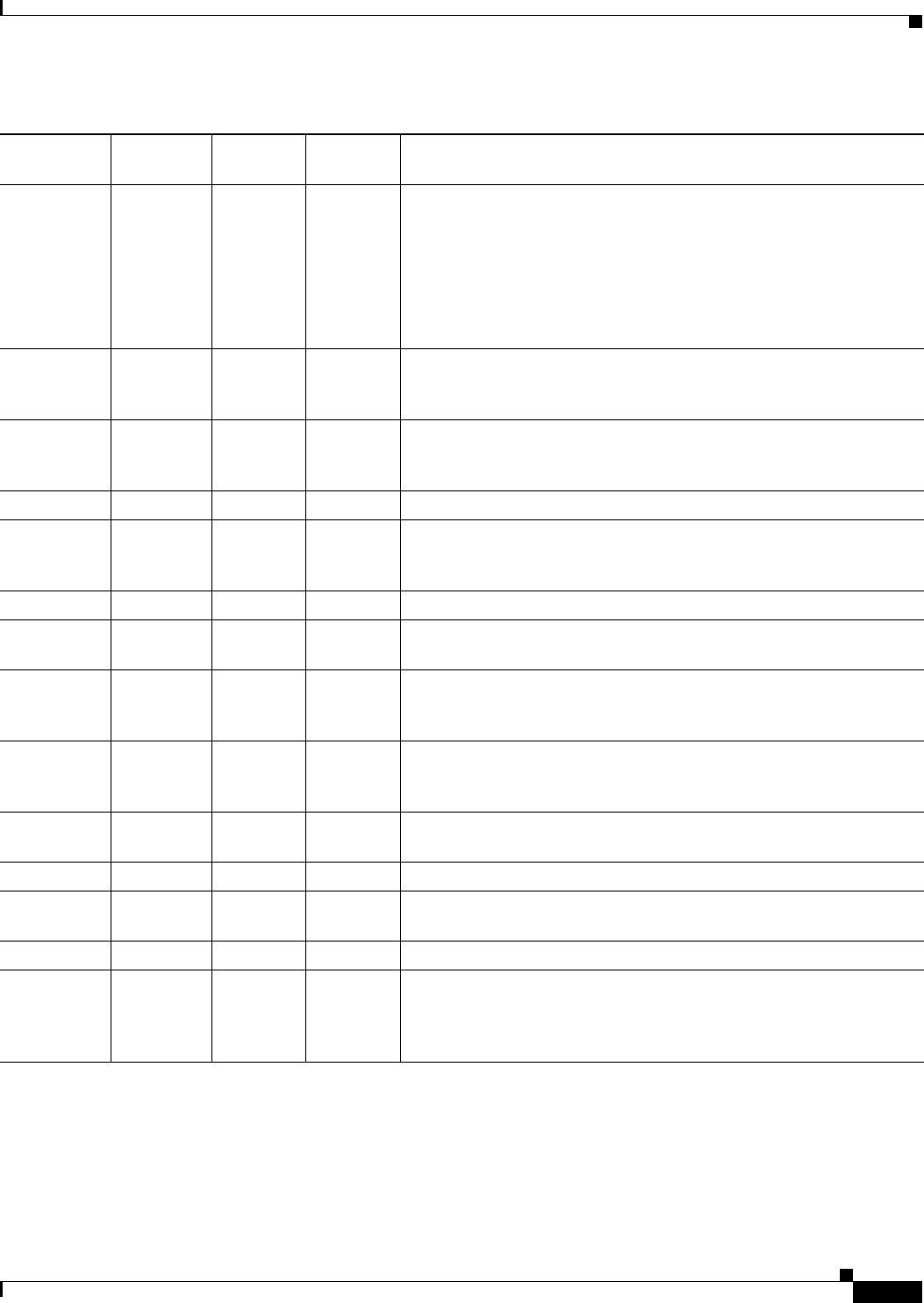
4-3
Cisco Aironet 1300 Series Wireless Outdoor Access Point/Bridge Hardware Installation Guide
OL-5048-06
Chapter 4 Troubleshooting Autonomous Access Points and Bridges
Checking the LEDs on an Autonomous Access Point/Bridge
The autonomous access point/bridge uses a blinking code to identify various error conditions. The code
sequence uses a two-digit diagnostic code that starts with a long pause to delimit the code, followed by
the LED flashing red to count out the first digit, then a short pause, followed by the LED flashing red to
count out the second digit.
— Blinking
green
— — Root bridge mode—no remote bridges are associated.
Non-root bridge mode—not associated to the root bridge.
If all bridges are powered up, this could be caused by incorrect SSID
and security settings or improper antenna alignment. You should check
the SSID and security settings of all bridges and verify antenna
alignment.
If the problem continues, contact technical support for assistance.
— Green — — Root mode—associated to at least one remote bridge.
Non-root mode—associated to the root bridge.
This is normal operation.
— Blinking
amber
— — General warning—disconnect and reconnect the power injector power
jack. If the problem continues, contact technical support for
assistance.
— Amber — — Loading firmware.
Red Amber Red — Loading Firmware error—disconnect and reconnect the power injector
power. If the problem continues, contact technical support for
assistance.
— — Off — Normal operation.
— — Blinking
green
— Transmitting and receiving radio packets—normal operation.
— — Blinking
amber
— Maximum retries or buffer full occurred on the radio
interface—disconnect and reconnect the power injector power jack. If
the problem continues, contact technical support for assistance.
— — Amber — Radio firmware error—disconnect and reconnect power injector
power. If the problem continues, contact technical support for
assistance.
———Amber
blinking
Not associated (non-root mode). The access point/bridge attempts to
associate with a root bridge for 60 seconds
1
.
— — — Amber Associated (non-root mode).
———Green
blinking
Not associated (root mode). The access point/bridge attempts to
associate with a non-root bridge indefinitely.
— — — Green Associated (root mode).
— — — Red Overcurrent or overvoltage error—disconnect power to the power
injector, check all coax cable connections, wait approximately 1
minute, and reconnect power. If error continues, contact technical
support.
1. Preconfigured bridges search indefinitely.
Table 4-1 LED Indications (continued)
Ethernet
LED
Status
LED
Radio
LED
Install
LED
Meaning










