user manual
Table Of Contents
- Cisco Aironet 1300 Series Wireless Outdoor Access Point/Bridge Hardware Installation Guide
- Contents
- Preface
- Overview
- Installation Overview
- Mounting Overview
- Troubleshooting Autonomous Access Points and Bridges
- Checking the LEDs on an Autonomous Access Point/Bridge
- Power Injector
- Checking Power
- Checking Basic Configuration Settings
- Antenna Alignment
- Running the Carrier Busy Test
- Running the Ping or Link Test
- Resetting the Autonomous Access Point/Bridge to the Default Configuration
- Reloading the Access Point/Bridge Image
- Obtaining the Autonomous Access Point/Bridge Image File
- Connecting to the Console Serial Port
- Obtaining the TFTP Server Software
- Troubleshooting Lightweight Access Points
- Translated Safety Warnings
- Declarations of Conformity and Regulatory Information
- Manufacturers Federal Communication Commission Declaration of Conformity Statement
- VCCI Statement for Japan
- Industry Canada
- European Community, Switzerland, Norway, Iceland, and Liechtenstein
- Declaration of Conformity for RF Exposure
- Guidelines for Operating Cisco Aironet Access Points and Bridges in Japan
- Administrative Rules for Cisco Aironet Access Points and Bridges in Taiwan
- Operation of Cisco Aironet Access Points in Brazil
- Declaration of Conformity Statements
- Access Point Specifications
- Channels and Maximum Power Levels
- Console Serial Cable Pinouts
- Priming Lightweight Access Points Prior to Deployment
- Configuring DHCP Option 43 for Lightweight Access Points
- Load-Dump Protection for Transportation Vehicles
- Glossary
- Index
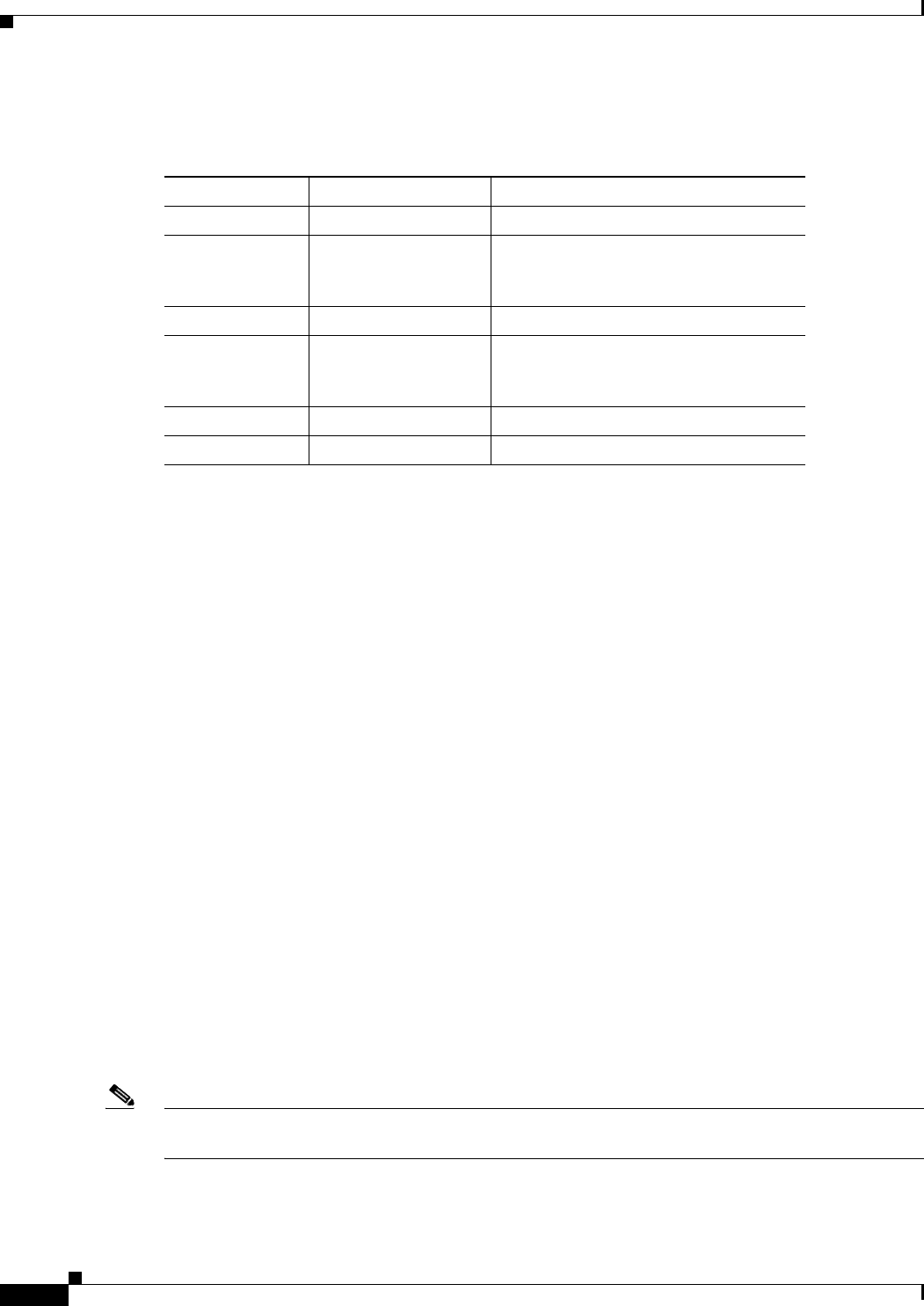
3-6
Cisco Aironet 1300 Series Wireless Outdoor Access Point/Bridge Hardware Installation Guide
OL-5048-06
Chapter 3 Mounting Overview
LEDs
The Install LED provides bridge association status during installation mode as shown in Table 3-2.
Use the Install LED to determine when the bridge successfully associates with a remote bridge and to
verify its mode of operation. After association, the other three LEDs indicate signal strength.
The startup and association sequence depends on the access point/bridge configuration, which can be
one of the following types:
• Default—The access point/bridge attempts to associate with a root bridge for 60 seconds. If it does
not associate with a root bridge, it attempts to associate with a non-root bridge.
• Preconfigured bridge mode—The unit attempts to associate with a remote bridge in the configured
mode, either root or non-root. Because there are no timeouts, it is easier to align the antenna.
• Preconfigured access point or workgroup bridge modes—the bridge Install LED does not operate.
Aligning the Autonomous Bridge Antenna Using RSSI LED Indications
For the autonomous bridge, you can align the integrated antenna using LEDs after the unit successfully
associates with a remote bridge. In the installation mode before association to another bridge, the Install
LED blinks amber. If the unit associates to a root bridge, the Install LED turns amber. If the unit does
not associate to a root bridge in the first 60 seconds, the Install LED blinks green to indicate that beacons
are being transmitted and that the unit is waiting for another non-root bridge to associate.
During the first 20 seconds after association, the unit reads the receive signal strength indictor (RSSI)
levels and records the maximum level received. After 20 seconds have elapsed, the Install LED turns
amber and the Ethernet, status, and radio LEDs display the relative RSSI levels compared to the
maximum received. The RSSI LED indications are shown in Table 3-3).
Note For the signal level (dBm), a smaller number represents a stronger signal because the signal level is given
as a negative value.
Table 3-2 Install LED Status
Install LED Status Bridge State
Off Self test Startup.
Amber blinking Non-root, searching Not associated (non-root mode). The
access point/bridge attempts to associate
with a root bridge for 60 seconds
1
.
1. Preconfigured bridges search indefinitely.
Amber Non-root, associated Associated (non-root mode).
Green blinking Root, searching Not associated (root mode). The access
point/bridge attempts to associate with a
non-root bridge indefinitely.
Green Root, associated Associated (root mode).
Red Error Overvoltage or overcurrent error
2
2. Disconnect power to the power injector, wait approximately 1 minute, and reconnect power. If error
continues, contact technical support.










