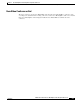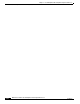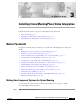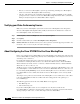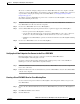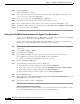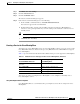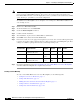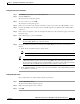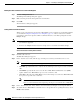MeetingPlace Video Integration Administration Guide
3-8
Administrator’s Guide for Cisco MeetingPlace Video Integration Release 5.3
OL-6280-01
Chapter 3 Installing Cisco MeetingPlace Video Integration
Before You Install
Making Sure that a Conference Password Is Not Required
Step 1 Click the Management button.
The Management Settings dialog box appears.
Step 2 Make sure that password-related parameters are unchecked.
Step 3 Click OK.
The Add Services dialog box appears.
Setting Conference View Parameters
When you set view parameters, use the Cisco MeetingPlace service template as a model. The templates
are described in Using Preconfigured Service Templates, page 3-5. A Voice Activated view allows
participants to View Active Speaker, while a Continuous Presence view allows participants to View
Multiple People.
Note • One Voice Activated, 1-participant layout is required. A Continuous Presence view is optional, if
your hardware supports it.
• Do not create multiple identical views for a single service code. Each view must be unique.
General Instructions for Setting View Parameters
Step 1 Click the edit view icon.
The Edit View dialog box appears.
Step 2 In the “Use Processor” field, click the type of media processor that you want this service to use.
Note The MP and RM option does not support Cisco MeetingPlace.
• Click MP to specify that the service only uses the local media processor to process video conference
calls.
• Click EMP to specify that the service uses the Cisco IPVC Enhanced Media Processor (EMP)
register with the Cisco IPVC MCU to process video conference calls.
• Click Auto to allow the Cisco IPVC MCU to choose the media processor the Cisco IPVC MCU will
use to process a specific video conference.
Note See Cisco IP/VC 3511 MCU and Cisco IP/VC 3540 MCU Module Administrator Guide,
Version 3.2 for information about registering a media processor with the Cisco IPVC MCU.
Step 3 In the “Video Picture Size” field, click the video format that you anticipate most endpoints will use.
Step 4 To enable the Cisco IPVC MCU to switch the video to the speaker who is speaking the loudest, check
Enable voice activate.