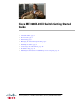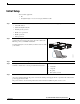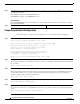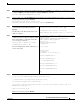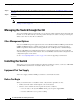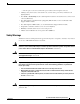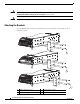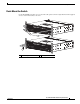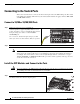Cisco ME 3600X-24CX Switch Getting Started Guide • About this Guide, page 2 • Box Contents, page 2 • Initial Setup, page 3 • Managing the Switch through the CLI, page 6 • Installing the Switch, page 6 • Connecting to the Switch Ports, page 10 • Troubleshooting, page 11 • Obtaining Documentation and Submitting a Service Request, page 12 Americas Headquarters: Cisco Systems, Inc.
About this Guide About this Guide This guide provides instructions on how to install and configure your Cisco Metro Ethernet (ME) 3800X and ME 3600X switch. Also covered are switch management options, basic rack-mounting procedures, port and module connections, and troubleshooting help. For more installation and configuration information, see the Cisco ME 3800X and ME 3600X switch documentation on Cisco.com.
Initial Setup Initial Setup You need this equipment: Step 1 Step 2 • PC • Straight-through or crossover Category 5 Ethernet cable Obtain this information from your network administrator before you start the setup program: • Switch IP address • Subnet mask (IP netmask) • Default gateway (router) • Enable secret password • Enable password • Telnet password Connect the adapter cable to the console connector on the switch front panel.
Initial Setup Step 6 Approximately 30 seconds after the switch powers on, it begins the power-on self-test (POST), which can take up to 5 minutes to complete. During POST, the System (SYST) LED blinks green. When POST is complete, the SYTEM LED is green. Troubleshooting: If the SYST LED blinks green, does not turn green, or turns amber, contact your Cisco representative or reseller. The switch failed POST. Step 7 Press Return or Enter at the prompt.
Initial Setup Step 6 (Optional) Configure Simple Network Management Protocol (SNMP) by responding to the prompts. You can also configure SNMP later through the CLI. To configure SNMP later, enter no. Configure SNMP Network Management? [no]: no Step 7 At the prompt, enter either FastEthernet0 or the VLAN name (usually VLAN1) as the interface connected to the management network, and press Return.
Managing the Switch through the CLI Step 11 Disconnect the switch from the PC, and install the switch in your network. See the “Installing the Switch” section on page 6. Step 12 See the “Managing the Switch through the CLI” section on page 6 for information about configuring and managing the switch. Note If you need to rerun the initial configuration dialog, see the “Resetting the Switch to the Default Settings” section on page 12.
Installing the Switch – The AC power cord can reach from the power outlet to the front-panel connector. • Cabling is away from sources of electrical noise, such as radios, power lines, and fluorescent lighting fixtures. • For 10/100 or 10/100/1000 ports, the cable length from a switch to an attached device cannot exceed 328 feet (100 meters). • For cable lengths for small form-factor pluggable (SFP) modules, see the documentation that shipped with the module.
Installing the Switch Warning To prevent the system from overheating, do not operate it in an area that exceeds the maximum recommended ambient temperature of: 122°F (50°C) Statement 1047 Warning Installation of the equipment must comply with local and national electrical codes. Statement 1074 Attaching the Brackets Use four Phillips flat-head screws to attach the long side of the brackets to the switches in one of mounting positions.
Installing the Switch Rack-Mount the Switch Use the black Phillips machine screw to attach the cable guide to the left or right bracket and the supplied screws to attach the brackets to the rack.
Connecting to the Switch Ports Connecting to the Switch Ports This section describes how to connect to the fixed switch ports and to the SFP module ports. The switch in the illustrations might be different from your switch, but the instructions apply to all Cisco ME 3800X and ME 3600X switches.
Troubleshooting Step 2 Connect an appropriate cable to the XFP module port. Connect the other cable end into the other device. For a list of supported modules, see the release notes on Cisco.com. For detailed instructions on installing, removing, and connecting to XFP modules, see the XFP module documentation. Caution Removing and installing an XFP module can shorten its useful life. Do not remove and insert SFP modules more often than is absolutely necessary.
Obtaining Documentation and Submitting a Service Request • Did you wait 30 seconds after you connected the switch and the PC before you entered the IP address in your browser? If not, wait 30 seconds, re-enter 10.0.0.1 in the browser, and press Enter. • Did you forget your password? See the “Recovering from a Lost or Forgotten Password” section in the Troubleshooting appendix of the software configuration guide.
Obtaining Documentation and Submitting a Service Request • Cisco ME 3800X and ME 3600X Switch Software Configuration Guide • Cisco ME 3800X and ME 3600X Switch Command Reference • Cisco ME 3800X and ME 3600X Switch System Message Guide Cisco and the Cisco logo are trademarks or registered trademarks of Cisco and/or its affiliates in the U.S. and other countries. To view a list of Cisco trademarks, go to this URL: www.cisco.com/go/trademarks.
Obtaining Documentation and Submitting a Service Request Cisco ME 3600X-24CX Switch Getting Started Guide 14 OL-27508-01