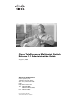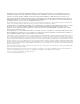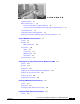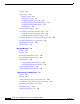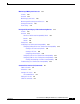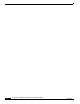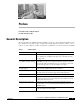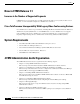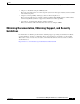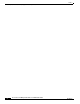Cisco TelePresence Multipoint Switch Release 1.1 Administration Guide August 4, 2008 Americas Headquarters Cisco Systems, Inc. 170 West Tasman Drive San Jose, CA 95134-1706 USA http://www.cisco.
THE SPECIFICATIONS AND INFORMATION REGARDING THE PRODUCTS IN THIS MANUAL ARE SUBJECT TO CHANGE WITHOUT NOTICE. ALL STATEMENTS, INFORMATION, AND RECOMMENDATIONS IN THIS MANUAL ARE BELIEVED TO BE ACCURATE BUT ARE PRESENTED WITHOUT WARRANTY OF ANY KIND, EXPRESS OR IMPLIED. USERS MUST TAKE FULL RESPONSIBILITY FOR THEIR APPLICATION OF ANY PRODUCTS.
C O N T E N T S General Description 1-5 New in CTMS Release 1.
Contents Overview 4-21 System Settings 4-22 Editing IP Settings 4-22 Editing Access Settings 4-23 Configuring and Editing QoS Settings 4-24 Configuring and Editing Resource Management Configuring and Editing SNMP Settings 4-29 Restarting CTMS 4-31 Importing and Exporting Files 4-28 4-32 Cisco Unified Communications Manager Settings 4-32 Configuring and Editing Unified CM Settings 4-33 Configuring and Editing SIP Profile Settings 4-33 Configuring and Editing Cisco TelePresence Manager Settings Configur
Contents Monitoring CTMS System Processes Contents 7-67 Overview 7-67 Monitoring System Status 7-67 7-68 Monitoring and Restarting System Processes Viewing Call Statistics Room Testing 7-69 7-70 7-72 Interoperability with Legacy Video Conferencing Devices Contents 8-75 8-75 Overview 8-75 How Cisco TelePresence Interoperability Works Benefits 8-77 Caveats 8-77 Prerequisites 8-75 8-78 Configuring Cisco TelePresence Interoperability 8-79 Configuring Unified CM for Cisco TelePresence Interoper
Contents Cisco TelePresence Multipoint Switch Release 1.
Preface Initial Release: May 5, 2008, OL-12586-02 Last Revised: August 4, 2008 General Description The Cisco TelePresence Multipoint Switch (CTMS) is designed to support multipoint (multi-location) Cisco TelePresence meetings for up to 48 table segments (48 single-screen systems, 16 three-screen systems, or a mix of both) in a single meeting.
Preface New in CTMS Release 1.1 New in CTMS Release 1.1 Increase in the Number of Supported Segments CTMS Release 1.1 now supports up to 48 table segments (48 single-screen systems, 16 three-screen systems, or a mix of both) in a single Cisco TelePresence conference. Cisco TelePresence Interoperability With Legacy Video Conferencing Devices Cisco TelePresence is based on open standards, including SIP, H.264. AAC-LD and G.711. With Cisco TelePresence System (CTS) Release 1.3 and CTMS Release 1.
Preface Obtaining Documentation, Obtaining Support, and Security Guidelines • Chapter 7: “Troubleshooting the CTMS System” This section describes how to view and categorize system error messages and alerts, and how to filter and download log files. • Chapter 8: “Interoperability with Legacy Video Conferencing Devices” This section describes how to configure settings in Unified CM ,CTMS and Cisco Unified Video Conferencing MCUs (CUVC) to support Cisco TelePresence Interoperability.
Preface Obtaining Documentation, Obtaining Support, and Security Guidelines Cisco TelePresence Multipoint Switch Release 1.
CH A P T E R 1 Using CTMS Administration Software Initial Release: May 5, 2008, OL-12586-02 Last Revised: August 4, 2008 Contents • Overview, page 1-9 • User Interface, page 1-10 • System Information, page 1-12 Overview Administrators use the CTMS Administration software to configure, to maintain, to monitor and to troubleshoot multipoint switching. Administrative tasks include the following: • Configuring system settings.
Chapter 1 Using CTMS Administration Software User Interface Administrative Roles CTMS administration software recognizes three different administrative roles; access to task folders is dependent on defined administrative roles. • Administrators: Administrators have the authority to perform all tasks associated with CTMS, including configuring system settings, managing multipoint meetings, maintaining, monitoring and troubleshooting CTMS.
Chapter 1 Using CTMS Administration Software User Interface Figure 1-1 CTMS Administration Software User Interface Header The header at the top of all CTMS Administration windows lists the name of the software application and provides links for the following functions: • Admin—Roll your cursor over “Admin” to display the name of the user current logged in to CTM Administration. • Logout—Click to log out of the system. • Help—Click to display online help for using the CTMS Administration.
Chapter 1 Using CTMS Administration Software System Information • Warnings: Shows the total number of system errors defined as WARN. If the total number of system errors is 0, a green check is displayed. If the total number of system errors is more than 0, a red cross is displayed. System warnings are described in “Chapter 7: Troubleshooting the CTMS System.” • Status: Shows the current state of all system processes. If all system processes are in the RUNNING state, a green check is displayed.
CH A P T E R 2 Configuring Cisco Unified Communications Manager for CTMS Initial Release: May 5, 2008, OL-12586-02 Last Revised: August 4, 2008 Contents • Overview, page 2-13 • Prerequisites, page 2-14 • Logging into the Unified CM Administration Application, page 2-14 • Creating a SIP Trunk Security Profile, page 2-14 • Creating a SIP Trunk, page 2-15 • Configuring a Route Pattern, page 2-16 • Configuring a Route Pattern, page 2-16 Overview Before installing the CTMS Administration softwar
Chapter 2 Configuring Cisco Unified Communications Manager for CTMS Prerequisites Prerequisites Before starting the tasks in this chapter, make sure that the following conditions are met or that you understand the following information: • Unified CM is running and using version 6.0 or later software. • Cisco TelePresence System is running version 1.2.3 or later software. For interoperability with legacy video conferencing devices, Cisco TelePresence System must be running version 1.
Chapter 2 Configuring Cisco Unified Communications Manager for CTMS Creating a SIP Trunk Step 3 Enter the settings as indicated in Table 2-1 to configure the SIP trunk security profile. Leave default settings for fields not included in Table 2-1. . Table 2-1 Step 4 SIP Trunk Security Profile Settings Field Required Setting Name Yes Enter a text string identifying this SIP trunk security profile. Description — Enter a text string describing this SIP trunk security profile.
Chapter 2 Configuring Cisco Unified Communications Manager for CTMS Configuring a Route Pattern Step 5 Click the Save button at the bottom of the page. Configuring a Route Pattern A route pattern allows a Unified CM-managed device to access another device by dialing its number. Such devices may include gateways, Cisco TelePresence Multipoint Switch (CTMS) systems, or Cisco Unified Video Conferencing (CUVC) MCUs. Each device requires its own unique route pattern.
CH A P T E R 3 Installing CTMS Administration Software Initial Release: May 5, 2008, OL-12586-02 Last Revised: August 4, 2008 Contents • Prerequisites, page 3-17 • Installing the CTMS Administration Software, page 3-18 Prerequisites Before you install the Cisco TelePresence Multipoint Switch (CTMS) Administration software system files, you need the following equipment and information: • Cisco TelePresence System (CTS)-1000 Release and/or CTS-3000 assembled and configured to support TelePresence conf
Chapter 3 Installing CTMS Administration Software Installing the CTMS Administration Software Installing the CTMS Administration Software To install the CTMS Administration software application: Step 1 Insert the CTMS Administration software application DVD into the appropriate drive in the Cisco MCS-7800 Series Media Convergence Server and boot up the host. Step 2 Media Check: The system asks if you wish to perform a media check on the inserted DVD. Select Yes or No and press the Enter key.
Chapter 3 Installing CTMS Administration Software Installing the CTMS Administration Software • State • Country Select Okay and press the Enter key to continue. Step 10 Network Time Protocol (NTP) Client Information: Enter the following information: • NTP Server 1: IP address of the primary NTP server • NTP Server 2: IP address of the secondary NTP server • NTP Server 3 through 5: IP addresses of additional NTP servers Select Okay and press the Enter key to continue.
Chapter 3 Installing CTMS Administration Software Installing the CTMS Administration Software Cisco TelePresence Multipoint Switch Release 1.
CH A P T E R 4 Configuring CTMS Administration Software Revised: June 6, 2008, OL-12586-02 Last Revised: August 4, 2008 Contents • Overview, page 4-21 • System Settings, page 4-22 – Editing IP Settings, page 4-22 – Editing Access Settings, page 4-23 – Configuring and Editing QoS Settings, page 4-24 – Configuring and Editing Resource Management, page 4-28 • Cisco Unified Communications Manager Settings, page 4-32 – Configuring and Editing Unified CM Settings, page 4-33 – Configuring and Editing SIP P
Chapter 4 Configuring CTMS Administration Software System Settings System Settings System Settings are initially configured during Cisco TelePresence Multipoint Switch (CTMS) Administration software set up. Use the System Settings to make changes to these initial settings.
Chapter 4 Configuring CTMS Administration Software System Settings Table 4-1 IP Settings Field or Button Setting MAC Address (View only) MAC address of the MCU device on which the Cisco TelePresence Multipoint Switch is located. Hostname (View only) Hostname configured for the MCU device on which the Cisco TelePresence Multipoint Switch is located. Domain Name (View only) Domain name in which the MCU device on which the Cisco TelePresence Multipoint Switch is located.
Chapter 4 Configuring CTMS Administration Software System Settings Figure 4-2 Access Settings To edit Access settings: Step 1 Click System Settings under the System Configuration folder in the Navigation Pane. Step 2 Click the Access Settings tab. Access Settings displays a table providing the Access Settings configuration fields. All of the settings on the Access Screen are derived from settings you configured in Cisco Unified Communications Manager (Unified CM).
Chapter 4 Configuring CTMS Administration Software System Settings Figure 4-3 QoS Settings To configure or edit QoS settings: Step 1 Click System Settings under the System Configuration folder in the Navigation Pane to open the System Settings window. Step 2 Click the QoS Settings tab. QoS Settings displays a table providing the QoS Settings configuration fields. Enter or edit settings (as needed) as described in Table 4-3 Cisco TelePresence Multipoint Switch Release 1.
Chapter 4 Configuring CTMS Administration Software System Settings Table 4-3 QoS Settings Field or Button Setting DSCP for Media Traffic marking values for voice and video traffic used for network queuing.
Chapter 4 Configuring CTMS Administration Software System Settings Table 4-3 QoS Settings Field or Button Setting DSCP for Signaling Traffic queuing techniques that define per-hop behavior based on the Differentiated Services Code Point (DSCP) value in the IP header of a packet.
Chapter 4 Configuring CTMS Administration Software System Settings Configuring and Editing Resource Management Figure 4-4 shows the Resource Management Settings screen. Figure 4-4 Resource Management Settings To configure or edit Resource Management settings: Step 1 Click System Settings under the System Configuration folder in the Navigation Pane. Step 2 Click the Resource Management tab. Resource Management displays a table providing the Resource Management Settings configuration fields.
Chapter 4 Configuring CTMS Administration Software System Settings Table 4-4 Resource Management Settings (continued) Field or Button Setting Adhoc Segments Defines the maximum number of table segments available for impromptu meetings. By defining the number of table segments available for adhoc meetings, you ensure that there will be sufficient table segments available for scheduled meetings. Maximum number is 48.
Chapter 4 Configuring CTMS Administration Software System Settings • SNMP service password set to “snmppassword”. The password should be changed. • No trap receiver configured. Use the Trap Receiver Configuration fields in this window to configure a trap receiver. The fields collect trap receiver username, password, authentication algorithm, hostname or IP address, and port. Figure 4-5 shows the SNMP Settings screen.
Chapter 4 Configuring CTMS Administration Software System Settings Table 4-5 SNMP Settings Field or Button Setting Current Password Trap Receiver Configuration SNMP server password. The password must be 8 characters long. Enter it twice for verification. To select whether to use an SNMP trap receiver, click the Yes or No radio button, as appropriate. When a trap receiver is used, supply login information for the trap receiver in the following fields. User Name Trap receiver username.
Chapter 4 Configuring CTMS Administration Software Importing and Exporting Files Step 4 Click Shutdown to completely shutdown CTMS. Importing and Exporting Files Import/Export Files enables you to reuse previously defined user and configuration files (such as meeting templates) when upgrading to a new version of CTMS Administration Software.
Chapter 4 Configuring CTMS Administration Software Cisco Unified Communications Manager Settings Configuring and Editing Unified CM Settings Figure 4-8 shows the Unified CM Settings screen. Figure 4-8 Unified CM Settings To configure or edit Unified CM settings: Step 1 Click Unified CM Settings under the System Configuration folder in the Navigation Pane. Step 2 Click the Unified CM Settings tab. Unified CM Settings displays a table providing the Unified CM Settings configuration fields.
Chapter 4 Configuring CTMS Administration Software Cisco Unified Communications Manager Settings Figure 4-9 SIP Profile Settings To configure or edit SIP Profile settings: Step 1 Click Unified CM Settings under the System Configuration folder in the Navigation Pane to open the Unified CM Settings window. Step 2 Click the SIP Profile Settings tab. SIP Profile Settings displays a table providing the SIP Profile Settings configuration fields.
Chapter 4 Configuring CTMS Administration Software Configuring and Editing Cisco TelePresence Manager Settings Table 4-7 SIP Profile Settings Field or Button Setting Stop Media Port Designates the stop real-time protocol (RTP) port for media. Media port ranges from 16384 to 32766. Default specifies 32766. Transport Layer Protocol Select TCP or UDP for this field. Both transport types are supported. TCP is the recommended transport type.
Chapter 4 Configuring CTMS Administration Software Configuring and Editing Access Management Table 4-8 Cisco TelePresence Manager Settings Field or Button Setting Description Text describing or identifying this particular CTMS. The maximum number of characters for this field is 62 characters. Time Zone Indicates the time zone in which the CTMS is located. Click “Time Zone” to display the list of available time zone options. Click option to highlight and select.
Chapter 4 Configuring CTMS Administration Software Configuring and Editing Access Management Figure 4-11 Access Management To configure or edit Access Management settings: Step 1 Click Access Management under the System Configuration folder in the Navigation Pane to open the Access Management window. Step 2 Access Management initially displays a table providing the following information about already-defined users as described in Table 4-9.
Chapter 4 Configuring CTMS Administration Software Configuring and Editing Access Management Step 3 • To edit one of the defined administrators, click the radio button to the left of the table entry, and then click Edit. • To define a new administrator, click New, When you click New from the Access Management screen, CTMS Administration software takes you to the New User Settings table as shown in Figure 4-12.
Chapter 4 Configuring CTMS Administration Software Configuring and Editing Access Management Table 4-10 New User Settings Field or Button Setting Verify Password Re-enter the password defined for this user. Role Defines a specific user role. In CTMS Administration software, there are three possible roles, each with specific levels of administrative access: • Administrator: Administrators have access to all screens and configuration tasks in CTMS Administration software.
Chapter 4 Configuring CTMS Administration Software Upgrading Software Version Upgrading Software Version There are also two functions to assist you in maintaining the system software, as follows: • Switch Version: The hard drive on the server on which CTMS is installed is partitioned into two areas. Each area can contain a system image. Switch Version allows you to switch the location of two stored versions of the system software.
Chapter 4 Configuring CTMS Administration Software Interface Failover Step 4 The Patch File Preparation window appears. Watch this window to monitor the progress of the file download. Buttons will be inactive until the patch file is loaded. Once the file is loaded, the window displays a Confirmation message. The software wizard displays the software versions that are installed and provides active Yes and No radio buttons so you can choose to switch the newly loaded software to the active partition.
Chapter 4 Configuring CTMS Administration Software Interface Failover Cisco TelePresence Multipoint Switch Release 1.
CH A P T E R 5 Managing Meetings Initial Release: May 5, 2008, OL-12586-02 Last Revised: August 4, 2008 Contents • Overview, page 5-43 • Defining and Editing Default Settings, page 5-43 • Creating and Editing Static Meetings, page 5-45 • Ad Hoc Meetings, page 5-49 – Creating and Editing Ad Hoc Meetings, page 5-49 – Creating and Editing Meeting Templates, page 5-51 • Viewing Scheduled Meetings, page 5-54 • Viewing and Editing Active Meetings, page 5-55 Overview This chapter describes how to se
Chapter 5 Managing Meetings Defining and Editing Default Settings Figure 5-1 Default Settings To define default settings: Step 1 Click Default Settings under the Meetings Management folder in the Navigation Pane. Step 2 Default Settings displays a table providing the following configuration fields: Table 5-1 Default Settings Field or Button Setting Switching Policy Defines how CTMS calls are displayed during a meeting. CTMS displays active speakers on screen.
Chapter 5 Managing Meetings Creating and Editing Static Meetings Table 5-1 Default Settings Field or Button Setting Quality This field sets the system bandwidth and screen resolution. A higher bandwidth increases video quality, but may also cause packets to be dropped and video to be interrupted. Choices: • Highest Detail, Best Motion: 4Mbps 1080p • Highest Detail, Better Motion: 3.
Chapter 5 Managing Meetings Creating and Editing Static Meetings Figure 5-2 Static Meetings To create or edit a static meeting: Step 1 Click Static Meetings under the Meetings Management folder in the Navigation Pane.
Chapter 5 Managing Meetings Creating and Editing Static Meetings • Step 3 To define a new static meeting, click New. When you click Edit or New, CTMS Administration software takes you to the Static Meeting Settings table. Figure 5-3 shows the New Static Meetings Settings screen.
Chapter 5 Managing Meetings Creating and Editing Static Meetings Table 5-3 Static Meeting Settings Field or Button Setting Switching Policy Defines how CTMS calls are displayed during a meeting. CTMS displays active speakers on screen. There are two active speaker display options: • Segment: (Speaker) With segment switching, each individual table segment (defined as a display and a camera) is displayed on the screen as that segment becomes the active speaker.
Chapter 5 Managing Meetings Ad Hoc Meetings Table 5-3 Static Meeting Settings Field or Button Setting Interop Determines whether this particular Cisco TelePresence multipoint meeting should automatically dial out to legacy Cisco Unified Video Conferencing (CUVC) systems (interop). Options are Yes and No. Click the appropriate radio button to select. CUVC Number Defines the number that CTMS dials to establish contact with CUVC. Each CUVC number must be unique for each CTMS conference.
Chapter 5 Managing Meetings Ad Hoc Meetings Figure 5-4 Ad Hoc Meetings To create or edit an ad hoc meeting: Step 1 Click Ad Hoc Meetings under the Meetings Management folder in the Navigation Pane to open the Ad Hoc Meeting window. Step 2 CTMS Administration software displays the New Ad Hoc Meeting Settings table. Enter settings as described in Table 5-4: Table 5-4 New Ad Hoc Meetings Settings Field Description Meeting Template This field allows you to select a predefined meeting template.
Chapter 5 Managing Meetings Ad Hoc Meetings Table 5-4 New Ad Hoc Meetings Settings Field Description Switching Policy Defines how CTMS calls are displayed during a meeting. CTMS displays active speakers on screen. There are two active speaker display options: • Segment: (Speaker) With segment switching, each individual table segment (defined as a display and a camera) is displayed on the screen as that segment becomes the active speaker.
Chapter 5 Managing Meetings Ad Hoc Meetings Figure 5-5 Meeting Templates To create or edit a meeting template: Step 1 Click Ad Hoc Meetings under the Meetings Management folder in the Navigation Pane to open the Ad Hoc Meetings window. Step 2 Click the Meeting Template tab to display the Meeting Template page. Step 3 The Meeting Template setting screen initially displays a table providing the following information about already defined meeting templates, as described in Table 5-5.
Chapter 5 Managing Meetings Ad Hoc Meetings Table 5-6 Meeting Templates Settings Field Description Description Name identifying this particular meeting template. This name appears in the drop-down list of defined meeting templates. The maximum number of characters for this field is 62 characters Rooms Defines the meeting room number of the CTMS end points invited to attend this ad hoc meeting.
Chapter 5 Managing Meetings Viewing Scheduled Meetings Viewing Scheduled Meetings Scheduled Meetings lists all of the meetings scheduled using CTS-Man. Figure 5-6 shows the Scheduled Meetings screen. Figure 5-6 Scheduled Meetings To view information about scheduled meetings: Step 1 Click Scheduled Meetings under the Meetings Management folder in the Navigation Pane to open the Scheduled Meetings window.
Chapter 5 Managing Meetings Viewing and Editing Active Meetings • Click the radio button to the left of a table entry to select a specific scheduled meeting. • Click Details to display additional information about the selected scheduled meeting. • Click Refresh to refresh the Schedule Meetings table displayed. • To display a defined number of table rows, click the down arrow next to Rows Per Page. Click to highlight and select predetermined amounts.
Chapter 5 Managing Meetings Viewing and Editing Active Meetings • Click Refresh to refresh the Active Meetings table displayed. Step 3 To use the filter at the top of the table to find a particular meeting, enter either the Meeting ID number or the Meeting Room number in the appropriate field and then click Filter. Step 4 Click the radio button to the left of a table entry to select a particular meeting. Click Edit to display the Active Meetings setting table.
Chapter 5 Managing Meetings Viewing and Editing Active Meetings Table 5-8 Active Meetings Settings Field Description Switching Policy Defines how CTMS calls are displayed during a meeting. CTMS displays active speakers on screen. There are two active speaker display options: • Segment: (Speaker) With segment switching, each individual table segment (defined as a display and a camera) is displayed on the screen as that segment becomes the active speaker.
Chapter 5 Managing Meetings Viewing and Editing Active Meetings Table 5-8 Active Meetings Settings Field Description VIP Source Defines how the VIP is displayed to all endpoints. Options are: Room: If selected, all segments for the CTS endpoint identified as “VIP” are displayed. Center Segment: If selected (and the CTS endpoint identified as “VIP” is a CTS-3000), then only the center segment is displayed. Click the appropriate radio button to select.
CH A P T E R 6 Troubleshooting the CTMS System Initial Release: May 5, 2008, OL-12586-02 Last Revised: August 4, 2008 Contents • Overview, page 6-59 • Viewing CTMS Alarms and System Error Messages, page 6-60 • Configuring the Severity Level of System Error Messages, page 6-62 • Filtering the Log File Table Listings, page 6-63 • Downloading Log Files, page 6-64 • Troubleshooting Specific Issues, page 6-64 Overview The Troubleshooting folder contains tools that enable you to do the following: •
Chapter 6 Troubleshooting the CTMS System Viewing CTMS Alarms and System Error Messages Figure 6-1 Troubleshooting Window Viewing CTMS Alarms and System Error Messages You can view CTMS alarms, systems error and system warning messages in one of two ways: • Click System Errors under the Troubleshooting folder in the Navigation Pane. You will see a list of all warning and error messages. • From the System Status bar, click the icon for Warnings or Errors.
Chapter 6 Troubleshooting the CTMS System Viewing CTMS Alarms and System Error Messages Figure 6-2 Table 6-1 System Errors Screen System Error Table Field Descriptions Field Description Time (GMT-8) Displays the time at which this error occurred. Click the arrow to change the order (descending, ascending based on time) in which the errors are displayed. Symbol Text string (name) of the error message or alarm. Level Indicates the severity level of the error message or alarm.
Chapter 6 Troubleshooting the CTMS System Configuring the Severity Level of System Error Messages • To display a defined number of table rows, click the down arrow next to Rows Per Page. Click to highlight and select predetermined amounts. • If there are multiple pages listing log files, click the First, , or Last button to navigate to the desired page. • To delete one of the error messages, click the radio button to the left of the table entry, and then click Clear.
Chapter 6 Troubleshooting the CTMS System Filtering the Log File Table Listings • CRIT • ERROR • WARN • INFO • DEBUG • DEBUG2 • DEBUG3 Click the down arrow to display the drop-down list of defined levels of severity, and then click to highlight and select a specific severity level for all error messages and alarms associated a particular CTMS system process. Note Log levels create varying amounts of data; for example, DEBUG creates more log entries than CRIT.
Chapter 6 Troubleshooting the CTMS System Downloading Log Files Downloading Log Files To download log files from the Log File table: Step 1 Click Log Files under the Troubleshooting folder in the Navigation Pane to open the Log Files window. Step 2 At the bottom of the Log Files screen is the Log File table, which lists the available log files. The table is organized as follows: Table 6-2 Log Table Field Descriptions Field Description Filename Filename of the log file.
Chapter 6 Troubleshooting the CTMS System Troubleshooting Specific Issues Table 6-3 Specific Problems and Possible Solutions Problem Possible Solutions Unable to connect to static meetings or to initiate ad hoc meetings 1. Verify network connectivity. 2. Verify IP address of the CTMS configured on Unified CM SIP trunk. Unable to connect to static meetings but able to connect to ad hoc meetings 1. Verify the that static number being dialed is a valid number. 2.
Chapter 6 Troubleshooting the CTMS System Troubleshooting Specific Issues Cisco TelePresence Multipoint Switch Release 1.
CH A P T E R 7 Monitoring CTMS System Processes Initial Release: May 5, 2008, OL-12586-02 Last Revised: August 4, 2008 Contents • Overview, page 7-67 • Monitoring System Status, page 7-68 • Monitoring and Restarting System Processes, page 7-69 • Viewing Call Statistics, page 7-70 • Room Testing, page 7-72 Overview The Monitor folder contains tools that enable you to monitor the overall CTMS system state and the running state of individual processes.
Chapter 7 Monitoring CTMS System Processes Monitoring System Status Monitoring System Status To view the status of CTMS system processes: Step 1 Click System Status under the Monitoring folder in the Navigation Pane to open the System Status window. Figure 7-2 shows the System Status screen.
Chapter 7 Monitoring CTMS System Processes Monitoring and Restarting System Processes Monitoring and Restarting System Processes Process Status lists all processes currently running; the information on this page automatically refreshes every 10 seconds. To monitor or restart system processes: Step 1 Click Process Status under the Monitoring folder in the Navigation Pane to open the Process Status window. Figure 7-3 shows the Process Status screen.
Chapter 7 Monitoring CTMS System Processes Viewing Call Statistics Viewing Call Statistics Use Call Statistics to view detailed RTP information about all call segments for active CTMS meetings. To view call statistics: Step 1 Click Call Status under the Monitoring folder in the Navigation Pane to open the Call Statistics window. Figure 7-4 shows the Call Statistics screen.
Chapter 7 Monitoring CTMS System Processes Viewing Call Statistics Step 4 To display a defined number of table rows, click the down arrow next to “Rows per page.” Click to highlight and select predetermined amounts. If there are multiple pages, click the First, Previous, Next, or Last button to navigate to the desired page. Step 5 Click Refresh to refresh the active meetings displayed. Step 6 Click the radio button to the left of a table entry to select a particular meeting.
Chapter 7 Monitoring CTMS System Processes Room Testing • Jitter Standard Deviation (Period) • Jitter Standard Deviation (Call) • Jitter Spike (Period) • Jitter Spike (Call) • Jitter Spike Rate % (Period) • Jitter Spike Rate % (Call) • Total Packets (Receive) • Total Packets (Transmit) • Lost Packet Rate % (Receive) • Lost Packet Rate (Transmit) • Duplicate Packets • Out of Order Packets • Total Switching (Call) • Max Switching (Period) • Feedback Packets Dropped • Total NA
Chapter 7 Monitoring CTMS System Processes Room Testing Figure 7-5 Step 2 Room Testing Screen The initial Room Testing screen displays a table providing the following information, listing all currently active meetings by ID numbers: Table 7-3 Room Testing Table Field Descriptions Field Description Meeting ID ID number uniquely identifying an active meeting. Description Text describing the active meeting. Type Displays the defined meeting type. Meeting types are static and ad hoc.
Chapter 7 Monitoring CTMS System Processes Room Testing b. Click “Force Switch” to force site switching between all of the rooms in the selected meeting. c. Click “Close” to return to the Room Testing active meeting listing screen. Cisco TelePresence Multipoint Switch Release 1.
CH A P T E R 8 Interoperability with Legacy Video Conferencing Devices Initial Release: May 5, 2008, OL-12586-02 Last Revised: August 4, 2008 Contents • Overview, page 8-75 – How Cisco TelePresence Interoperability Works, page 8-75 – Benefits, page 8-77 – Caveats, page 8-77 • Prerequisites, page 8-78 • Configuring Cisco TelePresence Interoperability, page 8-79 – Configuring Unified CM for Cisco TelePresence Interoperability, page 8-79 – Configuring CUVC for Cisco TelePresence Interoperability, page
Chapter 8 Interoperability with Legacy Video Conferencing Devices Overview mixes the G.711 channels for all CTS endpoints into a single G.711 audio and switches CIF and G.711 to CUVC. As the dominant audio segment changes throughout the meeting, CTMS switches the CIF video stream accordingly. Audio-only participants on the CUVC side can join directly into the CUVC. Figure 8-1 Cisco TelePresence Interoperability: From CTS/CTMS to CUVC London Active Segment Cascade H.323 or H.
Chapter 8 Interoperability with Legacy Video Conferencing Devices Overview Figure 8-2 Cisco TelePresence Interoperability: From CUVC to CTS/CTMS London Active Segment Cascade H.323 or H.320 Videoconferencing Tokyo CTMS CUVC SIP Videoconferencing New York Video Telephony 203653 IP H.264 1080p H.264 CIF AAC-LD G.
Chapter 8 Interoperability with Legacy Video Conferencing Devices Prerequisites • CUVC participants will not experience the spatial audio generated by CTS. CUVC participants hear all Cisco TelePresence participants mixed together in G.711. • CUVC as an SCCP conference resource managed by Unified CM is not a supported option.The CUVC must be defined as a SIP trunk (and optionally an H.323 gateway) to Unified CM. • CTS participants hear CUVC participants mixed together in G.
Chapter 8 Interoperability with Legacy Video Conferencing Devices Configuring Cisco TelePresence Interoperability Configuring Cisco TelePresence Interoperability To configure Cisco TelePresence Interoperability, you must complete the following configuration tasks: • Configure Unified CM to support Cisco TelePresence Interoperability • Configure CUVC to support Cisco TelePresence Interoperability • Add at least one static meeting to CTMS with interoperability enabled Configuring Unified CM for Cisco
Chapter 8 Interoperability with Legacy Video Conferencing Devices Configuring Cisco TelePresence Interoperability Creating a SIP Trunk To create a SIP trunk for CTMS calls to the CUVC: Step 1 Click Device. Click Trunk. Step 2 Click the Add New button at the bottom or click the + sign at the top of the Trunk Configuration page. Step 3 Select SIP Trunk from the Trunk Type pull-down menu, then click Next. Step 4 Enter the settings as indicated in Table 8-2 to configure the SIP trunk.
Chapter 8 Interoperability with Legacy Video Conferencing Devices Configuring Cisco TelePresence Interoperability Step 3 Enter the settings as indicated in Table 8-3 to configure the SIP trunk. Leave default settings for fields not included in Table 8-3. . Table 8-3 Step 4 Route Pattern Configuration Settings Field Pattern Definition Required Setting Route Pattern Yes Enter the route pattern, including numbers and wildcards (do not use spaces); for example, for NANP, enter 9.
Chapter 8 Interoperability with Legacy Video Conferencing Devices Configuring Cisco TelePresence Interoperability • Enable SIP signaling on the CUVC. A SIP proxy is not required for interoperability. – From the Protocols tab, click SIP. Click the Enable SIP Protocol box as shown in Figure 8-3. Figure 8-3 Note SIP Configuration Screen SIP must be enabled on the CUVC. CTMS must connect to CUVC using SIP. When CTMS dials the CUVC number, it sends a SIP INVITE to Unified CM for that number.
Chapter 8 Interoperability with Legacy Video Conferencing Devices Configuring Cisco TelePresence Interoperability Figure 8-4 H.323 Configuration Screen – If you are using an H.323 Gatekeeper, define the Gatekeeper IP address and the Gatekeeper Port as 1719. – If you are using an MCU as an H.323 trunk in Unified Communications, go to Advanced H.323 Settings on the CUVC Protocols configuration page and record the RAS port number and Signaling Port parameter value.
Chapter 8 Interoperability with Legacy Video Conferencing Devices Configuring Cisco TelePresence Interoperability Figure 8-5 Automatic Service Definition Screen Click the Advanced Management and Security button under Automatic Services to open the Management and Security Screen. Click the Port Reservation and Limits tab. Configure the following attributes: – Define the minimum number of guaranteed ports for interoperability conferences. – Check the Allow conference to grow over guaranteed value box.
Chapter 8 Interoperability with Legacy Video Conferencing Devices Configuring Cisco TelePresence Interoperability • Suppress reflected video for the initial caller. When a caller joins the CUVC as the first participant of a Cisco Telepresence conference, the default behavior is for that caller to see his or her own image. To have that initial caller see a black screen instead, you must suppress reflected video.
Chapter 8 Interoperability with Legacy Video Conferencing Devices Configuring Cisco TelePresence Interoperability Table 8-4 Step 3 Static Meetings Table Field Descriptions Field Description Switching Policy Displays the defined switching policy (site or segment) for this static meeting. Max Rooms Displays the maximum number of sites that can participate in this static meeting. Quality Sets the maximum bit rate and video resolution to be used for the meeting.
Chapter 8 Interoperability with Legacy Video Conferencing Devices Configuring Cisco TelePresence Interoperability Table 8-5 Static Meeting Settings Field or Button Setting Maximum Rooms Defines the maximum number of Cisco TelePresence rooms allowed to dial into in a static multi-point meeting. The range for this setting is from 2 to 48. Video Announce If this option is selected, when a new room joins the meeting, the new room is displayed on-screen for 2 seconds. Options are Yes and No.
Chapter 8 Interoperability with Legacy Video Conferencing Devices Troubleshooting Cisco TelePresence Interoperability • To register new or modified settings, click Apply. • To restore the original settings, click Reset. Troubleshooting Cisco TelePresence Interoperability Table 8-6 describes some specific problems and possible solutions.
A P P E N D I X A Command Line Interface (CLI) Commands Initial Release: August 4, 2008, OL-12586-02 Tables of Contents • “Introduction” section on page A-1 • “Starting a CLI Session” section on page A-1 • “CLI Command Basics” section on page A-2 • “Ending a CLI Session” section on page A-2 • “CTMS CLI Commands” section on page A-2 Introduction This chapter explains how to use Cisco TelePresence Multipoint Switch (CTMS) Command Line Interface (CLI) commands.
Appendix A Command Line Interface (CLI) Commands Ending a CLI Session Step 1 From a remote system, use SSH to connect securely to CTMS. In the SSH client, enter the following information: ssh adminname@IP Address • adminname is the Admin ID • IP Address is the IP address of CTMS Step 2 When the system prompts you, enter the password. Step 3 The CLI prompt (admin) displays. You can now enter any CLI command. Note The prompt will always be “admin.
Appendix A Command Line Interface (CLI) Commands CTMS CLI Commands • set holdresume, page A-14 • set lateendmins, page A-15 • set logging, page A-16 • set network dns, page A-17 • set network ip eth0, page A-18 • set password admin, page A-19 • set timezone, page A-20 • show account, page A-21 • show active conference, page A-22 • show badep, page A-23 • show conferencetermination, page A-24 • show cuvcdialrepeatinterval, page A-25 • show cuvcdialrepeattime, page A-26 • show dam
Appendix A Command Line Interface (CLI) Commands CTMS CLI Commands • show workingdir, page A-59 • utils remote_account, page A-60 • utils remote_account create, page A-61 • utils remote_account status, page A-62 • utils system restart, page A-63 • utils system shutdown, page A-64 • utils system switch-version, page A-65 Cisco TelePresence System Release 1.
Appendix A Command Line Interface (CLI) Commands confmgmt confmgmt confmgmt {listconf | listconfdetail} Syntax Description listconf Displays the active conference identification number. listconfdetail Lists conference details by conference identification number or participant identification number. Command Modes Admin Command History Release Modifications 1.1 This command was first documented.
Appendix A Command Line Interface (CLI) Commands media GetDSCP media GetDSCP media GetDSCP Syntax Description None Command Modes Admin Command History Release Modifications 1.1 This command was first documented. Usage Guidelines Use this command to obtain DSCP values being inserted into media packets. Examples admin:media GetDSCP Current DSCP value:128 Related Commands Command Description None Cisco TelePresence System Release 1.
Appendix A Command Line Interface (CLI) Commands set bad_ep_detect set bad_ep_detect set bad_ep_detect {enable | disable} Syntax Description enable Enables bad endpoint detection feature; if detected, CTMS will drop a bad endpoint from conferences disable Disables bad endpoint detection feature. Command Modes Admin Command History Release Modifications 1.1 This command was first documented. Usage Guidelines Use this command to either enable or disable the bad endpoint detection feature.
Appendix A Command Line Interface (CLI) Commands set commandcount set commandcount set commandcount {enable | disable} Syntax Description enable Enables command count feature. Using enable changes the CLI command prompt so that it displays a numeric value showing how many CLI commands have been executed disable Disables command count feature. Using disable changes the CLI command prompt so that it stops displaying a numeric value showing how many CLI commands have been executed.
Appendix A Command Line Interface (CLI) Commands set conferencetermination set conferencetermination set conferencetermination {true | false} Syntax Description true Enables conference termination for scheduled conferences. false Disables conference termination for scheduled conferences. Command Modes Admin Command History Release Modifications 1.1 This command was first documented.
Appendix A Command Line Interface (CLI) Commands set cuvcdialrepeatinterval set cuvcdialrepeatinterval set cuvcdialrepeatinterval number Syntax Description number Command Modes Admin Command History Release Modifications 1.1 This command was first documented. Length of time, in seconds, that the CTMS system waits between redialing the CUVC. The default is 30. Usage Guidelines Use this command to configure the time (in seconds) for CTMS to redial a CUVC participant.
Appendix A Command Line Interface (CLI) Commands set cuvcdialrepeattime set cuvcdialrepeattime set cuvcdialrepeattime number Syntax Description number Command Modes Admin Command History Release Modifications 1.1 This command was first documented. Number of times CTMS will redial a CUVC meeting participant. The default is 50. Usage Guidelines Use this command to configure the number of times CTMS will redial a CTMS meeting participant.
Appendix A Command Line Interface (CLI) Commands set damping set damping set damping {s | l | b | o} {fast | medium | slow} Syntax Description s Switching mode; switching damping refers to how long people must talk to be switched in as active speaker. l Lecture mode; lecture damping refers to how long somebody other than the lecturer must talk to take the conference out of lecture mode. b Bounce mode; bounce damping refers to how long somebody must talk to override a bounceback source.
Appendix A Command Line Interface (CLI) Commands set feedbackwaitbasetime set feedbackwaitbasetime set feedbackwaitbasetime value Syntax Description value Command Modes Admin Command History Release Modifications 1.1 This command was first documented. Sets RTP feedback base wait time in milliseconds. Values are from 30 to 400. Default is 150. Usage Guidelines Use this command to set RTP feedback base wait time in milliseconds.
Appendix A Command Line Interface (CLI) Commands set holdresume set holdresume set holdresume {true | false} Syntax Description true Enables server side hold/resume feature for static and scheduled conferences. (User sees an hour glass icon on the display.) false Disables server side hold/resume feature for static and scheduled conferences. (User sees a blank screen.) Command Modes Admin Command History Release Modification 1.1 This command was first documented.
Appendix A Command Line Interface (CLI) Commands set lateendmins set lateendmins set latenedmins value Syntax Description value Command Modes Admin Command History Release Modifications 1.1 This command was first documented. Usage Guidelines Number of minutes after which a conference will be terminated when the meeting exceeds the scheduled end time. Use this command to define the number of minutes after which a conference will be terminated when the meeting exceeds the scheduled end time.
Appendix A Command Line Interface (CLI) Commands set logging set logging set logging {enable | disable} Syntax Description enable Enables logging. disable Disables logging. Command Modes Admin Command History Release Modifications 1.1 This command was first documented. Usage Guidelines Use this command to either enable or disable logging.
Appendix A Command Line Interface (CLI) Commands set network dns set network dns set network dns {primary address | secondary address} Syntax Description primary address Defines a new address for the primary DNS server. Values for address are valid dotted decimal IP addresses. secondary address Defines a new address for the secondary DNS server. Values for address are valid dotted decimal IP addresses. Command Modes Admin Command History Release Modifications 1.
Appendix A Command Line Interface (CLI) Commands set network ip eth0 set network ip eth0 set network ip eth0 address Syntax Description address Command Modes Admin Command History Release Modifications 1.1 This command was first documented. Defines a new IP address and subnet mask for Ethernet 0. Values for address are valid dotted decimal IP addresses followed by subnet mask value. Usage Guidelines Use this command to define a new IP address and subnet mask for Ethernet 0.
Appendix A Command Line Interface (CLI) Commands set password admin set password admin set password admin Syntax Description None Command Modes Admin Command History Command Modifications 1.1 This command was first documented. Usage Guidelines Use this command to set a new administrator password. Note Passwords must be at least 6 characters, but not more than 64 characters in length, and can contain upper and lower case alphanumeric characters and the underscore and dash characters.
Appendix A Command Line Interface (CLI) Commands set timezone set timezone set timezone timezone Syntax Description timezone Command Modes Admin Command History Release Modifications 1.1 This command was first documented. Enter the appropriate text string or timezone code for the zone you want to configure. Use the show timezone list command to display a complete list of available timezone codes. Usage Guidelines Use this command to set a new timezone value.
Appendix A Command Line Interface (CLI) Commands show account show account show account Syntax Description None Command Modes Admin Command History Release Modifications 1.1 This command was first documented. Usage Guidelines Use this command to display a list of all administrative accounts except for the master administrator account. Examples admin:show account Name = test, Privilege = 1 Related Commands Command Description None Cisco TelePresence System Release 1.
Appendix A Command Line Interface (CLI) Commands show active conference show active conference show active conference Syntax Description None Command Modes Admin Command History Release Modifications 1.1 This command was first documented. Usage Guidelines Use this command to display a list of active conference identification numbers. Examples admin:show active conference 9059578056 Related Commands Command Description None Cisco TelePresence System Release 1.
Appendix A Command Line Interface (CLI) Commands show badep show badep show badep Syntax Description None Command Modes Admin Command History Release Modifications 1.1 This command was first documented. Usage Guidelines Use this command to display whether bad endpoint detection is enabled or disabled.
Appendix A Command Line Interface (CLI) Commands show conferencetermination show conferencetermination show conferencetermination Syntax Description None Command Modes Admin Command History Release Modifications 1.1 This command was first documented. Usage Guidelines Use this command to display a list of conferences with enabled or disabled conference termination.
Appendix A Command Line Interface (CLI) Commands show cuvcdialrepeatinterval show cuvcdialrepeatinterval show cuvcdialrepeatinterval Syntax Description None Command Modes Admin Command History Release Modifications 1.1 This command was first documented. Usage Guidelines Use this command to view the CUVC redial time in seconds.
Appendix A Command Line Interface (CLI) Commands show cuvcdialrepeattime show cuvcdialrepeattime show cuvcdialrepeattime Syntax Description None Command Modes Admin Command History Release Modifications 1.1 This command was first documented. Usage Guidelines Use this command to view configured CUVC redial retry value.
Appendix A Command Line Interface (CLI) Commands show damping show damping show damping {s | l | b | o} Syntax Description s Switching mode; switching damping refers to how long people must talk to be switched in as active speaker. l Lecture mode; lecture damping refers to how long somebody other than the lecturer must talk to take the conference out of lecture mode. b Bounce mode; bounce damping refers to how long somebody must talk to override a bounceback source.
Appendix A Command Line Interface (CLI) Commands show details show details show details {conference | participant} Syntax Description conference Conference identification number participant Participant identification number. Command Modes Admin Command History Release Modifications 1.1 This command was first documented. Usage Guidelines Use this command to list conference details either by conference identification number or by participant identification number.
Appendix A Command Line Interface (CLI) Commands show dscp packet show dscp packet show dscp packet Syntax Description None Command Modes Admin Command History Release Modifications 1.1 This command was first documented. Usage Guidelines Use this command to display configured DSCP values being inserted in media packets. Examples admin:show dscp packet Current DSCP value:128 Related Commands Command Description None Cisco TelePresence System Release 1.
Appendix A Command Line Interface (CLI) Commands show feedbackwaittime show feedbackwaittime set feedbackwaittime confid number Syntax Description confid number Command Modes Admin Command History Release Modifications 1.1 This command was first documented. Conference identification number Usage Guidelines Use this command to return feedback wait time information for a conference in milliseconds. Feedback wait time is equal to maximum latency per conference plus feedback wait base time.
Appendix A Command Line Interface (CLI) Commands show feedbackwaitbasetime show feedbackwaitbasetime show feedbackwaitbasetime Syntax Description None Command Modes Admin Command History Release Modifications 1.1 This command was first documented. Usage Guidelines Use this command to display RTP feedback base wait time in milliseconds.
Appendix A Command Line Interface (CLI) Commands show firewall list show firewall list show firewall list [detail | page | file name] Syntax Description detail Shows details page Pauses input after one page file name Outputs the information to the indicated file name. Note The file will be saved in platform/cli/fname.txt. Name should not contain periods. Command Modes Admin Command History Release Modifications 1.1 This command was first documented.
Appendix A Command Line Interface (CLI) Commands show firewall list DROP DROP DROP DROP DROP DROP DROP DROP DROP DROP DROP DROP DROP DROP DROP DROP DROP DROP DROP DROP DROP DROP DROP DROP DROP DROP DROP DROP DROP DROP DROP DROP DROP DROP DROP DROP DROP DROP DROP DROP DROP DROP DROP DROP DROP DROP DROP DROP DROP DROP DROP DROP ACCEPT ACCEPT ACCEPT DROP ACCEPT DROP ACCEPT DROP ACCEPT DROP ACCEPT DROP udp tcp udp tcp udp tcp udp tcp udp tcp udp tcp udp tcp udp udp tcp udp tcp udp tcp udp tcp udp tcp tcp tcp
Appendix A Command Line Interface (CLI) Commands show firewall list ACCEPT DROP ACCEPT DROP ACCEPT DROP ACCEPT DROP ACCEPT DROP ACCEPT DROP ACCEPT DROP ACCEPT DROP ACCEPT DROP ACCEPT DROP ACCEPT DROP ACCEPT DROP ACCEPT DROP ACCEPT DROP ACCEPT DROP ACCEPT DROP ACCEPT DROP ACCEPT DROP ACCEPT DROP ACCEPT DROP ACCEPT DROP ACCEPT DROP ACCEPT DROP ACCEPT DROP Related Commands udp udp tcp tcp udp udp tcp tcp udp udp tcp tcp udp udp tcp tcp udp udp tcp tcp tcp tcp tcp tcp tcp tcp tcp tcp tcp tcp tcp tcp tcp tc
Appendix A Command Line Interface (CLI) Commands show hardware show hardware show hardware Syntax Description None Command Modes Admin Command History Release Modifications 1.1 This command was first documented. Usage Guidelines Use this command to retrieve basic hardware information. Examples admin:show hardware HW Platform Processors Type CPU Speed Memory Object ID OS Version RAID Details : : : : : : : : 7845I2 2 Intel(R) Xeon(R) CPU 2333 4096 MBytes 1.3.6.1.4.1.9.1.587 UCOS 2.0.1.
Appendix A Command Line Interface (CLI) Commands show holdresume show holdresume show holdresume Syntax Description None Command Modes Admin Command History Release Modifications 1.1 The command was first documented. Usage Guidelines Use this command to retrieve current server side hold/resume settings for static and scheduled conferences.
Appendix A Command Line Interface (CLI) Commands show lateendmins show lateendmins show lateendmins Syntax Description None Command Modes Admin Command History Release Modifications 1.1 The command was first documented. Usage Guidelines Use this command to show the defined number of minutes after which a conference will be terminated when the meeting exceeds the scheduled end time.
Appendix A Command Line Interface (CLI) Commands show logins show logins show logins [number] Syntax Description number Command Modes Admin Command History Release Modifications 1.1 The command was first documented. The optional parameter can be used to specify the number of displayed logins. A value of 0 will display all previously saved logins. The default is 20. Usage Guidelines Use this command to display platform administrator logins.
Appendix A Command Line Interface (CLI) Commands show myself show myself show myself Syntax Description None Command Modes Admin Command History Release Modifications 1.1 This command was first documented. Usage Guidelines Use this command to show information about the current account.
Appendix A Command Line Interface (CLI) Commands show network all show network all show network all Syntax Description None Command Modes Admin Command History Release Modifications 1.1 This command was first documented. Usage Guidelines Use this command to display all show network command information. Examples admin:show network all Ethernet 0 DHCP : disabled IP Address : 172.28.68.76 Link Detected: yes Duplicate IP : no Status IP Mask Mode : up : 255.255.252.
Appendix A Command Line Interface (CLI) Commands show network all unix unix unix unix unix unix unix unix unix unix unix unix unix unix Related Commands 3 2 2 2 2 2 2 2 2 2 2 2 2 2 [ [ [ [ [ [ [ [ [ [ [ [ [ [ ] ] ] ] ] ] ] ] ] ] ] ] ] ] STREAM DGRAM DGRAM DGRAM DGRAM DGRAM DGRAM DGRAM DGRAM STREAM DGRAM DGRAM DGRAM DGRAM CONNECTED CONNECTED 8803056 28107 28101 28084 14227 11947 10619 10548 10443 9469 5334 5302 5275 5121 Command Description show network eth0 Displays basic Ethernet 0 platform n
Appendix A Command Line Interface (CLI) Commands show network eth0 show network eth0 show network eth0 Syntax Description None Command Modes Admin Command History Release Modification 1.1 The command was first documented. Usage Guidelines Use this command to display basic Ethernet 0 platform network information. Examples admin:show network eth0 Ethernet 0 DHCP : disabled IP Address : 172.28.68.
Appendix A Command Line Interface (CLI) Commands show network failover show network failover show network failover Syntax Description None Command Modes Admin Command History Release Modification 1.1 This command was first documented. Usage Guidelines Use this command to display NIC Teaming network fault tolerance information. Examples admin:show network failover Network Fault Tolerance is not configured.
Appendix A Command Line Interface (CLI) Commands show network ip_conntrack show network ip_conntrack show config all [page] Syntax Description None Command Modes Admin Command History Release Modifications 1.1 This command was first documented. Usage Guidelines Use this command to retrieve the current utilization of ip_conntrack.
Appendix A Command Line Interface (CLI) Commands show network max_ip_conntrack show network max_ip_conntrack show network max_ip_conntrack Syntax Description None Command Modes Admin Command History Release Modifications 1.1 This command was first documented. Usage Guidelines Use this command to retrieve the current ip_conntrack_max information.
Appendix A Command Line Interface (CLI) Commands show network route show network route show network route Syntax Description None Command Modes Admin Command History Release Modifications 1.1 This command was first documented. Usage Guidelines Use this command to display basic network route information. Examples admin:show network route 10.94.150.0/24 dev eth0 proto kernel 169.254.0.0/16 dev eth0 scope link default via 10.94.150.1 dev eth0 scope link src 10.94.150.
Appendix A Command Line Interface (CLI) Commands show network status show network status show network status [search name] Syntax Description search name Optional search feature name Text string indicating network. String cannot contain spaces or tabs and is case insensitive. Command Modes Admin Command History Release Modifications 1.1 This command was first documented. Usage Guidelines Use this command to retrieve basic network route information.
Appendix A Command Line Interface (CLI) Commands show packages show packages show packages {active name | active *} | {inactive name | inactive *} Syntax Description active name Retrieves the version number for a specific package on the active partition. active * Retrieves the version numbers for all package on the active partition. inactive name Retrieves the version number for a specific package on the inactive partition.
Appendix A Command Line Interface (CLI) Commands show rtpsleep show rtpsleep show rtpsleep Syntax Description None Command Modes Admin Command History Release Modifications 1.1 This command was first documented. Usage Guidelines Use this command to get current RTP thread sleep time. Examples admin:show rtpsleep Current RTP thread sleep time is 1 ms Related Commands Command Description None Cisco TelePresence System Release 1.
Appendix A Command Line Interface (CLI) Commands show statistics show statistics show statistics {all | conference confid} Syntax Description all Shows statistics for all conferences. conference confid Shows statistics for a specific conference, identified by conference identification number. Command Modes Admin Command History Release Modifications 1.1 This command was first documented. Usage Guidelines Use this command to display statistics for all conferences or a specific conference.
Appendix A Command Line Interface (CLI) Commands show statistics 1 A 0 a784112 0:0:1 4 7 0 0 0 0 0 1:1 0 0 21 24 2.22 1 A 0 0 0:0:0 0 0 0 0 0 0 0 0:0 0 0 0 0 0.00 1 A 0 0 0:0:0 0 0 0 0 0 0 0 0:0 0 0 0 0 0.00 1 A 0 0 0:0:0 0 0 0 0 0 0 0 0:0 0 0 0 0 0.00 epid type rxssrc txssrc state pmaxj cmaxj pmaxd cmaxd pjs rxls txtl txls iIDR oIDR nak fbls dupl ooo cmxpg cmj 1 V 16ca4011 5ae26011 1:1:1 2 5 33 34 0 0:0 1347710 0:0 2 4 0 0 0 0 33 0.55 1 V 0 0 0:0:0 0 0 0 0 0 0:0 0 0:0 0 0 0 0 0 0 0 0.
Appendix A Command Line Interface (CLI) Commands show statistics 50 0:0 33 50 0:0 0 V a784011 16ca4011 1:0:1 2 1383047 0:0 2 5 0.57 V 0 0 0:0:0 0 0 0:0 0 0 0.00 3 0 32 0 34 0 0 0 0 2:1 0 0 0 5 2027 23 0 0 0 0 0 0 0 0 0 0:0 0 0 0 0 0 0 EndPoint[1]:ipaddr:172.20.233.
Appendix A Command Line Interface (CLI) Commands show status show status show status Syntax Description None Command Modes Admin Command History Release Modifications 1.1 This command was first documented. Usage Guidelines Use this command to retrieve basic platform status information. Examples admin:show status Host Name : testsys Date : Tue Dec 13, 2005 12:46:57 Time Zone : UTC Locale : en_US.UTF-8 Product Ver : 1.0.0.0-6 Platform Ver : 2.0.0.0-1 Resources CPU Idle: 100.00% System: 00.
Appendix A Command Line Interface (CLI) Commands show status Related Commands Buffers: 68972K Disk/active Disk/inactive Disk/logging Total 4032124K 4032092K 70438620K Command Free 2117232K 1857492K 63214064K Used 1710064K (45%) 1969776K (52%) 3646484K (6%) Description None Cisco TelePresence System Release 1.
Appendix A Command Line Interface (CLI) Commands show threshold show threshold show threshold Syntax Description None Command Modes Admin Command History Release Modifications 1.1 This command was first documented. Usage Guidelines Use this command to get current maximum burst packet threshold. Examples admin: show threshold Current max burst packet threshold is 20 Related Commands Command Description None Cisco TelePresence System Release 1.
Appendix A Command Line Interface (CLI) Commands show timezone show timezone show timezone {config | list} Syntax Description config Displays the current timezone setting. list Lists all available timezones. Command Modes Admin Command History Release Modifications 1.1 This command was first documented. Usage Guidelines Note Examples Use this command to display the current timezone settings or to display a list of all available timezones in long format.
Appendix A Command Line Interface (CLI) Commands show timezone 17 18 19 20 21 22 Press Related Commands (GMT-03:30) (GMT-03:00) (GMT-03:00) (GMT-03:00) (GMT-02:00) (GMT-01:00) for Newfoundland Brasilia Greenland Buenos Aires, Georgetown Mid-Atlantic Azores 1 line, for one page, or to quit Command Description set timezone Defines a new timezone Cisco TelePresence System Release 1.
Appendix A Command Line Interface (CLI) Commands show version show version show version {active | inactive} Syntax Description active Displays the version number of the software on the active partition. inactive Displays the version number of the software on the inactive partition. Command Modes Admin Command History Release Modifications 1.1 This command was first documented.
Appendix A Command Line Interface (CLI) Commands show workingdir show workingdir show workingdir Syntax Description None Command Modes Admin Command History Release Modifications 1.1 This command was first documented. Usage Guidelines Use this command to display the current working directories for activelog, inactivelog, and the tftp system directories.
Appendix A Command Line Interface (CLI) Commands utils remote_account utils remote_account utils remote_account {enable | disable} Syntax Description enable Enables an already-created remote account so that Cisco Technical Support can access the system. disable Removes remote account. Command Modes Admin Command History Release Modifications 1.1 This command was first documented.
Appendix A Command Line Interface (CLI) Commands utils remote_account create utils remote_account create utils remote_account create name Syntax Description name Command Modes Admin Command History Release Modifications 1.1 This command was first documented. Identifier for remote account Usage Guidelines Use this command to create remote accounts so that Cisco Technical Support can access the system.
Appendix A Command Line Interface (CLI) Commands utils remote_account status utils remote_account status utils remote_account status Syntax Description None Command Modes Admin Command History Release Modifications 1.1 This command was first documented. Usage Guidelines Use this command to retrieve status information for remote accounts used by Cisco Technical Support to access the system.
Appendix A Command Line Interface (CLI) Commands utils system restart utils system restart utils system restart Syntax Description None Command Modes Admin Command History Release Modifications 1.1 This command was first documented. Usage Guidelines Use this command to reboot the CTMS.
Appendix A Command Line Interface (CLI) Commands utils system shutdown utils system shutdown utils system shutdown Syntax Description None Command Modes Admin Command History Release Modifications 1.1 This command was first documented. Usage Guidelines Use this command to power off CTMS.
Appendix A Command Line Interface (CLI) Commands utils system switch-version utils system switch-version utils system switch-version Syntax Description None Command Modes Admin Command History Release Modifications 1.1 This command was first documented. Usage Guidelines Use this command to switch to another software version installed on CTMS.
Appendix A Command Line Interface (CLI) Commands utils system switch-version Cisco TelePresence System Release 1.