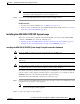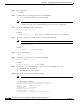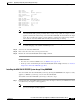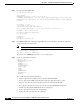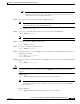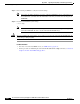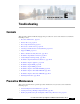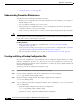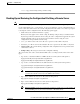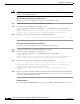- Cisco Network Router User's Manual
D-23
Cisco Intrusion Prevention System Appliance and Module Installation Guide for IPS 7.1
OL-24002-01
Appendix D Upgrading, Downgrading, and Installing System Images
Installing System Images
Note
To debug any errors that may happen in the recovery process, use the debug module-boot
command to enable debugging of the system reimaging process.
Step 8
Session to the ASA 5500-X IPS SSP and initialize it with the setup command.
For More Information
•
For a list of recommended TFTP servers, see TFTP Servers, page D-13.
•
For the procedure for initializing the ASA 5500-X IPS SSP with the setup command, see Advanced
Setup for the ASA 5500-X IPS SSP, page B-17.
Installing the ASA 5585-X IPS SSP System Image
This section describes how to install the ASA 5585-X IPS SSP system image using the hw-module
command or ROMMON, and contains the following topics:
•
Installing the ASA 5585-X IPS SSP System Image Using the hw-module Command, page D-23
•
Installing the ASA 5585-X IPS SSP System Image Using ROMMON, page D-25
Installing the ASA 5585-X IPS SSP System Image Using the hw-module Command
Note
Be sure the TFTP server that you specify can transfer files up to 60 MB in size.
Note
This process can take approximately 15 minutes to complete, depending on your network and the size
of the image.
Note
The CLI output is an example of what your configuration may look like. It will not match exactly due to
the optional setup choices, sensor model, and IPS 7.1 version you have installed.
To install the system image, transfer the software image from a TFTP server to the ASA 5585-X IPS SSP
using the adaptive security appliance CLI. The adaptive security appliance can communicate with the
ROMMON application of the ASA 5585-X IPS SSP to transfer the image.
To install the ASA 5585-X IPS SSP software image, follow these steps:
Step 1
Download the ASA 5585-X IPS SSP system image file to the tftp root directory of a TFTP server that is
accessible from your adaptive security appliance.
Note
Make sure you can access the TFTP server location from the network connected to the Ethernet
port of your adaptive security appliance.
Step 2
Log in to the adaptive security appliance.