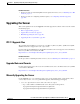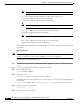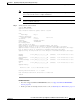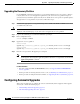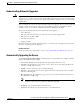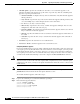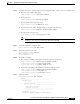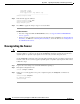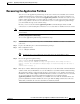- Cisco Network Router User's Manual
D-6
Cisco Intrusion Prevention System Appliance and Module Installation Guide for IPS 7.1
OL-24002-01
Appendix D Upgrading, Downgrading, and Installing System Images
Configuring Automatic Upgrades
Upgrading the Recovery Partition
Use the upgrade command to upgrade the recovery partition with the most recent version so that it is
ready if you need to recover the application partition on your sensor. Recovery partition images are
generated for major and minor updates and only in rare situations for service packs or signature updates.
To upgrade the recovery partition on your sensor, follow these steps:
Step 1
Download the appropriate recovery partition image file to an FTP, SCP, HTTP, or HTTPS server that is
accessible from your sensor.
Caution
Some browsers add an extension to the filename. The filename of the saved file must match what is
displayed on the download page or you cannot use it to upgrade the recovery partition.
Step 2
Log in to the CLI using an account with administrator privileges.
Step 3
Enter configuration mode.
sensor# configure terminal
Step 4
Upgrade the recovery partition.
sensor(config)#
upgrade scp://user@server_ipaddress//upgrade_path/IPS-SSP_10-K9-r-1.1-a-7.1-3-E4.pkg
sensor(config)#
upgrade ftp://user@server_ipaddress//upgrade_path/IPS-SSP_10-K9-r-1.1-a-7.1-3-E4.pkg
Step 5
Enter the server password. The upgrade process begins.
Note
This procedure only reimages the recovery partition. The application partition is not modified
by this upgrade. To reimage the application partition after the recovery partition, use the recover
application-partition command.
For More Information
•
For a list of supported FTP and HTTP/HTTPS servers, see Supported FTP and HTTP/HTTPS
Servers, page D-2.
•
For the procedure for locating software on Cisco.com, see Obtaining Cisco IPS Software, page C-1.
•
For the procedure for using the recover command, see Upgrading the Recovery Partition, page D-6.
Configuring Automatic Upgrades
This section describes how to configure the sensor to automatically look for upgrades in the upgrade
directory. It contains the following topics:
•
Understanding Automatic Upgrades, page D-7
•
Automatically Upgrading the Sensor, page D-7