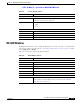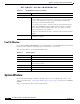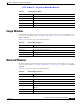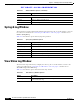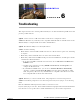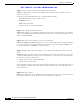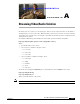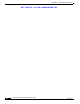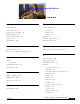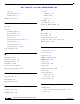User Manual
Table Of Contents
- Contents
- Preface
- Introduction
- Basic Set Up
- Viewing Live Video
- Advanced Viewing Set Up
- Managing an IP Camera through the Web
- Connecting to an IP Camera
- Basic Setup Window
- Advanced Setup Window
- IP Filter Window
- Users Window
- Maintenance Window
- Firmware Window
- Video Window
- Audio Window
- Mail Window
- Motion Detection Window
- Event Window
- SNMP Window
- DDNS Window
- I/O Ports Window
- RS-485 Window
- System Window
- Image Window
- Network Window
- Syslog & Log Window
- View Video Log Window
- Troubleshooting
- Streaming Video/Audio Solution
- Index
CHAPTER
EFT DRAFT—CISCO CONFIDENTIAL
6-1
Cisco Video Surveillance System IP Camera User Guide
OL-14220-01
6
Troubleshooting
This chapter describes some common problems that may be encountered while using and IP camera and
provides possible solutions.
Symptom Cannot connect to an IP camera with a web browser to configure the camera.
Solution The IP address of your PC may not be compatible with the IP address of the IP camera. Use the
Windows utility to configure the IP camera with a valid IP address.
Symptom The Windows utility doe not list any IP cameras.
Solution Check the following:
• Ensure that the camera is installed, LAN connections are OK, the camera is powered on, and startup
is complete.
• Ensure that your PC and the IP camera are on the same network subnet.
• Ensure that your PC has the TCP/IP network protocol loaded. In Windows, load this protocol in the
Control Panel > Network window.
–
If an entry for TCP/IP -> Network card is not listed, choose Add > Protocol > Microsoft >
TCP/IP to add it.
–
You then need to select the new entry (TCP/IP > Network card), click Properties, and
configure the IP Address tab.
–
If your LAN has a DHCP Server, you can choose Obtain an IP Address automatically.
Otherwise, you must select Specify an IP Address, and enter values for IP address, subnet
mask, and gateway. All devices on your LAN must use compatible values. Each device must
have a unique IP address and the same subnet mask.
Symptom When I try to connect to the IP camera, I am prompted for a user name and password.
Solution You should be prompted for a user name and password if you are trying to access the Setup
menu.
Enter the administrator ID and password set that are on the Users screen.
If you are just trying to view video, the User Name and Password prompts indicate that the administrator
has restricted access to specified users. Ask the administrator for your user name and password.