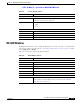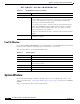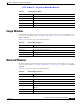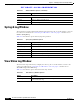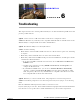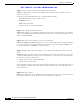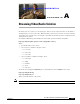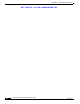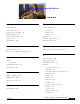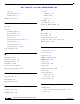User Manual
Table Of Contents
- Contents
- Preface
- Introduction
- Basic Set Up
- Viewing Live Video
- Advanced Viewing Set Up
- Managing an IP Camera through the Web
- Connecting to an IP Camera
- Basic Setup Window
- Advanced Setup Window
- IP Filter Window
- Users Window
- Maintenance Window
- Firmware Window
- Video Window
- Audio Window
- Mail Window
- Motion Detection Window
- Event Window
- SNMP Window
- DDNS Window
- I/O Ports Window
- RS-485 Window
- System Window
- Image Window
- Network Window
- Syslog & Log Window
- View Video Log Window
- Troubleshooting
- Streaming Video/Audio Solution
- Index
EFT DRAFT—CISCO CONFIDENTIAL
5-18
Cisco Video Surveillance System IP Camera User Guide
OL-14220-01
Chapter 5 Managing an IP Camera through the Web
Syslog & Log Window
Syslog & Log Window
The Syslog & Log window displays information about system logs. To access this window, connect to
the camera as described in the “Connecting to an IP Camera” section on page 5-2 and then choose
Status > Syslog & Log
Table 5-21 describes the options in the Syslog & Log window.
View Video Log Window
The View Video Log window lets you display the video log. To access this window, connect to the
camera as described in the “Connecting to an IP Camera” section on page 5-2 and then choose
View Video Log > View Video Log
Table 5-22 describes the options in the View Video Log window.
Wireless
SSID Wireless SSID.
Channel Wireless channel currently used.
Security Security setting for wireless connections.
Table 5-20 Network Window Options (continued)
Option Description
Table 5-21 Syslog & Log Window Options
Option Description
Log Type Select the log type that you want to view on the log list.
Enable Syslog Server Check this check box to enable the system log server feature.
Syslog Server Address Enter the address of the Syslog server.
Log List Log of system activity.
Refresh Click this button to update the data shown on screen.
Clear Log Click this button to clear the log and restart it.
Table 5-22 View Video Log Window Options
Option Description
Video Log The list is empty if there are no video logs. Click Delete or Delete All erase
entries in the video log.