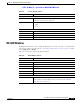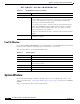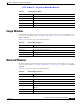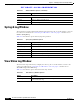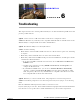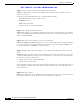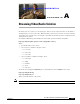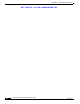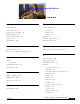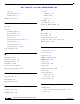User Manual
Table Of Contents
- Contents
- Preface
- Introduction
- Basic Set Up
- Viewing Live Video
- Advanced Viewing Set Up
- Managing an IP Camera through the Web
- Connecting to an IP Camera
- Basic Setup Window
- Advanced Setup Window
- IP Filter Window
- Users Window
- Maintenance Window
- Firmware Window
- Video Window
- Audio Window
- Mail Window
- Motion Detection Window
- Event Window
- SNMP Window
- DDNS Window
- I/O Ports Window
- RS-485 Window
- System Window
- Image Window
- Network Window
- Syslog & Log Window
- View Video Log Window
- Troubleshooting
- Streaming Video/Audio Solution
- Index
EFT DRAFT—CISCO CONFIDENTIAL
5-16
Cisco Video Surveillance System IP Camera User Guide
OL-14220-01
Chapter 5 Managing an IP Camera through the Web
System Window
Pan/Tilt Window
If you click the Set Preset Position button as described in Table 5-16, the Pan/Tilt window appears. This
window provides options for configuring the pan and tilt actions of the camera.
Table 5-17 describes the options in the Pan/Tilt window.
System Window
The System window displays information about the camera. To access this window, connect to the
camera as described in the “Connecting to an IP Camera” section on page 5-2 and then choose Status >
System.
Table 5-18 describes the options in the System window.
Patrol Sequence
Patrol Sequence This feature determines how the camera moves when it is set to Rotate. You
can set a number of preset positions. The camera goes to the first position,
then moves through the list of present positions until it is finished. The
camera stops at the last position in the list.
To create the preset sequence, select the desired preset position in the left
column, and click Add >>. Repeat until the desired sequence is complete.
You can add the same Preset Position more than once, which causes the
camera to stay longer at one position.
To delete a position from the Sequence, select the desired position and click
Remove.
Time Designate how long, in seconds, the camera remains at each position while
executing the sequence.
Table 5-16 RS-485 Window Options (continued)
Option Description
Table 5-17 Pan/Tilt Options
Option Description
Set Position Set the desired position through adjusting the control panel.
Set Home Set the desired position and then click this button to set the home position.
Preset List Select the desired preset. The screen updates with the current data for the
selected preset position.
Preset Name If no name is entered, the preset has a number only.
Pan Speed Select the desired speed for the panning action.
Tilt Speed Select the desired speed for the tilting action.