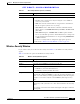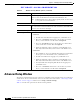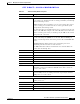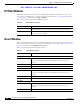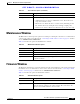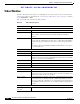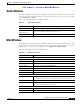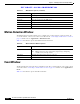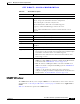User Manual
Table Of Contents
- Contents
- Preface
- Introduction
- Basic Set Up
- Viewing Live Video
- Advanced Viewing Set Up
- Managing an IP Camera through the Web
- Connecting to an IP Camera
- Basic Setup Window
- Advanced Setup Window
- IP Filter Window
- Users Window
- Maintenance Window
- Firmware Window
- Video Window
- Audio Window
- Mail Window
- Motion Detection Window
- Event Window
- SNMP Window
- DDNS Window
- I/O Ports Window
- RS-485 Window
- System Window
- Image Window
- Network Window
- Syslog & Log Window
- View Video Log Window
- Troubleshooting
- Streaming Video/Audio Solution
- Index
EFT DRAFT—CISCO CONFIDENTIAL
5-12
Cisco Video Surveillance System IP Camera User Guide
OL-14220-01
Chapter 5 Managing an IP Camera through the Web
Motion Detection Window
Motion Detection Window
The Motion Detection window allows you to configure how a camera triggers events for motion. To
access this window, connect to the camera as described in the “Connecting to an IP Camera” section on
page 5-2 and then choose Applications > Motion Detection.
Table 5-11 describes the options in the Motion Detection window.
Event Window
The Event window provides options for configuring events. To access this window, connect to the camera
as described in the “Connecting to an IP Camera” section on page 5-2 and then choose Applications >
Event.
Table 5-12 describes the options in the Event window.
Port Enter the port number of the FTP server to be connected.
Login name Enter the login name for the FTP Server.
Password Enter the password for the FTP Server.
File Path Name Enter path where the file is stored on the FTP server.
Enable Passive Mode Check this check box to enable the passive mode feature of the FTP server.
Secondary FTP Check t his check box to use a secondary FTP server.
Table 5-10 Mail Window Options (continued)
Option Description
Table 5-11 Motion Detection Window Options
Option Description
Set Detection Areas You can set the full screen or areas of the video image to be examined.
Note Motion detection can be triggered by rapid changes in lighting
condition or by moving objects.
Threshold Adjust the threshold of detection for each area.
Apply Click this button to save the settings that you make.