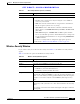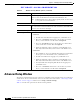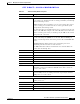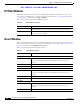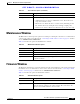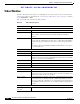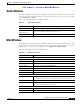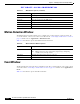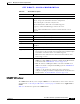User Manual
Table Of Contents
- Contents
- Preface
- Introduction
- Basic Set Up
- Viewing Live Video
- Advanced Viewing Set Up
- Managing an IP Camera through the Web
- Connecting to an IP Camera
- Basic Setup Window
- Advanced Setup Window
- IP Filter Window
- Users Window
- Maintenance Window
- Firmware Window
- Video Window
- Audio Window
- Mail Window
- Motion Detection Window
- Event Window
- SNMP Window
- DDNS Window
- I/O Ports Window
- RS-485 Window
- System Window
- Image Window
- Network Window
- Syslog & Log Window
- View Video Log Window
- Troubleshooting
- Streaming Video/Audio Solution
- Index
EFT DRAFT—CISCO CONFIDENTIAL
5-9
Cisco Video Surveillance System IP Camera User Guide
OL-14220-01
Chapter 5 Managing an IP Camera through the Web
Maintenance Window
Maintenance Window
The Maintenance window provides options for resetting or restarting the camera. To access this window,
connect to the camera as described in the “Connecting to an IP Camera” section on page 5-2 and then
choose Administration > Maintenance.
Table 5-6 describes the options in the Maintenance window.
Firmware Window
The Firmware window lets you view information about the current firmware on the camera and upgrade
the firmware. To access this window, connect to the camera as described in the “Connecting to an IP
Camera” section on page 5-2 and then choose Administration > Firmware.
Table 5-7 describes the options in the Firmware window.
Confirm Password Re-enter the password for the user.
Privilege Level Select the desired privilege level for the.
• Administrator Level—Same as Administrator user, allows the user to
setup and control the camera.
• Monitor Level—Allows the user to control camera (manually pan and
tilt, switch between day and night vision, and trigger output ports).
• Viewer Level—Same as Demo user, allows the user to view video only.
Table 5-5 Users Window Options (continued)
Option Description
Table 5-6 Maintenance Window Options
Option Description
Restore Click this button to reload the default settings for the camera.
Restart Click this button to restart the camera.
Save Click this button to save the current configuration information to a text file.
Upload Click this button after loading the upgrade file to reinitialize the camera with
the updated software.
Table 5-7 Firmware Window Options
Option Description
Firmware Version Displays the firmware version that is loaded on the camera.
Upgrade Click this button to upgrade the firmware.
When the upgrade completes, the camera restarts. The connection to the
camera is not available while the camera restarts.