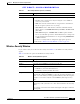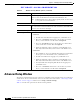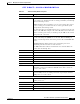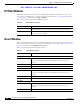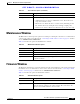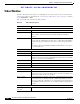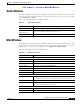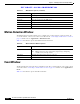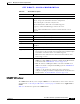User Manual
Table Of Contents
- Contents
- Preface
- Introduction
- Basic Set Up
- Viewing Live Video
- Advanced Viewing Set Up
- Managing an IP Camera through the Web
- Connecting to an IP Camera
- Basic Setup Window
- Advanced Setup Window
- IP Filter Window
- Users Window
- Maintenance Window
- Firmware Window
- Video Window
- Audio Window
- Mail Window
- Motion Detection Window
- Event Window
- SNMP Window
- DDNS Window
- I/O Ports Window
- RS-485 Window
- System Window
- Image Window
- Network Window
- Syslog & Log Window
- View Video Log Window
- Troubleshooting
- Streaming Video/Audio Solution
- Index
EFT DRAFT—CISCO CONFIDENTIAL
5-5
Cisco Video Surveillance System IP Camera User Guide
OL-14220-01
Chapter 5 Managing an IP Camera through the Web
Basic Setup Window
Wireless Security Window
If you enable security as described in the Security row in Table 5-1, the Wireless Security window
appears.
Table 5-2 describes the options in the Wireless Security window.
Security
Security Click the Edit Security Settings button to select the desired option:
• Disabled—No security is used. Anyone using the correct SSID can
connect to your network.
• WEP—The 802.11b standard. Data is encrypted before transmission,
but the encryption system is not very strong.
• WPA/WPA2 Persona—This method, sometimes called Mixed Mode,
allows clients to use EITHER WPA-PSK (with TKIP) OR WPA2-PSK
(with AES).
• WPA/WPA2 Enterprise—EITHER WPA or WPA2 require a Radius
Server on your LAN to provide the client authentication according to the
802.1x standard. Data transmissions are encrypted using EITHER WPA
or WPA2 standard.
If you choose a security method, configure the appropriate options as
described in the “Wireless Security Window” section on page 5-5.
Table 5-1 Basic Setup Window Options (continued)
Option Description
Table 5-2 Wireless Security Window Options
Option Description
WEP Security Mode Options
TX Key Select the desired WEP key from the drop-down list.
WEP Encryption Select the WEP Encryption level:
• 64 Bit Keys (10 hexadecimal characters)
• 128 Bit Keys (26 hexadecimal characters)
Passphrase Enter a word or group of printable characters and click Generate button to
automatically configure the WEP key or keys. If encryption strength is set to
64 bit, each of the four key fields is populated with key values. If encryption
strength is set to 128 bit, only the selected WEP key field is given a key
value.
WEP Keys Use the radio buttons to select the default key.
Enter the key value you wish to use. Other stations must have the same key
values.
Keys must be entered in hexadecimal format (digits 0 through 9 and letters
A through F).