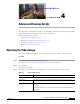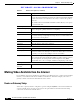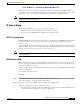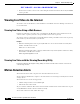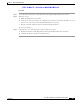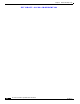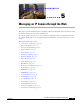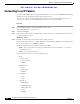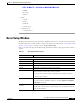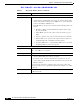User Manual
Table Of Contents
- Contents
- Preface
- Introduction
- Basic Set Up
- Viewing Live Video
- Advanced Viewing Set Up
- Managing an IP Camera through the Web
- Connecting to an IP Camera
- Basic Setup Window
- Advanced Setup Window
- IP Filter Window
- Users Window
- Maintenance Window
- Firmware Window
- Video Window
- Audio Window
- Mail Window
- Motion Detection Window
- Event Window
- SNMP Window
- DDNS Window
- I/O Ports Window
- RS-485 Window
- System Window
- Image Window
- Network Window
- Syslog & Log Window
- View Video Log Window
- Troubleshooting
- Streaming Video/Audio Solution
- Index
EFT DRAFT—CISCO CONFIDENTIAL
5-3
Cisco Video Surveillance System IP Camera User Guide
OL-14220-01
Chapter 5 Managing an IP Camera through the Web
Basic Setup Window
–
DDNS
–
I/O Ports
–
RS-485
• Status
–
System
–
Image
–
Network
–
Syslog & Log
• View Video Log
–
View Video Log
Basic Setup Window
The Basic Setup window provides options for configuring various device, network, and security settings
for an IP camera. To access this window, connect to the camera as described in the “Connecting to an IP
Camera” section on page 5-2 and then choose Setup > Basic Setup.
Table 5-1 describes the options in the Basic Setup window. The wireless options appear only for wireless
cameras.
Table 5-1 Basic Setup Window Options
Option Description
Device Settings
Device ID Displays the ID for the camera.
Camera Name Enter the name for the camera.
Description Enter a description, such as the location of the camera.
Enable LED Operations If disabled, the LED of the camera will be in off state.
Current Displays the current date and time on the camera.
Date/Time Click this button to modify the date/time settings. This button opens a
window that lets you take either of these options:
• Set the camera date and time to match the date and time of your PC.
• Enter a date and time.
Timezone Choose the Timezone for your location from the drop-down list.
If your location uses daylight saving time, check the Adjust for Daylight
Saving Time check box.
Check here if you want
to update…
Enable or disable the Time Server feature as required.
If enabled, the camera contacts a network time server at regular intervals and
update its internal timer.