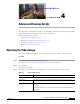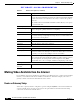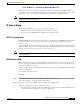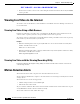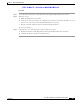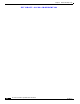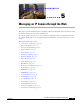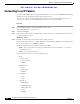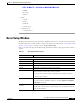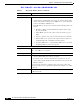User Manual
Table Of Contents
- Contents
- Preface
- Introduction
- Basic Set Up
- Viewing Live Video
- Advanced Viewing Set Up
- Managing an IP Camera through the Web
- Connecting to an IP Camera
- Basic Setup Window
- Advanced Setup Window
- IP Filter Window
- Users Window
- Maintenance Window
- Firmware Window
- Video Window
- Audio Window
- Mail Window
- Motion Detection Window
- Event Window
- SNMP Window
- DDNS Window
- I/O Ports Window
- RS-485 Window
- System Window
- Image Window
- Network Window
- Syslog & Log Window
- View Video Log Window
- Troubleshooting
- Streaming Video/Audio Solution
- Index
EFT DRAFT—CISCO CONFIDENTIAL
4-5
Cisco Video Surveillance System IP Camera User Guide
OL-14220-01
Chapter 4 Advanced Viewing Set Up
Motion Detection Alerts
Procedure
Step 1 Access the web-based interface for the IP camera and display the Motion Detection window.
Step 2 Take these actions:
a. Enable the Motion Detection feature.
b. Set the areas of the video image to be examined for movement. You can define the full screen or up
to three areas, and set the motion threshold individually for each area.
c. If using a schedule, define the desired schedule in the Event window.
d. Save your changes.
Step 3 (Optional) To receive alerts if motion is detected, take these actions:
a. In the Event window, enable Trigger Event and check the Motion Detection check box.
b. Configure the desired options for sending the alerts.