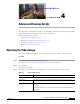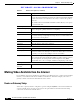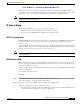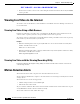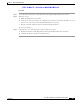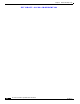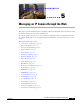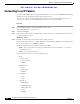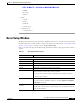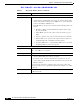User Manual
Table Of Contents
- Contents
- Preface
- Introduction
- Basic Set Up
- Viewing Live Video
- Advanced Viewing Set Up
- Managing an IP Camera through the Web
- Connecting to an IP Camera
- Basic Setup Window
- Advanced Setup Window
- IP Filter Window
- Users Window
- Maintenance Window
- Firmware Window
- Video Window
- Audio Window
- Mail Window
- Motion Detection Window
- Event Window
- SNMP Window
- DDNS Window
- I/O Ports Window
- RS-485 Window
- System Window
- Image Window
- Network Window
- Syslog & Log Window
- View Video Log Window
- Troubleshooting
- Streaming Video/Audio Solution
- Index
EFT DRAFT—CISCO CONFIDENTIAL
4-4
Cisco Video Surveillance System IP Camera User Guide
OL-14220-01
Chapter 4 Advanced Viewing Set Up
Viewing Live Video via the Internet
• Internet users can then connect to the camera using the domain name that is allocated by the DDNS
service provider.
Viewing Live Video via the Internet
To view live video via the Internet, a user should have a broadband connection. Dial-up connections are
not recommended.
Viewing Live Video Using a Web Browser
If using a web browser to view live video, you must know the IP address or the domain name of the
camera’s router or gateway, and the correct port number of the router or gateway.
To view live video in a web browser, enter the IP address and the port number of the router or gateway
in the Address (or Location) field of your browser.
Examples
• Enter the following if the router or gateway IP address is 203.70.212.52 and the Secondary Port
number on the IP camera is 1024:
HTTP://203.70.212.52:1024
• Enter the following if the router or gateway domain name is mycamera.dyndns.tv and the Secondary
Port number on the IP camera is 1024:
HTTP://mycamera.dyndns.tv:1024
Viewing Live Video with the Viewing/Recording Utility
If using the Windows Viewing/Recording utility, the details of the IP camera must be entered in the
Camera Setup window.
Motion Detection Alerts
The motion detection feature can generate an alert when motion is detected.
To detect motion, the IP camera compares consecutive frames to detect changes caused by the movement
of large objects.
The motion detector can also be triggered by:
• Sudden changes in the level of available light
• Movement of the camera itself.
Try to avoid these situations. The motion detection feature works best in locations where there is good
steady illumination and the camera is mounted securely.
To use motion detection alerts, follow these steps: