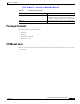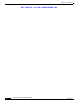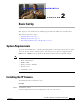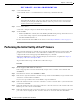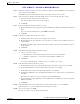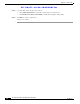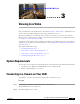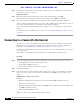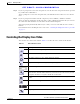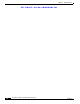User Manual
Table Of Contents
- Contents
- Preface
- Introduction
- Basic Set Up
- Viewing Live Video
- Advanced Viewing Set Up
- Managing an IP Camera through the Web
- Connecting to an IP Camera
- Basic Setup Window
- Advanced Setup Window
- IP Filter Window
- Users Window
- Maintenance Window
- Firmware Window
- Video Window
- Audio Window
- Mail Window
- Motion Detection Window
- Event Window
- SNMP Window
- DDNS Window
- I/O Ports Window
- RS-485 Window
- System Window
- Image Window
- Network Window
- Syslog & Log Window
- View Video Log Window
- Troubleshooting
- Streaming Video/Audio Solution
- Index
EFT DRAFT—CISCO CONFIDENTIAL
3-2
Cisco Video Surveillance System IP Camera User Guide
OL-14220-01
Chapter 3 Viewing Live Video
Connecting to a Camera Via the Internet
Step 3 In the Address field, enter the following address, where IP_Address is the IP address of the IP camera
from which you want to view video:
HTTP://IP_Ad dress
Step 4 Enter the user name and password for the camera when prompted and then click OK.
If the default user name and password have not been changed, enter admin in both fields.
Step 5 If you are prompted to install an ActiveX component (OCX or CAB file), click Yes to install it.
You are prompted to install an ActiveX component (OCX or CAB file) the first time that you connect to
the camera. You must install it to view the Video stream in Internet Explorer.
Video starts playing automatically. There may be a delay of a few seconds while the video stream is
buffered.
For information about controlling the video view, see the “Controling the Display Live Video” procedure
on page 3-3.
Connecting to a Camera Via the Internet
To connect to a camera via the Internet, the Camera administrator must configure the camera and the
Internet gateway or router that is used by the camera to provide for this access. For configuration
instructions, see the“Making Video Available from the Internet” section on page 4-2.
In addition, a broadband Internet connection is required to view video effectively. Dial-up connections
are not supported.
To establish a connection from your PC to the IP camera via the Internet, follow these steps:
Procedure
Step 1 Obtain the following information from the administrator of the camera that you wish to connect to:
• Internet IP Address or Domain Name of the camera
• Port number for HTTP connections
• Login with a user name and password, if required
Step 2 Start Internet Explorer.
Step 3 In the Address field, enter the following address, where Internet_address is the IP address or domain
name of the camera, and Port_number is the port number used for HTTP (web) connections to the
camera:
HTTP://Internet_ address:Port_number
Examples:
• Enter the following if the IP address is 203.70.212.52 and the HTTP port number is 1024:
HTTP://203.70.212.52:1024
• Enter the following if the Domain name (using DDNS in this example) is mycamera.dyndns.tv and
the HTTP port number is 1024:
HTTP://mycamera.dyndns.tv:1024
When you connect to the camera, the Home window appears.