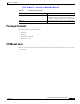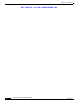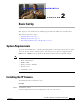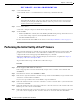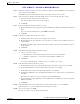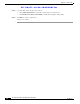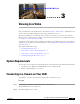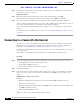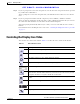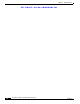User Manual
Table Of Contents
- Contents
- Preface
- Introduction
- Basic Set Up
- Viewing Live Video
- Advanced Viewing Set Up
- Managing an IP Camera through the Web
- Connecting to an IP Camera
- Basic Setup Window
- Advanced Setup Window
- IP Filter Window
- Users Window
- Maintenance Window
- Firmware Window
- Video Window
- Audio Window
- Mail Window
- Motion Detection Window
- Event Window
- SNMP Window
- DDNS Window
- I/O Ports Window
- RS-485 Window
- System Window
- Image Window
- Network Window
- Syslog & Log Window
- View Video Log Window
- Troubleshooting
- Streaming Video/Audio Solution
- Index
CHAPTER
EFT DRAFT—CISCO CONFIDENTIAL
3-1
Cisco Video Surveillance System IP Camera User Guide
OL-14220-01
3
Viewing Live Video
After you install and set up the IP camera as described in Chapter 2, “Basic Set Up,”, all LAN users can
view live video using Internet Explorer. This chapter describes how to do so.
The camera administrator can adjust the video stream and can restrict access to the video stream to
known users by requiring viewers to supply a username and password. For more detailed information,
see Chapter 4, “Advanced Viewing Set Up.”
To make live video from the camera available via the Internet, your Internet gateway or router must be
configured correctly. For more detailed information, see the “Making Video Available from the Internet”
section on page 4-2.
This chapter includes these topics:
• System Requirements, page 3-1
• Connecting to a Camera on Your LAN, page 3-1
• Connecting to a Camera Via the Internet, page 3-2
• Controling the Display Live Video, page 3-3
System Requirements
To view a live video stream generated by the IP camera, need a PC that meets the following requirements:
• Operating system—Windows 98/98SE, Windows 2000, or Windows XP
• Browser—Internet Explorer 5.5 or later.
Connecting to a Camera on Your LAN
To establish a connection from your PC to the IP camera, follow these steps:
Procedure
Step 1 Use the Windows utility to obtain the IP address of the IP camera.
The default IP address is 192.168.0.100.
Step 2 Start Internet Explorer 5.5 or later.