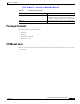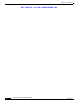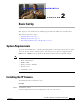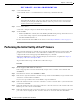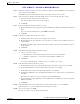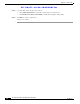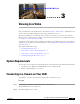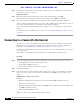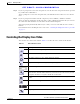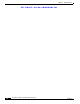User Manual
Table Of Contents
- Contents
- Preface
- Introduction
- Basic Set Up
- Viewing Live Video
- Advanced Viewing Set Up
- Managing an IP Camera through the Web
- Connecting to an IP Camera
- Basic Setup Window
- Advanced Setup Window
- IP Filter Window
- Users Window
- Maintenance Window
- Firmware Window
- Video Window
- Audio Window
- Mail Window
- Motion Detection Window
- Event Window
- SNMP Window
- DDNS Window
- I/O Ports Window
- RS-485 Window
- System Window
- Image Window
- Network Window
- Syslog & Log Window
- View Video Log Window
- Troubleshooting
- Streaming Video/Audio Solution
- Index
EFT DRAFT—CISCO CONFIDENTIAL
2-3
Cisco Video Surveillance System IP Camera User Guide
OL-14220-01
Chapter 2 Basic Set Up
Performing the Initial Set Up of the IP Camera
Step 7 Follow the instructions in the Connection 4 window to make sure that the LED is lit on the front panel
of the camera and click Next.
If the LED is not lit, make sure that the cables are properly connected to the camera.
Step 8 In the Connection 5 window, which lists all IP cameras on your network, take these actions:
a. Select the desired camera from the Selection area.
The current settings for the selected camera appear.
b. Click Next.
Step 9 In the Verify Password window, take these actions:
a. Enter the administrator name and password in the Administrator Name and Administrator Password
fields.
If you are using the default values, enter admin in both fields.
b. Click OK.
Step 10 In the Basic Settings window, take these actions:
a. In the Description field, enter a brief description of the camera.
b. From the Time Zone drop-down list, choose the time zone of the location in which the camera is
being installed.
c. In the Date and Time fields, enter the current date and time of the location in which the camera is
being installed.
d. Click Next.
Step 11 In the Network Settings window, take these actions:
a. Choose one of these options:
–
Static IP address—Recommended option and can be used in any installation.
–
Automatic Configuration—Can be used in if the LAN has a DCHP server.
b. Click Next.
If you chose Static IP address, continue to Step 12. Otherwise, go to Step 13.
Step 12 In the IP Settings window, take these actions:
a. In the IP Address field, enter an unused IP address from the address range used on your LAN.
b. In the Subnet Mask field, enter the subnet mask used by PCs on your LAN.
c. In the Default field, enter the information used by PCs on your LAN.
d. In the Primary DNS field, enter the DNS (Domain Name Server) address that is recommended by
your ISP.
This address is required to use the e-mail alert or dynamic DNS features.
e. (Optional) In the secondary DNS field, enter the DNS address of a DNS server to use if the primary
DNS is unavailable.
f. Click Next.
Step 13 If the information in the window that displays camera setting details is correct, click Next.
If the settings are not correct, click Back and modify incorrect values.
Step 14 To save your settings, click OK.
If you do not want to save the settings, click Cancel.