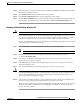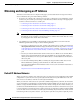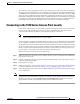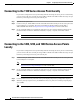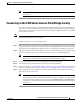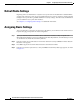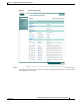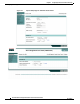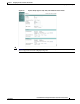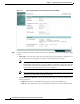User's Manual
4-4
Cisco IOS Software Configuration Guide for Cisco Aironet Access Points
OL-11350-01
Chapter 4 Configuring the Access Point for the First Time
Obtaining and Assigning an IP Address
Obtaining and Assigning an IP Address
To browse to the wireless device’s Express Setup page, you must either obtain or assign the wireless
device’s IP address using one of the following methods:
• If you have an 1130AG, 1200, 1240 series access point or 1300 series access point/bridge, connect
to the access point console port and assign a static IP address. Follow the steps in the appropriate
section to connect to the device’s console port:
–
Connecting to the 1100 Series Access Point Locally, page 4-5
–
Connecting to the 1130 Series Access Point Locally, page 4-6
–
Connecting to the 1200, 1230, and 1240 Series Access Points Locally, page 4-6.
–
Connecting to the 1300 Series Access Point/Bridge Locally, page 4-7
Note In some terminal emulator applications you may need to set the Flow control parameter to
Xon/Xoff. If you are not able to console into the device with the flow control value set to none,
try changing the flow control value to Xon/Xoff.
• Use a DHCP server (if available) to automatically assign an IP address. You can find out the
DHCP-assigned IP address using one of the following methods:
–
If you have a 1200 series access point, connect to the wireless device console port and use the
show ip interface brief command to display the IP address. Follow the steps in the “Connecting
to the 1100 Series Access Point Locally” section on page 4-5 or in the “Connecting to the 1200,
1230, and 1240 Series Access Points Locally” section on page 4-6 to connect to the console
port.
–
Provide your network administrator with the wireless device’s Media Access Control (MAC)
address. Your network administrator will query the DHCP server using the MAC address to
identify the IP address. The access point’s MAC address is on label attached to the bottom of
the access point.
–
Use the Cisco IP Setup Utility (IPSU) to identify the assigned address. IPSU runs on most
Microsoft Windows operating systems: Windows 9x, 2000, Me, NT, and XP.
You can download IPSU from the Software Center on Cisco.com. Click this link to browse to
the Software Center:
http://www.cisco.com/cisco/software/navigator.html
Default IP Address Behavior
When you connect a 1130AG, 1200, 1240 access point, or 1300 series access point/bridge with a default
configuration to your LAN, the access point requests an IP address from your DHCP server and, if it
does not receive an address, continues to send requests indefinitely.
When you connect an 1100 series access point with a default configuration to your LAN, the 1100 series
access point makes several attempts to get an IP address from the DHCP server. If it does not receive an
address, it assigns itself the IP address 10.0.0.1 for five minutes. During this five-minute window, you
can browse to the default IP address and configure a static address. If after five minutes the access point
is not reconfigured, it discards the 10.0.0.1 address and reverts to requesting an address from the DHCP
server. If it does not receive an address, it sends requests indefinitely. If you miss the five-minute window
for browsing to the access point at 10.0.0.1, you can power-cycle the access point to repeat the process.