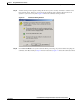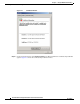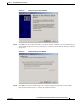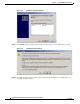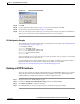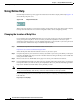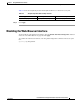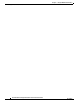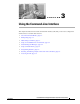User's Manual
3-2
Cisco IOS Software Configuration Guide for Cisco Aironet Access Points
OL-11350-01
Chapter 3 Using the Command-Line Interface
Cisco IOS Command Modes
Cisco IOS Command Modes
The Cisco IOS user interface is divided into many different modes. The commands available to you
depend on which mode you are currently in. Enter a question mark (?) at the system prompt to obtain a
list of commands available for each command mode.
When you start a session on the wireless device, you begin in user mode, often called user EXEC mode.
A subset of the Cisco IOS commands are available in user EXEC mode. For example, most of the user
EXEC commands are one-time commands, such as show commands, which show the current
configuration status, and clear commands, which clear counters or interfaces. The user EXEC
commands are not saved when the wireless device reboots.
To have access to all commands, you must enter privileged EXEC mode. Normally, you must enter a
password to enter privileged EXEC mode. From this mode, you must enter privileged EXEC mode
before you can enter the global configuration mode.
Using the configuration modes (global, interface, and line), you can make changes to the running
configuration. If you save the configuration, these commands are stored and used when the wireless
device reboots. To access the various configuration modes, you must start at global configuration mode.
From global configuration mode, you can enter interface configuration mode and line configuration
mode.
Table 3-1 describes the main command modes, how to access each one, the prompt you see in that mode, and
how to exit the mode. The examples in the table use the host name ap.
Table 3-1 Command Mode Summary
Mode Access Method Prompt Exit Method About This Mode
User EXEC Begin a session with
the wireless device.
ap>
Enter logout or quit. Use this mode to:
• Change terminal settings
• Perform basic tests
• Display system
information
Privileged EXEC While in user EXEC
mode, enter the
enable command.
ap#
Enter disable to exit. Use this mode to verify
commands. Use a password to
protect access to this mode.
Global configuration While in privileged
EXEC mode, enter
the configure
command.
ap(config)#
To exit to privileged
EXEC mode, enter exit or
end, or press Ctrl-Z.
Use this mode to configure
parameters that apply to the
entire wireless device.
Interface
configuration
While in global
configuration mode,
enter the interface
command (with a
specific interface).
ap(config-if)#
To exit to global
configuration mode, enter
exit. To return to
privileged EXEC mode,
press Ctrl-Z or enter end.
Use this mode to configure
parameters for the Ethernet
and radio interfaces. The
2.4-GHz radio is radio 0, and
the 5-GHz radio is radio 1.