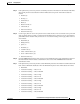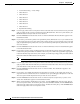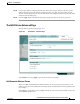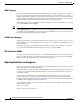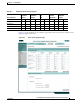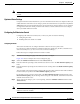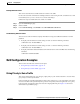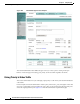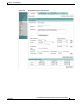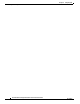User's Manual
15-8
Cisco IOS Software Configuration Guide for Cisco Aironet Access Points
OL-11350-01
Chapter 15 Configuring QoS
Configuring QoS
• Assured Forwarding — Class 4 High
• Class Selector 1
• Class Selector 2
• Class Selector 3
• Class Selector 4
• Class Selector 5
• Class Selector 6
• Class Selector 7
• Expedited Forwarding
Step 8 Use the Apply Class of Service drop-down menu to select the class of service that the access point will
apply to packets of the type that you selected from the IP DSCP menu. The access point matches your
IP DSCP selection with your class of service selection.
Step 9 Click the Add button beside the Class of Service menu for IP DSCP. The classification appears in the
Classifications field.
Step 10 If you need to prioritize the packets from Spectralink phones (IP Protocol 119) on your wireless LAN,
use the Apply Class of Service drop-down menu to select the class of service that the access point will
apply to Spectralink phone packets. The access point matches Spectralink phone packets with your class
of service selection.
Step 11 Click the Add button beside the Class of Service menu for IP Protocol 119. The classification appears
in the Classifications field.
Step 12 If you need to assign a priority to filtered packets, use the Filter drop-down menu to select a Filter to
include in the policy. (If no filters are defined on the access point, a link to the Apply Filters page appears
instead of the Filter drop-down menu.) For example, you could assign a high priority to a MAC address
filter that includes the MAC addresses of IP phones.
Note The access list you use in QoS does not affect the access points’ packet forwarding decisions.
Step 13 Use the Apply Class of Service drop-down menu to select the class of service that the access point will
apply to packets that match the filter that you selected from the Filter menu. The access point matches
your filter selection with your class of service selection.
Step 14 Click the Add button beside the Class of Service menu for Filter. The classification appears in the
Classifications field.
Step 15 If you want to set a default classification for all packets on a VLAN, use the Apply Class of Service
drop-down menu to select the class of service that the access point will apply to all packets on a VLAN.
The access point matches all packets with your class of service selection.
Step 16 Click the Add button beside the Class of Service menu for Default classification for packets on the
VLAN. The classification appears in the Classifications field.
Step 17 When you finish adding classifications to the policy, click the Apply button under the Apply Class of
Service drop-down menus. To cancel the policy and reset all fields to defaults, click the Cancel button
under the Apply Class of Service drop-down menus. To delete the entire policy, click the Delete button
under the Apply Class of Service drop-down menus.