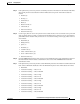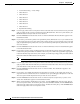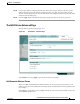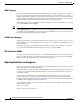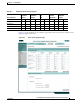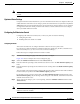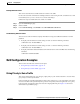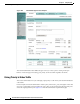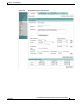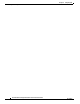User's Manual
15-7
Cisco IOS Software Configuration Guide for Cisco Aironet Access Points
OL-11350-01
Chapter 15 Configuring QoS
Configuring QoS
Step 4 If the packets that you need to prioritize contain IP precedence information in the IP header TOS field,
select an IP precedence classification from the IP Precedence drop-down menu. Menu selections
include:
• Routine (0)
• Priority (1)
• Immediate (2)
• Flash (3)
• Flash Override (4)
• Critic/CCP (5)
• Internet Control (6)
• Network Control (7)
Step 5 Use the Apply Class of Service drop-down menu to select the class of service that the access point will
apply to packets of the type that you selected from the IP Precedence menu. The access point matches
your IP Precedence selection with your class of service selection. Settings in the Apply Class of Service
menu include:
• Best Effort (0)
• Background (1)
• Spare (2)
• Excellent (3)
• Control Lead (4)
• Video <100ms Latency (5)
• Voice <100ms Latency (6)
• Network Control (7)
Step 6 Click the Add button beside the Class of Service menu for IP Precedence. The classification appears in
the Classifications field. To delete a classification, select it and click the Delete button beside the
Classifications field.
Step 7 If the packets that you need to prioritize contain IP DSCP precedence information in the IP header TOS
field, select an IP DSCP classification from the IP DSCP drop-down menu. Menu selections include:
• Best Effort
• Assured Forwarding — Class 1 Low
• Assured Forwarding — Class 1 Medium
• Assured Forwarding — Class 1 High
• Assured Forwarding — Class 2 Low
• Assured Forwarding — Class 2 Medium
• Assured Forwarding — Class 2 High
• Assured Forwarding — Class 3 Low
• Assured Forwarding — Class 3 Medium
• Assured Forwarding — Class 3 High
• Assured Forwarding — Class 4 Low
• Assured Forwarding — Class 4 Medium