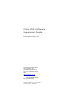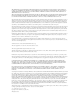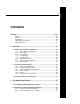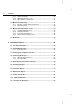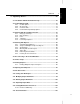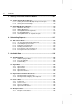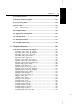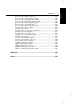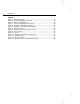Cisco ICM Software Supervisor Guide ICM Software Version 4.5 Corporate Headquarters Cisco Systems, Inc. 170 West Tasman Drive San Jose, CA 95134-1706 USA http://www.cisco.
THE SPECIFICATIONS AND INFORMATION REGARDING THE PRODUCTS IN THIS MANUAL ARE SUBJECT TO CHANGE WITHOUT NOTICE. ALL STATEMENTS, INFORMATION, AND RECOMMENDATIONS IN THIS MANUAL ARE BELIEVED TO BE ACCURATE BUT ARE PRESENTED WITHOUT WARRANTY OF ANY KIND, EXPRESS OR IMPLIED. USERS MUST TAKE FULL RESPONSIBILITY FOR THEIR APPLICATION OF ANY PRODUCTS.
Contents Preface ........................................................................................ xiii Purpose ...................................................................................................xiii Audience..................................................................................................xiii Organization ............................................................................................xiii Typographic Conventions.............................................
iv Contents 2.2.3. 2.2.4. 2.2.5. Monitor-Only AW ....................................................................... 40 Admin Workstation Users .......................................................... 41 Open Database Architecture ..................................................... 41 2.3. Monitor ICR Reporting ......................................................................... 41 2.3.1. Enterprise and Peripheral Reporting ......................................... 42 2.3.2.
4. Reporting Basics ................................................................... 69 4.1. The GEOTEL Admin Workstation Group..............................................70 4.2. Starting Monitor ICR.............................................................................71 4.2.1. Toolbar Options..........................................................................72 4.2.2. On-Line Help ..............................................................................73 4.2.3. Controller Time......
vi Contents 5. Setting Thresholds and Drill-Downs .................................. 107 5.1. Setting Thresholds in Reports .......................................................... 108 5.1.1. Setting Thresholds in Multiple-Component Reports ................ 109 5.1.2. Saving Threshold Settings....................................................... 110 5.2. Using Drill-Downs in Reports............................................................ 110 5.2.1. Drill-Down Hierarchy.............................
vii 7.6. Trunk Group Data ...............................................................................146 7.7. Network Trunk Group Data ................................................................147 7.8. Service Array Data ..............................................................................147 7.9. Route Data ...........................................................................................148 7.9.1. Service Level...................................................................
viii Contents entskg09_normalized_agt_state........................................................... 195 entsvc01_queue_delay_status ............................................................. 196 entsvc02_calls_status........................................................................... 197 entsvc03_effect_of_aban_on_servicelevel........................................... 198 entsvc04_calls_trend_analysis .............................................................
persvc12_calls_analysis_half_hour ......................................................261 persvc13_calls_offered_daywise_graph ...............................................263 persvc14_calls_handled_daywise_graph .............................................264 persvc15_calls_abandoned_daywise_graph ........................................265 persvc16_calls_history_daywise_graph................................................266 persvc17_calls_offered_half_hour ..........................................
x Contents Figures Figure 1: ICR Call Routing .................................................................................. 18 Figure 2: Intelligent CallRouter Overview ........................................................... 19 Figure 3: ICR Call Flow Diagram ........................................................................ 20 Figure 4: Service and Skill Group Hierarchy....................................................... 24 Figure 5: Enterprise and Peripheral Services ...................
Tables Table 1: Aspect, Lucent, and Nortel—ICR Terminology Mapping ......................33 Table 2: Rockwell and Siemens—ICR Terminology Mapping ............................34 Table 3: Alcatel, NEC, and Ericsson—ICR Terminology Mapping .....................34 Table 4: Features Not Supported for Specific Peripherals..................................35 Table 5: Agent Report Types ..............................................................................43 Table 6: Monitor ICR Toolbar ....................
xii Contents
xiii Purpose This manual describes how to monitor enterprise call center activity with the real-time and historical reporting features of the GEOTEL Intelligent CallRouter (ICR). Audience This document is intended for the Intelligent CallRouter supervisor. The supervisor has an understanding of call center management and the specific types of data that are used to report on call center activity and resources.
xiv Preface Chapter 6, “ Scheduling Reports” Describes how to schedule reports to print automatically by using the ICR Job Scheduler tool. Chapter 7, “Available Data” Describes the most commonly used data available in the ICR databases. Chapter 8, “Template Reference” Documents the predefined report templates that come with Monitor ICR.
Preface xv Other Publications Intelligent CallRouter Custom Screen Builder Tutorial Intelligent CallRouter Database Schema Handbook Intelligent CallRouter Installation Guide Intelligent CallRouter Planning Guide Intelligent CallRouter Product Description Intelligent CallRouter Quick Start Guide Intelligent CallRouter Supervisor Guide Intelligent CallRouter System Manager Guide GEOTEL•Web View Administrator Guide For information about the GEOTEL•Network ICR product, see the following documents: Netw
xvi Preface
1. Overview 1. Overview The GEOTEL Intelligent CallRouter (ICR) improves the level of customer service offered by geographically distributed call centers. The Intelligent CallRouter’s main function is to route toll-free calls to the most appropriate agent or answering resource available. The system also provides a set of computer telephony integration (CTI), reporting, monitoring, and scheduling tools that help you to manage a distributed call center enterprise.
Overview 1.1. What is the Intelligent CallRouter? The Intelligent CallRouter (ICR) is a software-based call processing system that provides call-by-call routing to geographically distributed call centers. The ICR links agents from multiple call centers to create a virtual call center. In the virtual call center model, agents from distributed call centers can be grouped logically according to their areas of expertise.
What is the Intelligent CallRouter? 19 1.1.1. Where Does the ICR Fit In? The Intelligent CallRouter works directly with call centers and the interexchange carrier (IXC) that supplies the toll-free service. The IXC is a long-distance telephone company that offers toll-free call routing services. Figure 2 shows how the Intelligent CallRouter operates between the IXC network and distributed call centers. Intelligent CallRouter Agent, Queue, CTI data ACD, PBX, VRU Cal l Ass oci ated Data Call Centers 1.
Overview 1.1.2. Call Routing A typical ICR-routed call goes through the following stages. Figure 3 illustrates these stages in detail. The Intelligent CallRouter is constantly receiving data from call centers on agent availability, queue status, and call handling performance. ô A caller dials the toll-free number. í The Local Exchange Carrier (LEC) passes the call to the IXC.
What is the Intelligent CallRouter? 21 1.1.3. Pre-Routing The Intelligent CallRouter uses Pre-Routing® to ensure that incoming calls reach the appropriate agent resource the first time. In Pre-Routing, the ICR executes routing decisions before the call terminates at a call center. As shown in Figure 3, every time a caller dials the toll-free number, the IXC passes a routing request through the signaling network to the Intelligent CallRouter.
Overview See also: For more information on Enterprise CTI, see the Intelligent CallRouter Product Description. 1.1.6. Call Routing Scripts To determine the best destination for a call, the ICR processes routing requests through call routing scripts. A routing script is a graphical, flowchart-like diagram that specifies how to route a call. A script usually has several branches that can be followed depending on current conditions at the call centers.
The Call Center Enterprise 23 Although this management data is essential to call routing, it is also important for monitoring and reporting on agent and agent group performance. The ICR stores the management data in industry-standard historical and real-time relational databases. The Intelligent CallRouter provides many ways for you to analyze trends and gauge service levels using real-time and historical management data.
Overview From a reporting perspective, you can view agent and call routing statistics on an enterprise-wide or peripheral-by-peripheral basis. Enterprise reporting gives you a view of performance across the entire call center enterprise. Peripheral reporting focuses your reports on specific areas of the call center enterprise. To become more familiar with the ICR call center enterprise, it might help to review the types of organizational entities you can define.
The Call Center Enterprise 25 across peripherals to form an enterprise Sales service. Figure 5 shows the relationship between enterprise and peripheral services. Enterprise Services Sales Information Services Technical Support Peripheral Services Boston Sales Boston Tech. Support Boston Info. Services Denver Sales Denver Tech. Support Denver Info. Services ACD ACD These peripheral services are logically combined to form the enterprise service, Sales.
Overview Figure 6 shows the relationship between enterprise and peripheral skill groups. Enterprise Skill Groups HelpDesk HelpDesk Pri. HelpDesk Sec. Spanish Spanish Pri. Spanish Sec. Peripheral Skill Groups Denver.HelpDesk Denver.HelpDesk.Pri Denver.HelpDesk.Sec Denver.Spanish Denver.Spanish.Pri Denver.Spanish.Sec Boston.HelpDesk Boston.HelpDesk.Pri Boston.HelpDesk.Sec Boston.Spanish Boston.Spanish.Pri Boston.Spanish.Sec ACD ACD ACD Dallas.HelpDesk Dallas.HelpDesk.Pri Dallas.HelpDesk.
The Call Center Enterprise 27 1.2.2. Agents and Agent Teams Within the call center enterprise, an agent is anyone who can answer incoming phone calls. A peripheral agent is an agent who is associated with a particular peripheral (ACD, PBX) in the call center enterprise. A peripheral agent can be a member of one or more skill groups. (Some peripheral types limit each agent to one skill group assignment.) Figure 7 shows how agents are organized in a call center enterprise.
Overview A network trunk group is a group of trunks organized to reflect the routing client’s view of trunks. A network trunk group can map to one or more peripheral trunk groups. For example, say you have two VRUs at a call center site in Dallas. Each VRU has two T1 circuits (see Figure 8). Network Trunk Group Routing Client (IXC, PG) NY Trunks T1’s NY.Megacom.Trkgrp1 NY.Megacom.Trkgrp2 ACD1 T1’s NY.Megacom.Trkgrp103 NY.Megacom.
The Call Center Enterprise 29 Figure 9 shows an example of how service arrays relate to peripheral services and network trunk groups. Network Trunk Group Routing Client (IXC, PG) DAL Trunks T1’s Dal_VRU1.Sales Dal_VRU2.Sales Dal_VRU3.Sales Dal_VRU4.Sales Dal_VRU1.Help Dal_VRU2.Help Dal_VRU3.Help Dal_VRU4.Help Service Array VRU1 VRU2 VRU3 VRU4 When several VRUs each support a peripheral service, as shown in Figure 9, you can define a service array for those VRUs.
Overview Routes are associated with a single peripheral and are not organized on an enterprise-wide basis. Figure 10 shows some examples of routes and how they map to individual peripheral targets. Routes Denver Sales Denver.Sales.Pri Agent 325 Denver.Trunks + DNIS Boston Sales Boston.Sales.Sec Agent 123 Boston.Trunks + DNIS ACD ACD ACD Dallas.Sales Dallas.Sales.Pri Agent 81 Dallas.
The Call Center Enterprise 31 Call Types A call type is a category of incoming calls. Calls are categorized based on dialed number (DN), caller-entered digits (CED), and calling line ID (CLID). Each call type has a schedule that determines which routing script or scripts are active for that call type at any time. In reports, you might want to display data such as the number of calls of a certain call type that used default routing during a specified interval.
Overview 1.3. Peripheral-Specific Terminology The ICR supports several models of call center peripherals. Specifically, the ICR supports the following ACDs: Alcatel 4400 Aspect CallCenter Ericsson ACP1000 Lucent DEFINITY ECS NEC NEAX 2400 Nortel DMS-100, SL-100 Nortel Meridian Rockwell Galaxy Rockwell Spectrum Siemens Hicom 300E (Release 9006) Siemens Rolm 9751CBX (Release 9005) VRUs from AT&T, Brite, Edify, IBM, InterVoice, Lucent, Microlog, Periphonics, Tandem, and VoiceTek.
Peripheral-Specific Terminology 33 Table 1: Aspect, Lucent, and Nortel—ICR Terminology Mapping GEOTEL ICR Aspect CallCenter Lucent DEFINITY ECS Nortel DMS100/ SL-100 Service Application Vector Directory Number (VDN) Primary or supplementary ACD DN ACD Directory Number (ACD DN) or ACD Controlled Directory Number (ACD CDN)1 Skill Group Agent group Skill group or hunt group2 ACD group ACD DN Agent Agent Agent Agent Agent Trunk Group Trunk group Trunk group None3 Route Trunk Instrumen
Overview Table 2: Rockwell and Siemens—ICR Terminology Mapping GEOTEL ICR Rockwell Spectrum Rockwell Galaxy Siemens HICOM 300E (9006) Siemens Rolm 9751 CBX (9005) Service Application Gate ACD Routing Table (ART) Pilot Number associated with ART Skill Group Agent group Primary, secondary, and tertiary groups for a gate.
Peripheral-Specific Terminology 35 The ICR comprises a set of the functions of the supported peripherals. Because the features of each ACD vary, one type of ACD cannot take advantage of every capability the ICR offers. Some ACDs have limitations that prevent them from making full use of specific features of the ICR. Table 4 summarizes these limitations. Table 4: Features Not Supported for Specific Peripherals Restrictions Aspect CallCenter Only one skill group assignment per agent.
Overview Peripheral Type Restrictions Rockwell Spectrum No trunk group monitoring. Duplexed PG operation supported only for TCP/IP Transaction Link configurations. Siemens HICOM 300E (9006) No trunk group monitoring. Siemens/Rolm 9751CBX (9005) No Post-Routing or translation routing. Limited conference call monitoring. GEOTEL•Enterprise CTI not supported. GEOTEL•Agent Reporting not supported. No Automatic Configuration. No Longest Available Agent (LAA) routing. No routing to a specific agent.
2. The Admin Workstation The Admin Workstation (AW) is the human interface to the Intelligent CallRouter. The Admin Workstation is a PC running GEOTEL software on the Microsoft® Windows NT™ operating system. Admin Workstations can be located throughout the call center enterprise. Using the Admin Workstation, you can Monitor the performance of agents, skill groups, services, routes, and trunks. Generate historical reports. Provide web access to ICR reports and scripts.
The Admin Workstation 2.1. The GEOTEL Admin Workstation Group Each Admin Workstation contains the GEOTEL Admin Workstation group. When open, the GEOTEL Admin Workstation group appears as follows: Not all AWs have an identical sets of tools. The tools on each AW may vary depending on the ICR features you ordered. In general, the following programs are available: Application Wizard. Lets you setup the configuration elements need to route a call from a routing client to a target at a peripheral.
Distributor and Client Admin Workstations Lock Admin. Lets you check or change the status of locks in the ICR central database. Monitor ICR. Lets you view graphs and reports to monitor the performance of specific agents, skill groups, services, and other groups within the ICR call center enterprise. Print Server. Works with the Job Scheduler to allow you to automatically print reports at specific times. Route Explorer.
The Admin Workstation Each Distributor AW has its own local database that contains a copy of data from the central database. The ICR’s Update AW background process automatically keeps the local database synchronized with the central database. 2.2.1. Real-Time and Historical Data The ICR collects real-time and historical data from each call center to determine where to route each call.
Monitor ICR Reporting 41 2.2.4. Admin Workstation Users Three kinds of people use the Admin Workstation: System Manager. Uses the Admin Workstation to update the ICR system configuration, create and edit call routing scripts, and download Admin Workstation configuration information from the central database. Supervisor. Uses the Admin Workstation to monitor call center, agent, and agent group performance and produce real-time and historical call center management reports.
The Admin Workstation You can change the predefined templates to suit your particular business needs by using the optional ICR Custom Screen Builder. The Custom Screen Builder is a client database access application that is based on Powersoft InfoMaker. The Custom Screen Builder also allows you to create new report templates for use in Monitor ICR. See also: The Intelligent CallRouter Custom Screen Builder Tutorial provides an introduction to the ICR Custom Screen Builder tool. 2.3.1.
Monitor ICR Reporting 43 2.3.2. Agent Reporting GEOTEL•Agent Reporting is an optional feature that can be licensed for peripherals (ACDs, PBXs) in the call center enterprise. With this feature enabled, you can generate reports of agent-level data through Monitor ICR. (The Siemens 9751 CBX (9005) and Rockwell Galaxy ACDs do not support agent reporting.) The types of reports you can generate vary in scope. For example, you might want to report on the activity of specific agents within the enterprise.
The Admin Workstation See also: The Intelligent CallRouter System Manager Guide provides specific instructions for enabling agent-level reporting. Some general guidelines are presented here. À To specify which peripherals provide agent data: Run Configure ICR. In the Peripheral Configuration window, set the Agent Reporting option for each peripheral you want to provide Configure ICR agent-level data. You can set this option on a peripheral-by-peripheral basis.
Monitor ICR Reporting Scenario 45 level over the last half-hour. To further investigate the problem, you open two additional call analysis reports: One report provides real-time data such as calls offered, calls abandoned, average speed of answer, and service levels for the PremiumSales enterprise service. The other report displays the same data for the PremiumSales enterprise service, but historically over the last two weeks.
The Admin Workstation 2.4.3. Correcting the Situation To correct the situation, you consider two options: First, you find out if there is an excess of qualified agents in other skill groups in the call center enterprise. Are these agents available to handle PremiumSales calls between 3:00 and 5:00 P.M.? If they are, you can add these skill groups to the search list of the ICR call routing script currently in effect for the PremiumSales enterprise service.
Web View 47 Report definition. A report definition is a file that specifies the templates the report uses to retrieve data. The report definition also specifies other values that the report includes (for example, dates and times, particular services, skill groups, etc.). Report definitions are saved as files with .CMB extensions in the subdirectories of the icr\aw\custname\custom directory. They can be displayed at any time in Monitor ICR. 2.5.
The Admin Workstation
3. Creating a Report The Monitor ICR reporting tool allows you to report on call and agent activity throughout the call center enterprise. You can use real-time data, historical data, or a combination of the two in a single report. You can also display multiple reports on the screen, save reports, and print reports. This chapter provides a tutorial that guides you through the process of generating a report. In this tutorial, you will learn how to: Start Monitor ICR.
Creating a Report 3.1. The Report Example The report you will be creating includes a real-time bar graph that displays call queue status data for selected peripheral services. This data includes: Average Delay in Queue Service Level Expected Delay in Queue Longest Call in Queue Average Speed of Answer (ASA) The data for the real-time bar graph is taken from the Service_Real_Time table in the Admin Workstation local database.
The Report Example 51 The completed report looks similar to the following example: Often when using Monitor ICR, you create reports that contain only one report component (for example, a real-time graph showing the delay in queue). In some cases, you might want to display real-time and historical data in a single report. With Monitor ICR, you can launch several report templates at the same time to create a report with multiple real-time and historical components.
Creating a Report 3.2. Starting Monitor ICR Monitor ICR To start Monitor ICR, click Start, then point to Programs. In the Programs menu, point to GEOTEL Admin Workstation and click Monitor ICR. The Monitor ICR main window appears: The Monitor ICR toolbar provides buttons that allow you to quickly activate the most common functions (for example, New, Open, and Save). See also: The Monitor ICR buttons are described in more detail in the on-line help and in Chapter 4, “Reporting Basics.” 3.2.1.
Setting Up the Template Launcher 53 3.3. Setting Up the Template Launcher To generate the report, open the Template Launcher window. À To open the Template Launcher: In the Monitor ICR window, click the New button. The Template Launcher window appears: The Template Launcher allows you to choose reporting options from several tabs. À Choose a Business Entity: If your ICR system has more than one business entity, choose one from this list. Otherwise, accept the default selection.
Creating a Report 2. In the From field, click on the down-arrow. A calendar appears: 3. Double-click on a day (three or more days ago). A date is entered in the From field. 4. For this tutorial, do not change the To field. The default setting will provide data up to the present day. 5. Enter 8:00 in the From time field by highlighting the first two digits and incrementing the time using the up-arrow. 6. Leave the To time set to the default (11:59 PM). This provides data up to the current time. 7.
Setting Up the Template Launcher 55 You can now choose the templates to use in the report. À Choose the Templates: In the Templates tab, choose the following templates: persvc01_queue_delay_status persvc12_calls_analysis_half_hour The Template Launcher is now set up to generate a report. Your screen should appear similar to the following example: 3.
Creating a Report 3.4. Launching the Report To launch the report, click OK. An untitled report window appears: À To design the report: in the upper right corner of the 1. Click on the Maximize button report window. The report window is maximized. You may also want to maximize the Monitor ICR window. 2. Drag the graph, chart, and text objects and resize them. Try to lay out the report so that you can see all the data and the graph and chart titles.
Launching the Report 57 The following example shows the items in the report resized and repositioned. You may choose to use a different layout: 3. Click inside the title box and enter a title for the report (for example, “Call Analysis for Bellevue, Denver, and Omaha MidTier Services”). Resize the Title window, if necessary. 4. When you are satisfied with the appearance of the report, choose Edit→Shuffle Mode from the Monitor ICR menu to deselect Shuffle Mode.
Creating a Report Your report should appear similar to the following example: 3.4.1. What the Report Shows The report you created contains a real-time bar graph that shows the average delay in queue, expected delay in queue, length of the longest call in queue, and the average speed of answer for each service. In this example, the real-time monitoring data is displayed for three peripheral services. Notice that the real-time data in the bar graph is continually updated.
Saving the Report 59 3.4.2. The Status Bar If you click on a bar in the graph, a message appears in the status bar at the bottom of the Monitor ICR window. The status bar describes what the bar represents and its current numerical value. For example: You can use this feature to get a precise reading of a value in the graph or to differentiate the bars if you have trouble distinguishing their colors. 3.5.
Creating a Report À To save the report definition: 1. Choose File→Save, or click the Save button. The Save Report Definition dialog box appears. Since you created a report on peripheral services, the Save Report Definition dialog box defaults to the persvc directory. The “persvc” directory is reserved for storing peripheral services report definitions.
Setting Thresholds 61 3.8. Opening the Report You can open the TUTOR.CMB report by selecting the Open command from the File menu or by clicking the Open button. À To open the TUTOR.CMB report: 1. In the Monitor ICR window, choose File→Open, or click the Open button. The Select Report Definition dialog box appears. 2. Scroll down in the Folders list and double-click the persvc folder (this is the subdirectory in which the TUTOR.CMB report was saved). The TUTOR.
Creating a Report 2. Choose Thresholds. The mouse pointer changes to a cross hair (+). (Alternately, you can choose the Thresholds option from the Edit menu.) 3. Click anywhere inside the real-time graph. The Threshold Editor dialog box appears: You can set thresholds for the four attributes displayed in the Queue Delay Status bar graph (that is, Avg. Delay, Expected Delay, Longest Call, and Average Speed of Answer (ASA)).
Setting Thresholds 63 The thresholds you just set will have the following effects, possibly immediately, depending on the values in the graph: When the Average Delay in Queue is greater than or equal to 15 seconds, the Avg. Delay bar in the real-time graph will turn yellow, indicating a first-level warning. The first-level warning (yellow) is intended to inform you when a count or value is approaching an unacceptable level.
Creating a Report half-hour interval. You also set the Service Level thresholds to <= to 80 percent for the yellow warning and <= 75 percent for the red warning. If the Service Level equals or falls below 80 percent, the Service Level column in the chart will turn yellow to indicate that the Service Level approached an unacceptable level. If the Service Level equals or falls below 75 percent, a red warning will indicate that a serious performance problem existed.
Adding Drill-Downs 65 3. Click anywhere inside the “Peripheral Services Queue Delay Status” report window. The DrillDown Editor appears. In this example, the DrillDown Editor lists the corresponding real-time templates for Routes: 4. Click on the “routes02_call_status” template in the DrillDown Editor. In this tutorial, you are setting a drill-down in order to view additional call status data for the routes associated with a peripheral service. 5.
Creating a Report Now that you have added drill-down capability to the real-time graph, you can do the same with the historical grid. À To add drill-downs to the historical grid component: 1. Click on Next. The DrillDown Editor changes to reflect the route templates that can be added to the historical grid. 2. Click the “routes12_calls_analysis_half_hour” template in the DrillDown Editor. 3. Click Apply to assign the drill-down template to the Call Analysis chart. 4. When you are finished, click Done.
Saving Your Workspace 67 2. Double-click on a bar for another peripheral service to specify that you want data for that peripheral service. A new “Routes Status” drill-down report appears. 3. To close a drill-down report, make the window active and choose File→Close. For the historical portion of the report, follow this same procedure, but invoke the drill-down by double-clicking on a specific name in the Peripheral Service column of the grid: 3.11.
Creating a Report For example, say that the first thing you want to see at the start of the workday is a real-time report on call queue delays for a certain group of peripheral services. You can easily set up Monitor ICR to display this report at startup. Note: Only saved report definitions (.CMB files) can be displayed at startup. À To set up Monitor ICR for automatic report display: 1. Open the TUTOR.CMB report. 2.
4. Reporting Basics This chapter describes the basics of creating reports with the Monitor ICR tool. It provides details on using the toolbar, menu commands, on-line help, and the Template Launcher. Several common reporting tasks are covered in this chapter, including: Starting Monitor ICR. Working with templates and reports. Exporting report data. Printing reports.
Reporting Basics 4.1. The GEOTEL Admin Workstation Group From the Windows NT desktop, open the GEOTEL Admin Workstation group. The group contains several applications: The following applications are used in reporting on and monitoring call center activity: Job Scheduler. Lets you schedule reports to be generated and printed at a later time. Monitor ICR. Lets you view graphs and reports to monitor the performance of the system as a whole or specific services and skill groups within the system.
Starting Monitor ICR 71 4.2. Starting Monitor ICR To start Monitor ICR, double-click the Monitor ICR icon in the GEOTEL Admin Workstation group. The Monitor ICR main window appears: Monitor ICR See also: For information on starting Monitor ICR from the command prompt, see “Command Prompt Startup Options,” later in this chapter. For information on starting Monitor ICR from the Windows NT Explorer see “File Association,” later in this chapter. 4.
Reporting Basics 4.2.1. Toolbar Options You can use the buttons on the Monitor ICR toolbar to quickly activate the most common functions. Table 6 summarizes these buttons. Table 6: Monitor ICR Toolbar Button Action Create a new report. Open a report that you have previously saved. Save the current report to a file. Print the current report. Invoke the ICR Event Viewer. Pause the real-time refreshing of the Monitor ICR screen. Resume the real-time refreshing of the Monitor ICR screen.
Starting Monitor ICR 73 Monitor ICR provides a pop-up menu that allows you to display the toolbar in several different ways. Click the right mouse button in the area to the right of the toolbar. A menu appears: Toggle the Frame Bar option to hide the toolbar. To redisplay the toolbar, choose Options→Toolbar from the Monitor ICR menu.
Reporting Basics À Invoke on-line help by using one of these methods: In the Monitor ICR window, click the Help button. Select Help from the Help menu. Press F1. The Help contents window is shown in the following example: Each Help system on the Admin Workstation works in the same way. If you click the Master Help button in any of the ICR help systems, another help window appears which lets you navigate to other help systems via a Help Topics window. 4.2.3.
Working with the Template Launcher 75 To change the refresh rate, change the value in the Refresh Rate field in the Preferences dialog box. This field also affects the rate at which real-time data is updated in Monitor ICR real-time reports. See also: See “Setting Workstation Preferences,” later in this chapter, for more information on using the Preferences dialog box. You may also want to see the local time at the Admin Workstation while you run Monitor ICR.
Reporting Basics À To invoke the template launcher: In the Monitor ICR window, click the New button. The Template Launcher window appears: In the Template Launcher window, you choose the options that define how a report will be generated. These options include: Category and Scope Date and Time Items Templates After you select options in each tab, you can click OK to launch the report. The Template Launcher window can be closed.
Working with the Template Launcher 77 4.3.1. Category and Scope Choose a report Category. You can select only one category on which to base the report. You can create reports on the following logical groups, or categories, within the call center enterprise: Agent: An agent is anyone who can answer incoming phone calls. A peripheral agent is an agent who is associated with a particular peripheral (ACD, PBX) in the call center enterprise. A peripheral agent can be a member of one or more skill groups.
Reporting Basics Routing Client. You can report on statistics for the different routing clients defined in the ICR system. A routing client is an entity that sends routing requests to the ICR. Routing clients typically correspond to a subsystem within the interexchange carrier (IXC) or to a peripheral (ACD or PBX) that is performing Post-Routing. Within Monitor ICR, you might want to report on the maximum delay of route responses to the routing client for a specified interval. Schedule.
Working with the Template Launcher 79 The Scope options include: Base Only. This option is available only if you select Skill Group as the Category. Base skill groups are used to organize related subgroups on some types of ACDs. For example, you might have skill groups called HelpDesk.pri and HelpDesk.sec to prioritize call routing. In a report, you can reference the .pri and .sec skill groups directly or you can refer to the base skill group. Enterprise.
Reporting Basics A business entity may represent a division within a large corporation or a single customer within a service bureau. By default, the ICR enterprise consists of only one business entity. If you enable partitioning, you can define multiple business entities. If you have only one entry under Select Business Entity, you need not make a selection. Otherwise, select a business entity from the list. 4.3.2.
Working with the Template Launcher 81 If you select Absolute Dates, click the down arrow in the From and To boxes to display a calendar: Double-click on a day in the calendar to select it. You can also click on the left and right arrows in the calendar to display different months. To enter times, highlight the time values and use the up and down arrows to adjust them. Time is shown in 24-hour format. For example, 8:00 is 8:00 A.M. and 17:00 is 5:00 P.M.
Reporting Basics The Relative options include: Today. Provides data for the current day and the time period entered. (The 00:00 to 23:59 defaults provide data from midnight of the current day up to the current time.) Yesterday. Provides data for the previous day and the time period entered. (The 00:00 to 23:59 defaults provide data for the full day (that is, midnight to 11:59 P.M.). This Week. Provides data for the current week beginning on Sunday and ending on the current day.
Working with the Template Launcher 83 Advantages of Using Relative Dates The Relative Dates option provides a unique advantage over entering specific dates and times. When you use relative dates, you do not have to edit the report definition to change the report dates and make them current. Every time you bring up the report, you get data for the specified period of time relative to the present date.
Reporting Basics defined in the ICR system. You can scroll down in the list to view additional items. You have several options for selecting items from this list: To select a single item, click on it. To select (or deselect) all items in the list, click the Select All button. To select more items, press the CTRL key and click on the items. To select a range of items, click on the first item in the range. Press SHIFT and click on the last item in the range. 4.3.4.
Working with the Template Launcher 85 The template lists provide the following information about each template: Template name. The name of the template. Each template uses a naming convention that includes a directory (for example, persvc, routes, trkgrp), a number, and a brief descriptive title. This is a GEOTEL naming convention. If you create your own templates using the ICR Custom Screen Builder, be sure to use a different naming convention.
Reporting Basics 4.4. Working with Reports When a report first appears on the screen, it is untitled. To keep the report, you need to save it as a report definition file. This section describes several common tasks you perform when working with reports: Saving report definitions Working with multiple-component reports Using shuffle mode Printing reports Opening reports you have saved Displaying reports at startup Modifying report definitions Deleting report definitions 4.4.1.
Working with Reports 87 If you have already saved the file, you can choose File→Save As to save the report definition to a new file with a new name. The File→Save As option also displays the Save Report Definition dialog box. Note: Saved reports do not show up in the Template Launcher list of templates. You must open report definitions by using the File→Open command or clicking the Open button.
Reporting Basics Any thresholds you have defined. Any drill-downs you have defined. The names of the templates used in the report. The templates themselves are not saved in the report. However, references to the templates are saved. Any subsequent modifications to the templates used by the report are reflected in the report. The current data values are not stored in the report. See also: For information on saving just report data, see “Exporting Report Data,” later in this chapter. 4.4.2.
Working with Reports 89 You might want to create a more complex report that uses more than one template. For example, if you launch two real-time templates and a historical template, the report contains three components. You save the report definition in the same way you save a single-component report definition. However, the multiple-component report definition references three templates instead of one. You can use up to ten templates to create a single report.
Reporting Basics See also: For more information on working with more than one report on the screen, see “Working with Several Reports,” later in this chapter. Multiple-component reports can be useful in displaying different types of data in a single report. Note, however, that each component can display only one type of data (that is, real-time or historical). This is because a single template can retrieve data from only one source: the local database or the central database.
Working with Reports 91 À To lay out and resize report components: 1. Select Edit→Shuffle Mode. 2. Drag the graph, chart, and text objects and resize them. (Sometimes a grid style report is too long to display all the data it contains. In this case, you can use the scroll bar on the right side of the grid window to view more data.) 3. Click inside the Title box and enter text for a title. (You can also resize the Title window if necessary.
Reporting Basics 4.4.4. Working with Several Reports Often, you will have more than one report displayed on the screen. You can move between reports by clicking on a window to make it active. The following example shows a Monitor ICR screen with three reports displayed (one of the reports, fourcmp.cmb, is a multiple-component report). You can also use the options of the Window menu to move between report windows and arrange reports on the screen.
Working with Reports 93 Layer. Stacks all windows within Monitor ICR on top of each other. Cascade. Arranges all windows within Monitor ICR so that they overlap, but each is still partially visible. 1, 2, 3.... Lets you quickly change to a different report window. The other options of the Window menu are described in the on-line help system. 4.4.5.
Reporting Basics You might also want to pause screen refreshing while you are working with the Definition Editor, the Threshold Editor, or the DrillDown Editor. This ensures that the function you are working with (for example, the Definition Editor) is not interrupted by the real-time refreshing of the screen. To pause the real-time refreshing of the screen, click the Pause button in the Monitor ICR tool bar. To enable the real-time refreshing of the screen, click the Resume button.
Printer Setup 95 À To specify the report printer: 1. Choose File→Printer Setup. The Printer Setup dialog box appears. 2. Click on a printer to use for reports and perform one of the following steps: Click on OK to save the printer settings and close the Printer Setup dialog box. Click the Setup button to specify landscape printing for reports. À To set up reports for landscape printing: 1. In the Page Setup tab, select the Landscape option: 2.
Reporting Basics 4.7. Printing Reports You can print reports that are displayed on the Monitor ICR screen. First, display the report and make it the active (current) window. Then choose File→Print from the Monitor ICR menu or click the Print button in the toolbar. The report is sent to the printer. A dialog box appears to inform you that the report is printing. Note: Print reports using landscape paper orientation to ensure that all data and graphic elements fit properly on the pages.
File Association 97 À To open a report: 1. In the Monitor ICR window, choose File→Open, or click the Open button. The Select Report Definition dialog box appears. Only report definition files appear in the Select Report Definition dialog box. You do not see the templates, although they are also stored in these directories. (To open templates, use the ICR Custom Screen Builder.) 2. In the Folders (or Directories) list, double-click the directory where you saved the report.
Reporting Basics À To apply file association through NT Explorer: 1. Start the Windows NT Explorer program. 2. Change to the ICR’s \custom directory. 3. Open one of the custom subdirectories (for example, persvc), and select (highlight) a .CMB report definition. 4. Press SHIFT and click the right mouse button. A pop-up menu appears. 5. Choose Open With. The Open With dialog box appears with a list of standard Windows NT executables. 6. Click Other.
Modifying Report Definitions 99 Note: Before you exit from Monitor ICR, make sure that Options→Save Settings on Exit is deselected. Otherwise, the settings you have saved will be overwritten by the settings in place when you exit. To test the settings, choose File→Exit to end the current Monitor ICR session. Double-click on the Monitor ICR icon to restart the application. You can easily change the start-up display if you want to return to default mode or if you want to display different reports.
Reporting Basics À To modify a report definition: 1. With a report displayed, choose Edit→Definition. The Definition Editor appears. 2. Make the changes you want, such as choosing different Items (services, skill groups, etc.), or entering different dates and times. Note: You cannot make changes to the Category and Scope of the report. If you want to change the Category and Scope of a report, you should generate a new report through the template launcher. 3. Click OK to save your changes.
Exporting Report Data 101 À To delete a report definition: 1. Invoke the DOS Command Prompt from the Windows NT Program Manager. 2. Change to the directory that contains the report definition. For example: cd \icr\customer\aw\custom\persvc 3. Locate the file you want to delete. Report files have the suffix .CMB. For example, to locate a file named MYREPORT.CMB, type: dir MYREPORT.CMB 4. Delete the file by using the DEL command with the file name. For example, to delete the file MYREPORT.
Reporting Basics 6. Enter a file name. (You do not have to enter an extension.) By default, the file is stored in a custom subdirectory based on the type of report from which you are exporting data (for example, persvc, trkgrp, etc.). 7. Click OK to save the data. Table 8: File Format Options Format Description CSV Comma-separated values (.CSV). .CSV with headers is also available. Dbase2 dBASE-II format (.DBF). Dbase3 dBASE-III format (.DBF). DIF Data interchange format (.DIF).
Setting Workstation Preferences 103 À To change workstation preferences: 1. Choose Options→Preferences. The Preferences dialog box appears: 2. Change the workstation preferences using the following guidelines: Note: These guidelines vary based on the type of AW. ICR Directory. Shows the drive and directory where the ICR software resides. ICR Instance AW Directory. Displays the ICR, customer, and Admin Workstation directories for this AW. Refresh Rate.
Reporting Basics 20 * 15 = 300 seconds (or five minutes) In the previous example, Monitor ICR would display an Event Feed Warning dialog box if it did not receive real-time data for five minutes. (See “Event Feed Warning,” later in this section for instructions on what to do if the Event Feed Warning dialog box appears.) Show Event Traffic-Light On Startup. Select this option to have the Event Monitor displayed each time you start Monitor ICR.
User Information 105 4.14.1. Event Feed Warning The Event Feed Warning dialog box appears if there is a problem with data connectivity to either the Central Controller or the real-time distributor Admin Workstation. Rather than allowing Monitor ICR to continue running, in which case reports may display inaccurate real-time data, the workstation displays the following warning message: À If this warning appears, follow these steps: 1. Click OK in the Event Feed Warning dialog box to exit from Monitor ICR.
Reporting Basics The User Information dialog box provides information for the ICR central database and the Admin Workstation local database, including: Central database server name. The name of the server on which the ICR Database Server (Logger) and database manager reside (for example, GEOABCLGRA). On some AWs, this might be the name of the Historical Database Server (HDS). Local database server name. The name of the local Admin Workstation that is providing the local database.
5. Setting Thresholds and Drill-Downs You can set up reports to alert you when certain values exceed or fall below expected levels. The Threshold Editor allows you to set thresholds on one or more data attributes in a report. For example, within a report you might set a threshold value of 70 percent on the Service Level column. When the service level drops below 70 percent, that column of the report will turn red.
Setting Thresholds and Drill-Downs 5.1. Setting Thresholds in Reports The Threshold Editor lets you set threshold alerts on certain data in a report. A threshold alert might notify you of call centers where the delay in queue is approaching an unacceptable level or where all agents are currently busy. When a threshold is reached or exceeded, a red or yellow threshold alert is displayed in the report. In a real-time report, the threshold alert notifies you immediately of an unacceptable condition.
Relation. This option toggles to the >= or <= relations by clicking on the down-arrows. These relations specify how the data attribute will be evaluated against the threshold values. In the Threshold Editor screen example, >= specifies that if the daily count of Calls Offered equals or exceeds 600, then a yellow threshold alert will appear in the report. A red threshold alert will appear if the daily count of Calls Offered equals or exceeds 700.
Setting Thresholds and Drill-Downs 5.1.2. Saving Threshold Settings You must save the report in order for the threshold settings to be saved in the report definition. If you close the report without saving it, the threshold settings will be lost. À To save the threshold settings: Choose File→Save in the Monitor ICR window or click on the Save button. The next time you open the report, the thresholds will be in place and enabled. 5.2.
Table 9: Drill-Down Hierarchy Type of Report (or report component) Drill-Downs available Base-only skill groups Peripheral skill group templates Enterprise service Peripheral services templates Enterprise skill group Peripheral skill group templates Peripheral service Routes templates Peripheral Peripheral service templates Service array Peripheral service templates If you are adding drill-downs to a historical report, only historical drill down templates appear in the DrillDown Editor.
Setting Thresholds and Drill-Downs The DrillDown Editor dialog box lists the drill-down templates available for the report component. Monitor ICR has rules that specify which drill-down templates can be added to report components. Refer to Table 9, earlier in this section, for a list of the drill-down rules. The DrillDown Editor dialog box provides the following information: Title Bar 1. The first title bar identifies the report component to which you are adding drill-downs. Title Bar 2.
Moving Between Report Components You can assign drill-downs to other components in the same report by using the Next and Previous buttons within the DrillDown Editor: To assign a drill-down to another component in the report, click the Next button. The DrillDown Editor dialog box is refreshed. The title bar changes to indicate the currently selected report component and a new list of drill-down templates appears.
Setting Thresholds and Drill-Downs À To invoke drill-downs: With the report displayed, perform one of the following steps, depending on the type of report component: In a graph or chart report component, double-click on a data attribute for a specific entity. In the following example, you could double-click on any of the bars in the graph to invoke a drill-down template for the specific peripheral service.
Choose File→Close to close the active drill-down window. Optionally, you can save the drill-down window as a separate report. 5.2.5. Saving Drill-Downs as Separate Reports Drill-down report windows can be saved just like reports generated through the template launcher. The drill-down report, after it is saved, has the same dates and times in its report definition as those defined in the report from which it was launched. However, the category, scope, and the template used are different.
Setting Thresholds and Drill-Downs
As you build a collection of Monitor ICR reports, you might decide that you’d like to have certain reports printed automatically. The Admin Workstation has a Job Scheduler tool that allows you to schedule Monitor ICR reports to print automatically on a regular basis, regardless of whether Monitor ICR is running. This chapter describes how to use the ICR Job Scheduler to schedule reports to print automatically. 6. Scheduling Reports 6.
Scheduling Reports 6.1. ICR Job Scheduler As a supervisor, your most common use of the ICR Job Scheduler will be to print reports at specific dates and times. For example, say that you created a report that uses a relative date to display data. Because you used a relative date (for example, Today or Yesterday), the report always displays data for the relative date specified. If the report used the relative date Yesterday, you might schedule the report to be automatically printed each morning.
ICR Job Scheduler 119 3. Click on a printer to use for reports. 6.1.2. Scheduling Reports to Print You can schedule as many reports to print as you like. Before you schedule print jobs, make sure that you know the correct directory and report file names. For example, you might schedule a print job for the QSTAT.CMB report, which is in the Admin Workstation’s \custom\persvc directory.
Scheduling Reports The initial window displays several fields of data: Frequency. Specifies the frequency with which the job will be executed. Possible entries include Every, Next, Today, Tomorrow. These options are described later in this section. Day. Specifies the day or days of the week on which the job will run. This field can also contain a number, which represents a day of the month. Time. Indicates the time, in A.M. or P.M., at which the job will run.
ICR Job Scheduler 121 À To set up the print job details: 1. In the ICR Job Scheduler window, click the New button. The Job Details dialog box appears. 6. Scheduling Reports 2. Enter information in this window using the following guidelines: Time. Enter the time that you want the job to print. Highlight the hours and the minutes and use the up and down arrows to increment the numbers. The time is based on a 24-hour clock. For example, 15:00 is 3:00 P.M.; 8:00 is 8:00 A.M. Occurs.
Scheduling Reports You must enter the directory name and the file name for each report. Also, for multiple entries, be sure to include spaces between each directory\filename combination. Log. The Log check box is disabled for the PrintRpt command. All print jobs submit log entries to the ICRPRINT.LOG file. The print job log entries chronicle the progress of each print job executed by the job scheduler. The ICRPRINT.LOG file is described later in this section.
ICR Job Scheduler 123 À To change a scheduled job: 1. In the ICR Job Scheduler window, select a job from the list of scheduled jobs. 4. When you are satisfied with the new job details, click Apply. 5. (Optional.) To reset the ICR Job Scheduler settings to their original state, click the Reset button. 6. In the ICR Job Scheduler window, click Apply to submit the changes to the ICR Job Scheduler. The value in the Time field changes from 24-hour format to A.M. or P.M.
Scheduling Reports À To inspect a log file: 1. In the ICR Job Scheduler window, click the Inspect Log button. A Select Log dialog box appears: 2. Select the ICRPRINT.LOG file from the list of log files and click on OK. A standard Windows NT Notepad window appears to display the log file. The following example shows a sample ICRPRINT.LOG file. The latest print job to be executed is logged at the bottom of the window. 3. Use the scroll bars to scroll through the log file. 4.
7. Available Data See also: For more detailed information on the data gathered by the ICR, see the Intelligent CallRouter Database Schema Handbook. The on-line Schema Help also provides data definitions and reference information on the ICR database tables. 7. Available Data The Intelligent CallRouter databases collect historical and real-time data about agent activity and the calls being routed in the call center enterprise.
Available Data 7.1. Skill Group Data The ICR tracks information about the skill groups at each peripheral. A skill group is a collection of agents who share a common set of skills and therefore can handle similar types of calls. A peripheral skill group is a skill group that is associated with a specific peripheral (ACD). For example, a single peripheral might have one skill group defined for agents who can handle sales calls, and another skill group defined for agents who can speak Spanish.
Skill Group Data 127 Agents reserved. The number of agents currently in the reserved state. A reserved agent is awaiting an interflowed call and is unavailable to receive any incoming calls. This state applies to agents on Northern Telecom Meridian and Aspect CallCenter ACDs only. 7.1.2. Percent Utilization The ICR reports a percent utilization for each skill group.
Available Data 7.2. Agent Data With GEOTEL•Agent Reporting enabled, the ICR tracks data for the agents within the call center enterprise. An agent is anyone who can answer incoming phone calls. In a more precise way, a peripheral agent is an agent who is associated with a particular peripheral (ACD, PBX) in the call center enterprise. A peripheral agent can be a member of one or more skill groups. (Some peripheral types limit each agent to one skill group assignment.
Agent Data 129 7.2.2. Agent Status The ICR tracks agent status by position, skill group, and by agent name. Specifically, the ICR records the following data on agent status in ICR real-time and half-hour tables: Position. The current extension on which the agent is working. Logon date/time. The date and time that the agent logged on. Direction. The direction of the call: inbound or outbound. Reason. The reason for the agent’s last state change. ANI.
Available Data Incoming calls total. The total number of inbound ACD calls handled by the agent during the interval. This value is incremented when the after-call work associated with the call is completed. Incoming calls avg. length. The average length in seconds for incoming calls handled by the agent during the interval. Incoming calls percent. The percentage of all calls handled by the agent for the period that were incoming calls. Outgoing calls total.
Agent Data 131 Abandoned calls hold. The total number of ACD calls that were abandoned while being held at an agent’s position. The value is incremented at the time the call disconnects. Abandoned calls average. The average ring time in seconds associated with ACD calls that were abandoned while ringing an agent’s position. Abandoned calls percent. The percentage of ring time associated with ACD calls that were abandoned while ringing at an agent’s position.
Available Data Assistance calls percent. The percentage of time that the agent spent during the interval on supervisor-assisted calls. This value is measured against the total time the agent was logged on during the interval. Conference calls in. The number of incoming calls on which the agent was in conference. Incoming calls include ACD and non-ACD calls. The value is incremented with the agent drops off the call and the call becomes a simple two-party call. Conference calls average.
Agent States and Time Allocations 133 The following ICR database tables store agent state and time allocation data: Agent_Skill_Group_Real_Time. Stores real-time data on the current state of each agent in a skill group. For example, the AgentState field provides the current state of the agent: Logged Off, Logged On, Ready, Not Ready, Work Not Ready, Work Ready, Talking In, Talking Out, Talking Other, Conference. Agent_Skill_Group_Half_Hour.
Available Data 7.3.1. ICR Agent State Terminology The ICR tracks the following agent states. Tables 11-13, later in this chapter, maps the ICR agent state terms to the terms used by the peripheral vendors. Logged on. The number of agents who are logged on (that is, agents who are known to the system, but may or may not be ready to receive calls). Ready.
Agent States and Time Allocations 135 The ICR tracks the number of agents in each state along with the time agents spend in specific states. Table 10 shows how agent activity and time spent in particular states are tracked by the ICR.
Available Data The ICR also tracks the total amount of time agents in a skill group spend in specific states. For each specific state, time is recorded to track how long agents are in the particular state. In addition, time spent in certain states is tracked more generally in time allocation categories such as Talk Time and Handle Time. The following list further explains the agent time allocations shown in Table 10. Available Time.
Agent States and Time Allocations 137 7.3.2. ICR Agent State Mapping To Peripherals The ICR uses certain terms to describe the work states that agents move in and out of while handling customer calls. Peripheral vendors use slightly different terms to describe these same states. Table 11 shows the ICR agent state terms and how they correspond to the terms used by Aspect, Lucent, and Nortel.
Available Data GEOTEL ICR Aspect CallCenter Talking Other Lucent DEFINITY ECS Nortel Meridian Talking Inside Supervisor Line MSG1 HELP1 AUX IN/OUT ACW IN/OUT DN IN DNOUT DNOHOLD DNIHOLD ACDH/DNO ACDH/DNI NRDY/DNO NRDY/DNI NRDY/DNOH NRDY/DNIH ACDH/DNOH2 ACDH/DNIH2 Work Ready Wrap-up ACW DACW Not Ready Work Not Ready N.A. N.A. N.A. Busy Other MSG3 OTHER Not Avail Reserved RSVD N.A. RESERVE Hold HOLD N.A. N.A.
Agent States and Time Allocations 139 Table 12 shows the ICR agent state terms and how they correspond to the terms used by Rockwell and Siemens. Table 12: Agent State Terminology—Rockwell and Siemens Rockwell Galaxy Rockwell Spectrum Siemens HICOM 300E Siemens Rolm 9751 CBX Logged On Plugged N.A.
Available Data GEOTEL ICR Rockwell Galaxy Rockwell Spectrum Siemens HICOM 300E Siemens Rolm 9751 CBX Work Not Ready N.A. Call work and available console lamp not lit. N.A. Unavailable/Work Busy Oher Overflow calls currently in progress. Overflow call work. Busy on either an internal call or a call for an agent group other than the agent’s primary group. Other Other Reserved N.A. N.A. N.A. N.A. Hold N.A. N.A. N.A. N.A.
Service Data GEOTEL ICR Alcatel 4400 NEC NEAX 2400 Ericsson ACP100 Work Ready Agent Working After Call/Wrapup Work Agent not ready Work Not Ready Agent Work Not Ready N.A. N.A. Busy Other N.A. Supported (no NEC term) Other Reserved N.A. Alerting N.A. Hold Busy All on hold N.A. 141 The Intelligent CallRouter tracks data for each peripheral service in the call center enterprise. A service is a particular type of call processing the caller requires.
Available Data Calls offered. The total number of calls offered to the service during an interval. This includes both incoming and internal calls. Calls answered. The number of calls to the service that were answered during an interval. A call is counted as answered when it reaches an agent or VRU. Calls handled. The number of calls answered and finished for the service during an interval. Outgoing calls. The total number of outgoing calls made by agents during an interval.
Service Data 143 As a simple example, if you had 50 calls that were answered in under 30 seconds and 80 calls that took longer than 30 seconds to answer, the ICR would calculate the service level as follows: 50/(50+80) x 100 = Service Level % In this example, the service level would be 38 percent. ICR Service Level The ICR tracks service level events to determine which calls to consider when making its service level calculation.
Available Data peripheral service level, is a proprietary service level as calculated by the peripheral. Some peripherals support more than one type of service level calculation. The method of service level calculation used by the peripheral is set by the System Manager when the peripheral service is configured. See also: The Intelligent CallRouter System Manager Guide provides more detailed information on service level calculation methods and options. 7.4.3.
Enterprise Data 145 7.4.4. Agent Time Allocations The ICR tracks several data categories related to the time a peripheral service’s agents spend handling calls. This data include: Handle time. The total seconds that agents for the service were in the Talking In, Work Ready, and Work Not Ready states. Average handle time per call. The average handle time for calls handled by agents for the service. Handle time includes time spent in the Talking In, Work Ready, and Work Not Ready states. Talk time.
Available Data 7.5.1. Enterprise Calculations The ICR can simply total some statistics to obtain enterprise-wide values. For example, to obtain the number of agents available for an enterprise skill group, the ICR adds the number of agents available for each peripheral skill group that is a member of the enterprise skill group.
Service Array Data 147 Calls Abandoned. The number of calls to the trunk group that were abandoned during a current or previous half-hour interval. Calls in. The number of incoming calls received on the trunk group during a current or previous half-hour interval. Calls out. The number of outbound calls sent on the trunk group during a current or previous half-hour interval. In service time.
Available Data Service_Real_Time and Service_Half_Hour tables. To arrive at daily values, the ICR sums the Service_Half_Hour rows for each day. The ICR tracks the same types of data for service arrays as it does for services.
Peripheral Data 149 7.9.1. Service Level The ICR tracks the service level for a route based on the calculation method that is in use for the peripheral service associated with the route. There are three types of service level calculation methods, each of which treat abandoned calls differently: Abandoned calls ignored Abandoned calls negatively impact service level 7.10.
Available Data 7.11. Application Gateway Data You can report on several types of data related to application gateways. The GEOTEL•Gateway feature allows the ICR to interface to a host system that is running another call center application. The ICR uses the application gateway to query the host system and application in order to obtain information on which to base further routing decisions. The Application Gateway is implemented via a node in the Script Editor.
Routing Client Data 151 7.12. Call Type Data The ICR allows to report statistics for the call types defined in the system. A call type is a category of incoming calls. Calls are categorized based on dialed number (DN), caller-entered digits (CED), and calling line ID (CLID). Each call type has a schedule that determines which routing script or scripts are active for that call type at any time.
Available Data Receive in error. The number or routing requests from the routing client that produced errors during the five-minute interval. Timeout calls. The number of route responses to the routing client that timed out during the five-minute interval. Late calls. The number of route responses to the routing client that exceeded the late threshold but did not time out. Late threshold. The time limit imposed by the routing client (for example, IXC) for receipt of a routing response.
8. Template Reference See also: For information on other database query and access tools, see Chapter 2, “The Admin Workstation.” This chapter describes each predefined template and provides examples of the reports that can be generated by using the templates. Templates are available for each call center entity in the ICR system: Agents Application gateways Call types Peripherals Routes Routing clients Schedules Services Service arrays Skill groups Trunk groups 8.
Template Reference 8.1. Real-Time and Historical Templates The real-time templates generate reports that show the current state of the call center enterprise. Real-time reports help you to keep track of current call center resources and react quickly to any service delays. The real-time templates draw data from the real-time tables in the local database of the Distributor Admin Workstation. These tables are constantly updated by the ICR real-time client process running on the Distributor AW.
Real-Time and Historical Templates 155 agteam01_agent_status_by_position Description This template generates a real-time grid report that shows the status of each agent in an agent team by position. Database Table Agent_Real_Time Data Position. The current extension on which the agent is working. Agent name. The first and last name of the agent. Logged on skill group. The name of the skill group to which the agent is currently logged on. Logon date and time. The date and time that the agent logged on.
Template Reference agteam02_agent_status_by_skillgroup Description This template generates a real-time grid report that shows the status of each agent team member. The report also shows which skill group the agent is currently logged on to. Database Table Agent_Skill_Group_Real_Time Data Agent team. The name of the agent team. Skill group. The skill group to which the agent is logged on. Agent name. The first and last name of the agent. Logon date and time. The date and time that the agent logged on.
Real-Time and Historical Templates 157 agteam03_logout_status_by_team Description This template generates a historical grid report that shows agent login and logout history for one or more selected agent teams over a specified time period. Database Table Agent_Logout Data Agent enterprise name. The last name and first initial of the agent and the ICR name of the peripheral with which the agent is associated. Logon duration. The number of seconds that the agent was logged on. Logout date and time.
Template Reference agteam04_daily_agent_activity Description This template generates a historical grid report that shows daily agent call handling activity over a specified time period. To arrive at daily values, the ICR sums the Agent_Skill_Group_Half_Hour rows for each day. Database Table Agent_Skill_Group_Half_Hour Data Agent team. The name of the agent team. Agent name. The first and last name of the agent. Duration. The total time in seconds that the agent was logged on during the interval.
Real-Time and Historical Templates 159 Callback message average length. The average length in seconds for callback messages that were processed by the agent during the interval. Callback message percent. The percentage of all calls handled by the agent for the period that were callback messages. % Wrapup. The percentage of time that the agent spent in wrap-up on all calls counted as handled during the interval. An agent performing wrap-up is either in the Work Ready or Work Not Ready state.
Template Reference agteam05_agent_daily_perf Description This template generates a historical grid report of agent performance over a specified time period. To arrive at daily values, the ICR sums the Agent_Skill_Group_Half_Hour rows for each day. Database Table Agent_Skill_Group_Half_Hour Data Agent team. The name of the agent team. Agent name. The first and last name of the agent. Abandoned calls ring. The total number of ACD calls abandoned while ringing at an agent’s position.
Real-Time and Historical Templates 161 Hold calls out percent. The percentage of hold time associated with outbound calls the agent placed on hold. This value is measured against the total time the agent was logged on during the interval. Hold calls internal. The total number of completed internal calls the agent placed on hold for the interval. The value is incremented when the after-call work associated with the call is completed. Hold calls internal average.
Template Reference Conference calls out average. The average time in seconds that the agent spent in conference on agent-initiated calls during the interval. This value includes hold time associated with the conference calls. Conference calls out percent. The percentage of time that the agent spent during the half-hour interval on agent-initiated conference calls. This percentage includes hold time associated with the conference calls.
Real-Time and Historical Templates 163 agtper01_agent_status_by_position Description This template generates a real-time grid report that shows agent status by position for each agent logged on to the peripheral. Database Table Agent_Real_Time Data Peripheral. The name of the peripheral selected as the scope of the report. Position. The current extension on which the agent is working. Agent name. The first and last name of the agent. Skill group. The name of the skill group to which this is logged on.
Template Reference agtper02_agent_status_by_skillgroup Description This template generates a real-time grid report that shows current status of each agent by the skill groups defined for the peripheral. Database Table Agent_Skill_Group_Real_Time Data Peripheral. The name of the peripheral selected as the scope of the report. Skill group. The name of the ICR skill group. Agent name. The first and last name of the agent. Logon date and time. The date and time that the agent logged on. Agent state.
Real-Time and Historical Templates 165 agtper03_logout_status_by_peripheral Description This template generates a historical grid report that details agent login duration and logout activity over a specified period of time. Database Table Agent_Logout Data Peripheral. The name of the peripheral to which these agents were associated and logged on. Agent name. The first and last name of the agent. Agent enterprise name.
Template Reference agtper04_daily_agent_activity Description This template generates a historical grid report that details the call handling activity of agents for a peripheral over a specified time period. To arrive at daily values, the ICR sums the Agent_Skill_Group_Half_Hour rows for each day. Database Table Agent_Skill_Group_Half_Hour Data Peripheral. The name of the peripheral to which these agents were associated and logged on. Agent name. The first and last name of the agent. Duration.
Real-Time and Historical Templates 167 Callback message average length. The average length in seconds for callback messages that were processed by the agent during the interval. Callback message percent. The percentage of all calls handled by the agent for the period that were callback messages. % Wrapup. The percentage of time that the agent spent in wrap-up on all calls counted as handled during the interval. An agent performing wrap-up is either in the Work Ready or Work Not Ready state.
Template Reference agtper05_agent_daily_perf Description This template generates a historical grid report that shows agent performance by peripheral over a specified time period. To arrive at daily values, the ICR sums the Agent_Skill_Group_Half_Hour rows for each day. Database Table Agent_Skill_Group_Half_Hour Data Peripheral. The name of the peripheral associated with the agents. Agent name. The first and last name of the agent. Abandoned calls ring.
Real-Time and Historical Templates 169 Hold calls internal. The total number of completed internal calls the agent placed on hold for the interval. The value is incremented when the after-call work associated with the call is completed. Hold calls internal average. The average on hold time associated with internal calls the agent placed on hold. 8. Template Reference Hold calls internal percent. The percentage of hold time associated with internal calls the agent placed on hold.
Template Reference Conference calls out average. The average time in seconds that the agent spent in conference on agent-initiated calls during the interval. This value includes hold time associated with the conference calls. Conference calls out percent. The percentage of time that the agent spent during the half-hour interval on agent-initiated conference calls. This percentage includes hold time associated with the conference calls.
Real-Time and Historical Templates 171 agtskg01_agent_status_by_position Description This template generates a real-time grid report that shows agent status in selected skill groups by position. Database Table Agent_Real_Time Data Skill group. The name of the skill group to which the agents belong. Position. The current extension on which the agent is working. Agent name. The first and last name of the agent. Skill group. The name of the skill group to which this agent is logged on. Logon date and time.
Template Reference agtskg02_agent_status_by_skillgroup Description This template generates a real-time grid report that details the current status of each agent in a skill group. Database Table Agent_Skill_Group_Real_Time Data Skill group. The name of the skill group to which the agents belong. Agent name. The first and last name of the agent. Logon date and time. The date and time that the agent logged on. Current state.
Real-Time and Historical Templates 173 agtskg03_logout_status_by_skillgroup Description This template generates a historical grid report that details logon and logout status for the individual agents in a particular skill group. Database Table Agent_Logout Data Skill group. The name of the skill group to which these agents are associated. Agent name. The first and last name of the agent. Agent enterprise name.
Template Reference agtskg04_daily_agent_activity Description This template generates a historical grid report that shows agent call handling activity over a specified time period for one or more skill groups. To arrive at daily values, the ICR sums the Agent_Skill_Group_Half_Hour rows for each day. Database Table Agent_Skill_Group_Half_Hour Data Skill group. The name of the skill group with which these agents are associated. Agent name. The first and last name of the agent. Duration.
Real-Time and Historical Templates 175 Callback message average length. The average length in seconds for callback messages that were processed by the agent during the interval. Callback message percent. The percentage of all calls handled by the agent for the period that were callback messages. % Wrapup. The percentage of time that the agent spent in wrap-up on all calls counted as handled during the interval. An agent performing wrap-up is either in the Work Ready or Work Not Ready state.
Template Reference agtskg05_agent_daily_perf Description This template generates a historical grid report that shows agent performance over a specified time period. To arrive at daily values, the ICR sums the Agent_Skill_Group_Half_Hour rows for each day. Database Table Agent_Skill_Group_Half_Hour Data Skill group. The name of the skill group with which these agents are associated. Agent name. The first and last name of the agent. Abandoned calls ring.
Real-Time and Historical Templates 177 Hold calls internal. The total number of completed internal calls the agent placed on hold for the interval. The value is incremented when the after-call work associated with the call is completed. Hold calls internal average. The average on hold time associated with internal calls the agent placed on hold. 8. Template Reference Hold calls internal percent. The percentage of hold time associated with internal calls the agent placed on hold.
Template Reference Conference calls out average. The average time in seconds that the agent spent in conference on agent-initiated calls during the interval. This value includes hold time associated with the conference calls. Conference calls out percent. The percentage of time that the agent spent during the half-hour interval on agent-initiated conference calls. This percentage includes hold time associated with the conference calls.
Real-Time and Historical Templates 179 apgate11_status_by_half_hour Description This template generates a historical, tabular report that shows the number of requests made through an application gateway to a host system for particular half-hour intervals. Data is also provided on rejected requests, maximum and average request delays, and any errors involved with application gateway requests to host systems. Database Table Application_Gateway_Half_Hour Data Requests.
Template Reference caltyp01_status_grid Description This template generates a real-time grid that shows data on call types in the ICR system. Data shown includes the master script in effect for the call type and the number of calls routed for the call type. Database Table Call_Type_Real_Time Data Call type. The name of the call type. A call type is a category of incoming calls. Calls are categorized based on dialed number (DN), caller-entered digits (CED), and calling line ID (CLID). Master script.
Real-Time and Historical Templates 181 caltyp02_count_graph Description This template generates a real-time, stacked bar graph that keeps a running total of call routing statistics for call types for the current day (since midnight). Database Table Call_Type_Real_Time Data Call Types Default Routed (Today). The number of calls of this type for which the ICR used default routing. Measured since midnight. Call Types Network Default Routed (Today).
Template Reference entskg01_status_#_graph Description This template generates a real-time, stacked bar graph that shows the number of active agents from selected enterprise skill groups who are currently in any of four agent states. Database Table Skill_Group_Real_Time Data Agents available. The number of agents who are in the Available state (that is, not occupied with any call activity and ready to accept calls). Agents idle.
Real-Time and Historical Templates 183 entskg02_status_grid Description This template generates a real-time grid that shows the number of agents from selected enterprise skill groups who are signed on, how these agents break down numerically into nine states, and how they break down on a percentage basis into five states. A total row at the bottom of the grid totals or averages the data for all the enterprise skill groups listed. Database Table Skill_Group_Real_Time Agents ready.
Template Reference Therefore, while active in one skill group, the agent is considered by the other skill groups to be in the Busy Other state. Percent agents idle. The percentage of all agents in the enterprise skill group who are in the Not Ready state. Percent agents available. The percentage of all agents in the enterprise skill group who are in the Available state. Percent agents talking.
Real-Time and Historical Templates 185 entskg03_status_%_graph Description This template generates a real-time graph that shows the percentage of agents from selected enterprise skill groups who are in any of four call handling states. Database Table Skill_Group_Real_Time Data Agents available. The percentage of all agents in the enterprise skill group who are not occupied with any call activity and are ready to accept calls. Agents idle.
Template Reference entskg04_status_grid_to5 Description This template generates a rolling five-minute grid that shows the full-time equivalent (FTE) values for agents in the enterprise skill group. FTE is the number of full-time agents that would be required during a period to perform the work done in that period. To calculate the FTE, divide the number of seconds of work performed by the number of seconds in the period.
Real-Time and Historical Templates 187 Example 8. Template Reference FTE reserve. The FTE value for the time agents are in the Reserved state. The Reserved state is a state in which the agent is awaiting an interflowed call and is unavailable to receive any incoming calls. This state applies to agents on Northern Telecom Meridian and Aspect CallCenter ACDs only. FTE in busy other.
Template Reference entskg05_utilization_graph Description This template generates a real-time bar graph that shows a percentage utilization of agents in the selected enterprise skill groups. Percentage utilization is the ratio between the time agents spend handling calls and the time agents were ready to accept calls. Database Table Skill_Group_Real_Time Data Percent utilization.
Real-Time and Historical Templates 189 entskg06_halfhour_aht_grid Description This template generates a historical grid that shows call count and handle time data per half-hour for selected enterprise skill groups. This template also includes a summary row for each day of data, which provides daily averages and totals; and a summary row for each skill group, which provides averages and totals for individual skill groups. Database Table Skill_Group_Half_Hour 8. Template Reference Data Calls handled.
Template Reference See also: FTE number of agents. The FTE number of logged on agents for the enterprise skill group. FTE (full-time equivalent) is the number of full-time agents that would be required during a period to perform the work done in that period. To calculate the FTE, divide the number of seconds of work performed by the number of seconds in the period. In this case, the work performed is the time agents spent logged on.
Real-Time and Historical Templates 191 entskg07_daily_aht_grid Description This template generates a historical grid that displays call count and handle time data on a per-day basis for selected enterprise skill groups. This template also includes a summary row that totals or averages the data for all skill groups listed. Database Table Skill_Group_Half_Hour Data Calls handled. The total number of calls handled to completion for all agents in the enterprise skill group. Agent calls out.
Template Reference FTE number of agents. The FTE value for the number of logged on agents for the enterprise skill group. FTE (full-time equivalent) is the number of full-time agents that would be required during a period to perform the work done in that period. To calculate the FTE, divide the number of seconds of work performed by the number of seconds in the period. In this case, the work performed is the time agents spent logged on.
Real-Time and Historical Templates 193 entskg08_halfhour_perform_grid See also: Description This template generates a historical grid that shows half-hour, full-time equivalent (FTE) values for agents in selected enterprise skill groups. FTE is the number of full-time agents that would be required during a period to perform the work done in that period.
Template Reference FTE wrap-up. The FTE number of agents involved in after-call work. FTE busy other. The FTE number of agents in the Busy Other state (that is, busy in skill groups other than the one presently being examined). An agent can be active in only one skill group at a time. Therefore, while active in one skill group, the agent is considered by the other skill groups to be in the Busy Other state.
Real-Time and Historical Templates 195 entskg09_normalized_agt_state Description This template generates a stacked bar graph that shows the percentage of time that all agents in the enterprise skill group were in specific states during an interval. The normalized value is derived from the total time that all agents were logged on during the interval. Database Table Skill_Group_Half_Hour Data % Available. The percentage of time that all agents were in the Available state during the interval. % Idle.
Template Reference entsvc01_queue_delay_status Description This template generates a real-time bar graph that displays data on the current status of call queues for selected enterprise services. Database Table Service_Real_Time Data Average delay in queue. The average delay for calls currently in queue for the enterprise service. Expected delay in queue. The predicted delay for any new call added to the queue for the enterprise service. This is valid only if no agents are available for the service.
Real-Time and Historical Templates 197 entsvc02_calls_status Description This template generates a real-time, stacked bar graph that displays the number of calls on which agents are talking and the number of calls in queue for selected enterprise services. Database Table Service_Real_Time Data Calls talking. The number of calls to the enterprise service on which agents are currently talking. Calls in queue. The number of calls to the enterprise service that are in queue at each peripheral now. Example 8.
Template Reference entsvc03_effect_of_aban_on_servicelevel Description This template generates a real-time grid that shows the effect of abandoned calls on the service levels of selected enterprise services. This grid also provides a summary row that totals or averages the data for all peripheral services listed. Database Table Service_Real_Time Data Calls offered. The total number of incoming calls and internal calls sent to the enterprise service.
Real-Time and Historical Templates 199 entsvc04_calls_trend_analysis Description This template generates a real-time grid that shows call counts and service levels for enterprise services since the end of the last five-minute interval, for the current half-hour interval, and since midnight. This grid also provides a summary row that totals the call count data for all services in the grid. Database Table Service_Real_Time Example 8. Template Reference Data Calls offered.
Template Reference entsvc05_calls_offered_half_pie Description This template generates a real-time pie chart that shows the distribution of calls offered to selected enterprise services for the current half-hour interval. The Calls Offered value (for example 18.01%) is a percentage of the total calls offered to the enterprise services listed in the chart legend. Database Table Service_Real_Time Data Calls offered.
Real-Time and Historical Templates 201 entsvc06_serv_level_monitor_graph Description This template generates a real-time bar graph that shows service levels for selected enterprise services since the end of the last five-minute interval, for the current half-hour interval, and since midnight. Database Table Service_Real_Time Data Service level. The percentage of incoming calls to the enterprise service during the interval that were answered within a specified threshold. Example 8.
Template Reference entsvc07_now_to5_grid Description This template generates a grid that provides call counts, queue status, and service level data in real-time and for the last five minutes for selected enterprise services. A summary row totals the values in each column for all the enterprise services listed. Database Table Service_Real_Time Data Calls talking. The number of calls on which agents for the enterprise service are currently talking. Calls in queue.
Real-Time and Historical Templates 203 Service level. The percentage of incoming calls to the enterprise service that were answered within a specified threshold. (Shown since the end of the last five-minute interval, for the current half-hour interval, and since midnight.) Example 8.
Template Reference entsvc08_gate_realtime_status_grid Description This template generates a grid report that provides real-time, half-hour, and daily status information for an enterprise service. In this report, an enterprise service is considered to be a collection of gates. A gate is the Rockwell Galaxy term for a peripheral service. Database Table Service_Real_Time Data Calls Offered – Real-Time, Half-Hour, Today (Nco).
Real-Time and Historical Templates 205 Calls Handled – Half-Hour and Today (Nch). The total number of calls handled to completion by an enterprise service’s agents. Calls Abandoned – Half-Hour and Today (Nca). The number of calls in which the caller hung up before being connected with an agent. % Abandoned – Half-Hour and Today (%Abn). The percentage of calls in which the caller hung up before being connected with an agent. Cumulative Service Level – Half-Hour and Today (Csl).
Template Reference entsvc09_svc_array_now_to5_grid Description This template generates a grid that provides call counts, queue status, and service level data in real-time and for the last five minutes for selected service arrays. A summary row totals the values in each column for all the service arrays listed. Database Table Service_Real_Time Data Calls talking. The number of calls on which resources for the service array are currently talking. Calls in queue.
Real-Time and Historical Templates 207 Service level. The percentage of incoming calls to the service array that were answered within a specified threshold. (Shown since the end of the last five-minute interval, for the current half-hour interval, and since midnight.) Example 8.
Template Reference entsvc11_calls_analysis_daywise Description This template generates a historical grid that provides daily totals on calls and service levels for the selected enterprise services. This grid also provides a service summary row that averages and totals the data for the individual enterprise services in the grid. Database Table Service_Half_Hour Data Service level. The percentage of incoming calls to the enterprise service that were answered within a specified threshold (for the day).
Real-Time and Historical Templates 209 entsvc12_calls_analysis_half_hour Description This template generates a historical grid that provides half-hour call counts, time in seconds for ASA, AHT, and average delay in queue, and service levels for selected enterprise services. This grid also provides a service summary row that averages or totals the data for the individual enterprise services listed. Database Table Service_Half_Hour 8. Template Reference Data Service level.
Template Reference Calls abandoned. The number of calls during the half-hour interval in which the caller hung up before being connected with an agent. (Also provided as a percentage of the total calls offered to the enterprise service during the half-hour interval.
Real-Time and Historical Templates 211 entsvc13_calls_offered_daywise_graph Description This template generates a historical, overlapped bar graph that shows the number of calls offered per day for selected enterprise services. Database Table Service_Half_Hour Data Calls offered. The total number of incoming calls and internal calls sent to the enterprise service for the day. Calls are counted as offered as soon as they are sent to the enterprise service. Example 8.
Template Reference entsvc14_calls_handled_daywise_graph Description This template generates a historical, overlapped bar graph that shows the number of calls handled per day for selected enterprise services. Database Table Service_Half_Hour Data Calls handled. The total number of calls handled to completion for all agents in the enterprise service for the day.
Real-Time and Historical Templates 213 entsvc15_calls_abandoned_daywise_graph Description This template generates a historical, overlapped bar graph that shows the number of calls abandoned per day for selected enterprise services. Database Table Service_Half_Hour Data Calls abandoned. The number of calls for the day in which callers hung up before being connected with an agent. Example 8.
Template Reference entsvc16_calls_history_daywise_graph Description This template generates a historical line graph that shows the daily history of calls for a single selected enterprise service. This template is meant to be used with a single enterprise service only. Database Table Service_Half_Hour Data Calls abandoned. The number of calls for the day in which the caller hung up before being connected with an agent. Calls handled.
Real-Time and Historical Templates 215 entsvc17_calls_offered_half_hour Description This template generates a historical, overlapped bar graph that shows the half-hour distribution of calls offered for selected enterprise services. Database Table Service_Half_Hour Data Calls offered. The total number of incoming calls and internal calls sent to the enterprise service for each half-hour interval. Calls are counted as offered as soon as they are sent to the enterprise service. Example 8.
Template Reference entsvc18_gate_half_hourly_status_grid Description This template generates a grid report that provides half-hour status information for an enterprise service. In this report, an enterprise service is considered to be a collection of gates. A gate is the Rockwell Galaxy term for a peripheral service. Database Table Service_Half_Hour Skill_Group_Half_Hour Data Calls Offered – Half-Hour, for All Calls (NCO).
Real-Time and Historical Templates 217 Average Seconds for Abandoned Calls (ASB). The average seconds of delay time for all calls to the enterprise service that were abandoned in queue during the half-hour interval. Primary Position Manned (PPM). The number of agents for the enterprise service who were logged on to their primary assignment gate during the interval (also referred to as the agent’s primary position). Occupancy (OCC).
Template Reference nettrk01_status_grid Description This template generates a real-time grid that shows the status of trunks in selected network trunk groups. Database Table Network_Trunk_Group_Real_Time Data Calls In Now. The number of inbound calls in progress on the network trunk group (in real-time). Calls Out Now. The number of outbound calls in progress on the network trunk group (in real-time). Trunks idle. The number of trunks in the network trunk group that are non-busy, or idle.
Real-Time and Historical Templates 219 nettrk02_grid_last_half_hour Description This template generates a real-time grid that shows the status of trunks in selected network trunk groups for the current half-hour interval. Database Table Network_Trunk_Group_Real_Time Data All Trunks Busy. The total time that all trunks in the network trunk group were busy for the current half-hour interval. Example 8. Template Reference Calls Abandoned.
Template Reference nettrk12_grid_half_hour Description This template generates a historical grid that shows half-hour data on the status of trunks in selected network trunk groups. Database Table Network_Trunk_Group_Half_Hour Data All Trunks Busy. The total time that all trunks in the network trunk group were busy for the half-hour interval. Calls Abandoned. The number of calls to trunks in the network trunk group that were abandoned during a half-hour interval.
Real-Time and Historical Templates 221 peragt01_agent_status_by_position Description This template generates a real-time grid report that shows the status of selected agents by position. Database Table Agent_Real_time Data Position. The current extension on which the agent is working. Agent name. The first and last name of the agent. Skill group. The name of the skill group to which this agent is logged on. Logon date and time. The date and time that the agent logged on. Current state.
Template Reference peragt02_agent_status_by_skillgroup Description This template generates a real-time grid report that details the current status of selected agents. Database Table Agent_Skill_Group_Real_Time Data Agent name. The first and last name of the agent. Skill group. The name of the ICR skill group to which the agent belongs. Logon date and time. The date and time that the agent logged on. Current state.
Real-Time and Historical Templates 223 peragt03_logout_status_by_agent Description This template generates a historical grid report that shows logon and logout status on an agent-by-agent basis. Database Table Agent_Logout Data Agent name. The first and last name of the agent. Agent enterprise name. The last name and first initial of the agent and the peripheral with which the agent is associated. Logon duration. The number of seconds that the agent was logged on for the specified interval of the report.
Template Reference peragt04_daily_agent_activity Description This template generates a historical grid that shows the daily activity of selected agents over a specified time period. To arrive at daily values, the ICR sums the Agent_Skill_Group_Half_Hour rows for each day. Database Table Agent_Skill_Group_Half_Hour Data Agent name. The first and last name of the agent. Duration. The total time in seconds that the agent was logged on. Incoming calls total.
Real-Time and Historical Templates 225 Callback message percent. The percentage of all calls handled by the agent for the period that were callback messages. % Wrapup. The percentage of time that the agent spent in wrap-up on all calls counted as handled during the interval. An agent performing wrap-up is either in the Work Ready or Work Not Ready state. This value is measured against the total time the agent was logged on during the interval. Example 8.
Template Reference peragt05_agent_daily_perf Description This template generates a historical grid report of individual agent performance over one or more days. To arrive at daily values, the ICR sums the Agent_Skill_Group_Half_Hour rows for each day. Database Table Agent_Skill_Group_Half_Hour Data Agent name. The first and last name of the agent. Abandoned calls ring. The total number of ACD calls abandoned while ringing at the agent’s position. Abandoned calls hold.
Real-Time and Historical Templates 227 Hold calls internal. The total number of completed internal calls the agent placed on hold for the interval. The value is incremented when the after-call work associated with the call is completed. Hold calls internal average. The average on hold time associated with internal calls the agent placed on hold. 8. Template Reference Hold calls internal percent. The percentage of hold time associated with internal calls the agent placed on hold.
Template Reference Conference calls out average. The average time in seconds that the agent spent in conference on agent-initiated calls during the interval. This value includes hold time associated with the conference calls. Conference calls out percent. The percentage of time that the agent spent during the half-hour interval on agent-initiated conference calls. This percentage includes hold time associated with the conference calls.
Real-Time and Historical Templates 229 peragt06_daily_agent_detail Description This template generates a historical grid that shows detailed agent state and call detail data for peripheral agents. Note: To generate this report, you need to have Agent State Trace enabled for agent. See the Intelligent CallRouter System Manager Guide for guidelines on using the Agent State Trace option. Database Tables Agent_State_Trace Termination_Call_Detail Data Agent name. The first and last name of the agent.
Template Reference periph01_peripheral_status_report Description This template generates a real-time grid that shows switch status, call and agent status, and service levels. You can use this template with any peripheral supported by the ICR. Database Table Peripheral_Real_Time Data Status.
Real-Time and Historical Templates 231 periph02_galaxy_software_status Description This template generates a real-time grid that shows all trunks busy, calls in progress, SWT TRMS, and DI Groups status. This template is for use with Rockwell Galaxy ACDs only. Database Table Peripheral_Real_Time Data ATB (All Trunks Busy). The state of a trunk group when all trunks are in use. The trunk group cannot accept any new inbound or outbound calls in this state.
Template Reference periph03_galaxy_hardware_status Description This template generates a real-time grid that shows processor, data receive, control, and switch clock status. This template is for use with Rockwell Galaxy ACDs only. Database Table Peripheral_Real_Time Data Processor A Fnct Status. Galaxy-specific data. Processor B Fnct Status. Galaxy-specific data. Inter-Prcsr Link Status. Galaxy-specific data. Data Rcv Status. Galaxy-specific data. Control Status. Galaxy-specific data.
Real-Time and Historical Templates 233 perskg01_status_#_graph Description This template generates a real-time, stacked bar graph that shows the number of active agents from the selected peripheral skill groups who are currently in any of four call handling states. Database Table Skill_Group_Real_Time Example The total count of agents in any of these four states is the number of agents Logged On. 8. Template Reference Data Agents available.
Template Reference perskg02_status_grid Description This template generates a real-time grid that shows the number of agents from selected peripheral skill groups who are signed on (logged on), how these agents break down numerically into nine states, and how they break down on a percentage basis into five states. A total row at the bottom of the grid totals or averages the data for all the peripheral skill groups listed. Database Table Skill_Group_Real_Time Data Agents signed on.
Real-Time and Historical Templates 235 Agents reserved. The number of agents currently in the reserved state. A reserved agent is awaiting an interflowed call and is unavailable to receive any incoming calls. This state applies to agents on Northern Telecom Meridian and Aspect CallCenter ACDs only. Agents in busy other. The number of agents who are in the Busy Other state (that is, busy in skill groups other than the one presently being examined). An agent can be active in only one skill group at a time.
Template Reference perskg03_status_%_graph Description This template generates a real-time bar graph that shows the percentage of agents from selected peripheral skill groups who are in any of four call handling states. Database Table Skill_Group_Real_Time Data Agents available. The percentage of all agents in the peripheral skill group who are not occupied with any call activity and are ready to accept calls. Agents idle.
Real-Time and Historical Templates 237 perskg04_status_grid_to5 Description This template generates a rolling five-minute grid that shows full-time equivalent (FTE) values for agents in selected peripheral skill groups. FTE is the number of full-time agents that would be required during a period to perform the work done in that period. To calculate the FTE, divide the number of seconds of work performed by the number of seconds in the period.
Template Reference agent is awaiting an interflowed call and is unavailable to receive any incoming calls. This state applies to agents on Northern Telecom Meridian and Aspect CallCenter ACDs only. FTE busy other. The FTE number of agents who are in the Busy Other state (that is, busy in skill groups other than the one presently being examined). An agent can be active in only one skill group at a time.
Real-Time and Historical Templates 239 perskg05_utilization_graph Description This template generates a real-time bar graph that shows a percentage utilization of agents in the selected peripheral skill groups. Percentage utilization is the ratio between the time agents spend handling calls and the time agents were logged on. Database Table Skill_Group_Real_Time Data Percent utilization.
Template Reference perskg06_halfhour_aht_grid Description This template generates a historical grid that displays call counts and handle time data by the half-hour for selected peripheral skill groups. This template also includes a summary row for each day of data, which provides daily averages and totals; and a summary row for each skill group, which provides averages and totals for the particular skill group. Database Table Skill_Group_Half_Hour Data Calls handled.
Real-Time and Historical Templates 241 Example 8.
Template Reference perskg07_daily_aht_grid Description This template generates a historical grid that displays call counts and handle time data on a per-day basis for selected peripheral skill groups. This template also includes a summary row that totals or averages the data for all skill groups listed. Database Table Skill_Group_Half_Hour Data Calls handled. The total number of calls handled to completion for all agents in the peripheral skill group. Agent calls out.
Real-Time and Historical Templates 243 Full-time equivalent (FTE) number of agents. The FTE number of logged on agents for the peripheral skill group. This value is the total time that agents were logged on during the interval divided by the number of seconds in the interval. This provides the number of full-time agents logged on for the interval. See also: For more information on FTE, see “perskg04_status_grid_to5,” earlier in this chapter. Example 8.
Template Reference perskg08_halfhour_perform_grid See also: Description This template generates a historical grid that shows half-hour, full-time equivalent (FTE) values for agents in selected peripheral skill groups. FTE is the number of full-time agents that would be required during a period to perform the work done in that period. FTE values are derived by taking the time that agents are in a particular state during an interval and dividing that time by the number of seconds in the interval.
Real-Time and Historical Templates 245 FTE busy other. The FTE number of agents who are in the Busy Other state (that is, busy in skill groups other than the one presently being examined). An agent can be active in only one skill group at a time. Therefore, while active in one skill group, the agent is considered by the other skill groups to be in the Busy Other state. Example 8.
Template Reference perskg09_normalized_agt_state Description This template generates a stacked bar graph that shows the percentage of the time that all agents in the peripheral skill group were in specific states during an interval. The normalized value is derived from the total time that all agents were logged on during the interval. Database Table Skill_Group_Half_Hour Data % Available. The percentage of time that all agents were in the Available state during the interval. % Idle.
Real-Time and Historical Templates 247 perskg10_forecast_agents_status_grid Description This template generates a real-time grid that shows the actual agents signed on versus those forecasted. For the schedule import portion of this report (scheduled and required agents), you need the optional GEOTEL•Schedule Import feature. Database Table Skill_Group_Real_Time Schedule_Import_Real_Time Data Agents logged in. The number of agents currently logged in to the peripheral skill group. Required agents.
Template Reference persvc01_queue_delay_status Description This template generates a real-time bar graph that shows the current status of call queues for selected peripheral services. Database Table Service_Real_Time Data Average delay in queue. The average delay for calls currently in queue for the peripheral service. Expected delay in queue. The predicted delay for any new call added to the queue for the peripheral service. This is valid only if no agents are available for the peripheral service.
Real-Time and Historical Templates 249 persvc02_calls_status Description This template generates a real-time, stacked bar graph that displays the number of calls on which agents are talking and the number of calls in queue for selected peripheral services. Database Table Service_Real_Time Data Calls talking. The number of calls to the peripheral service on which agents are currently talking. Calls in queue. The number of calls to the peripheral service that are in queue at the peripheral now. Example 8.
Template Reference persvc03_effect_of_aban_on_servicelevel Description This template generates a real-time grid that shows the effect of abandoned calls on the service levels of selected peripheral services. This grid also provides a summary row that totals or averages the data in each column for all services listed in the grid. Database Table Service_Real_Time Data Calls offered. The total number of incoming calls and internal calls sent to the peripheral service.
Real-Time and Historical Templates 251 persvc04_calls_trend_analysis Description This template generates a real-time grid that shows call counts and service levels for selected peripheral services since the end of the last five-minute interval, for the current half-hour interval, and since midnight. A summary row totals the call count data for all services in the grid. Database Table Service_Real_Time Example 8. Template Reference Data Calls offered.
Template Reference persvc05_calls_offered_half_pie Description This template generates a real-time pie chart that shows the distribution of calls offered to selected peripheral services for the current half-hour interval. The calls offered value (for example 34.09%) is a percentage of the total calls offered to the peripheral services listed in the chart legend. Database Table Service_Real_Time Data Calls offered.
Real-Time and Historical Templates 253 persvc06_serv_level_monitor_graph Description This template generates a real-time bar graph that shows service levels for selected peripheral services since the end of the last five-minute interval, for the current half-hour interval, and since midnight. Database Table Service_Real_Time Data Service level. The percentage of incoming calls to the peripheral service during the interval that were answered within a specified threshold. Example 8.
Template Reference persvc07_now_to5_grid Description This template generates a grid that provides call counts, queue status, and service level data in real-time and since the end of the last five-minute interval for selected peripheral services. A summary row totals the values in each column for all the peripheral services listed. Database Table Service_Real_Time Data Calls talking. The number of calls on which agents for the peripheral service are currently talking. Calls in queue.
Real-Time and Historical Templates 255 Average talk time. The average time that agents for the peripheral service spent talking on calls since the end of the last five-minute interval. Talk time includes time spent in the Talking In, Talking Out, and Talking Other states. Service level. The percentage of incoming calls to the peripheral service that were answered within a specified threshold (shown since the end of the last five-minute interval, for the current half-hour interval, and since midnight).
Template Reference persvc08_gate_realtime_status_grid Description This template generates a grid report that provides real-time, half-hour, and daily status information for gates. A gate is the Rockwell Galaxy term for a service. Database Table Service_Real_Time Data Calls Offered – Real-Time, Half-Hour, Today (Nco). The number of incoming calls or internal calls that are sent to a specific gate. In real-time data, a call is counted as offered as soon as it is sent to the gate. Calls in Queue (Que).
Real-Time and Historical Templates 257 Calls Abandoned – Half-Hour and Today (Nca). The number and percentage of calls in which the caller hung up before being connected with an agent. Cumulative Service Level – Half-Hour and Today (Csl). The percentage of incoming calls to the gate during the interval that were answered within a specified threshold. % ICR Routed Calls – Hour and Today (%ICR). The number or percentage of calls that were routed by the GEOTEL Intelligent CallRouter.
Template Reference persvc09_forecast_aht_offer_grid Description This template generates a grid report that compares data on actual and forecasted calls offered and average handle times. For the schedule import portion of this report (the forecasted values), you need the optional GEOTEL•Schedule Import feature. Database Table Service_Real_Time Schedule_Import_Real_Time Data Calls offered last half hour.
Real-Time and Historical Templates 259 persvc11_calls_analysis_daywise Description This template generates a historical grid that shows daily call totals and service levels for selected peripheral services. This grid also provides service summary rows that total or average the data for the individual peripheral services in the grid. Database Table Service_Half_Hour Data Service level. The percentage of incoming calls to the peripheral service that were answered within a specified threshold (for the day).
Template Reference Calls handled. The number of calls answered and finished for the peripheral service for the day. (Also provided as a percentage of the total calls offered to the service during the half-hour interval.) Calls abandoned. The number of calls to the peripheral service for the day in which the caller hung up before being connected with an agent. (Also provided as a percentage of the total calls offered to the service during the half-hour interval.
Real-Time and Historical Templates 261 persvc12_calls_analysis_half_hour Description This template generates a historical grid that provides half-hour call counts, time in seconds for ASA, AHT, and average delay in queue, and service levels for selected peripheral services. This grid also provides a service summary row that averages or totals the data for the individual peripheral services listed. Database Table Service_Half_Hour 8. Template Reference Data Service level.
Template Reference Calls handled. The number of calls answered and finished for the peripheral service during the half-hour interval. (Also provided as a percentage of the total calls offered to the peripheral service during the interval.) Calls abandoned. The number of calls during the half-hour interval in which the caller hung up before being connected with an agent. (Also provided as a percentage of the total calls offered to the peripheral service during the interval.
Real-Time and Historical Templates 263 persvc13_calls_offered_daywise_graph Description This template generates a historical, overlapped bar graph that shows the number of calls offered per day for the selected peripheral services. Database Table Service_Half_Hour Data Calls offered. The total number of incoming calls and internal calls sent to the peripheral service for the day. Calls are counted as offered as soon as they are sent to the peripheral service. Example 8.
Template Reference persvc14_calls_handled_daywise_graph Description This template generates a historical, overlapped bar graph that shows the number of calls handled per day for the selected peripheral services. Database Table Service_Half_Hour Data Calls handled. The total number of calls handled to completion for all agents in the peripheral service for the day.
Real-Time and Historical Templates 265 persvc15_calls_abandoned_daywise_graph Description This template generates a historical, overlapped bar graph that shows the number of calls abandoned per day for the selected peripheral services. Database Table Service_Half_Hour Data Calls abandoned. The number of calls for the day in which callers hung up before being connected with an agent. Example 8.
Template Reference persvc16_calls_history_daywise_graph Description This template generates a historical line graph that shows the history of calls for a single selected peripheral service. This template is meant to be used with a single peripheral service only. Database Table Service_Half_Hour Data Calls abandoned. The number of calls for the day in which callers hung up before being connected with an agent. Calls handled.
Real-Time and Historical Templates 267 persvc17_calls_offered_half_hour Description This template generates a historical, overlapped bar graph that shows the number of calls offered across selected peripheral services in half-hour samples. Database Table Service_Half_Hour Data Calls offered. The total number of incoming calls and internal calls sent to the peripheral service for each half-hour interval. Calls are counted as offered as soon as they are sent to the peripheral service. Example 8.
Template Reference persvc18_gate_half_hourly_status_grid Description This template generates a grid report that provides half-hour status information for an peripheral service. In this report, a peripheral service is considered to be a gate. A gate is the Rockwell Galaxy term for a service. Database Table Service_Half_Hour Skill_Group_Half_Hour Data Calls Offered – Half-Hour, for All Calls (NCO). The number of incoming calls or internal calls sent to a specific service (collection of gates).
Real-Time and Historical Templates 269 Primary Position Manned (PPM). The number of agents for the service who were logged on to their primary assignment gate during the interval (also referred to as the agent’s primary position). Occupancy (OCC). Total time, in seconds, that agents for the service were logged on during the half-hour interval. Percentage (%) of available agents (AVI). The percentage of agents for the service who were in the Available state at the end of the half-hour interval.
Template Reference routes01_queue_delay_status Description This template generates a real-time bar graph that shows data on the current status of call queues for the selected routes. Database Table Route_Real_Time Data Average delay in queue. The average delay for calls currently in queue for the route. Longest call in queue. The time that the longest call in queue for the route has spent in the queue. Average speed of answer (ASA).
Real-Time and Historical Templates 271 routes02_calls_status Description This template generates a real-time bar graph that shows the number of calls in progress versus the number of calls in queue for the selected routes. Database Table Route_Real_Time Data Calls talking. The number of calls to the route on which agents are currently talking. Calls in queue. The number of calls to the route that are in queue now. Example 8.
Template Reference routes03_effect_of_aban_on_servicelevel Description This template generates a real-time grid that shows the effect of abandoned calls on the service levels of selected routes. A summary row totals or averages the data for all routes listed in the grid. Database Table Route_Real_Time Data Calls offered. The total number of incoming calls and internal calls sent to the route. Calls are counted as offered as soon as they are sent to the route. Calls handled.
Real-Time and Historical Templates 273 routes04_calls_trend_analysis Description This template generates a real-time grid that shows call counts and service levels for routes since the end of the last five-minute interval, for the current half-hour interval, and since midnight. This grid also provides a summary row that totals the call count data for all services in the grid. Database Table Route_Real_Time Example 8. Template Reference Data Calls offered.
Template Reference routes05_calls_offered_half_pie Description This template generates a real-time pie chart that shows the distribution of calls offered to selected routes for the current half-hour interval. The calls offered value (for example 4.07%) is a percentage of the total calls offered to the routes listed in the chart legend. Database Table Route_Real_Time Data Calls offered. The percentage of the total of incoming and internal calls sent to the route for the current half-hour interval.
Real-Time and Historical Templates 275 routes06_serv_level_monitor_graph Description This template generates a real-time bar graph that shows service levels for the selected routes since the end of the last five-minute interval, for the current half-hour interval, and since midnight. Database Table Route_Real_Time Data Service level. The percentage of incoming calls to the route during the interval that were answered within a specified threshold. Example 8.
Template Reference routes07_now_to5_grid Description This template generates a grid that provides call counts, queue status, and service level data in real-time and for the last five minutes for selected routes. A summary row totals the values in each column for all the routes listed. Database Table Route_Real_Time Data Calls talking. The number of calls on which agents for the route are currently talking. Calls in queue. The number of calls to the route that are in queue at each peripheral now.
Real-Time and Historical Templates 277 Average talk time. The average time that agents for this route spent talking on calls handled on the route since the end of the last five-minute interval. Talk time includes time spent in the Talking In, Talking Out, and Talking Other states. Service level.
Template Reference routes11_calls_analysis_daywise Description This template generates a historical grid that provides daily totals on service levels, queue status, and call counts for selected routes. A summary row totals or averages the data for individual routes. Database Table Route_Half_Hour Data Service level. The percentage of incoming calls to the route that were answered within a specified threshold (for the day). Average speed of answer (ASA).
Real-Time and Historical Templates 279 Calls handled. The number of calls answered and finished for the route during the current five-minute interval. (Also provided as a percentage of the total calls offered to the route during the half-hour interval.) Calls abandoned. The number of calls during the day in which the caller hung up before being connected with an agent. (Also provided as a percentage of the total calls offered to the route during the halfhour interval.) Example 8.
Template Reference routes12_calls_analysis_half_hour Description This template generates a historical grid that provides half-hour call counts, time in seconds for ASA, AHT, and average delay in queue, and service levels for selected routes. This grid also provides a route summary row that averages or totals the data for individual routes listed. Database Table Route_Half_Hour Data Service level.
Real-Time and Historical Templates 281 Calls handled. The number of calls answered and finished for the route during the half-hour interval. (Also provided as a percentage of the total calls offered to the route during the half-hour interval.) Calls abandoned. The number of calls during the half-hour interval in which the caller hung up before being connected with an agent. (Also provided as a percentage of the total calls offered to the route during the half-hour interval.) Example 8.
Template Reference rtecli11_status_by_five_minutes Description This template generates a historical grid that shows data on routing client requests and responses during the current five minute interval. Database Table Routing_Client_Five_Minute Data Responses. The number of route responses to the routing client during the five-minute interval. Mean responses. The mean time, in milliseconds, for the route responses to the routing client during the five-minute interval. Rcv in error.
Real-Time and Historical Templates 283 schimp01_name_time_numbers This template is used mainly by GEOTEL support engineers to test the data import functions of the Workforce Management Integration System. The exact data that appear in this Monitor ICR report depend on the specific workforce management system you are using with the ICR system. In general, the data are for the current time period and appear as imported from the external source.
Template Reference trkgrp01_alltrunkbusy_graph Description This template generates a real-time bar graph that shows the number of seconds that all trunks in the selected trunk groups have been fully busy for the current half-hour interval. Database Table Trunk_Group_Real_Time Data All trunks busy. The total time that all trunks in the selected trunk group were busy for the current half-hour interval.
Real-Time and Historical Templates 285 trkgrp02_idle_inservice_status Description This template generates a real-time bar graph that shows the number of trunks in selected trunk groups that are idle and the number of trunks that are in service. Database Table Trunk_Group_Real_Time Data Trunks idle. The number of trunks in the trunk group that are non-busy, or idle. Trunks in service. The number of trunks in the trunk group that are in service. Example 8.
Template Reference trkgrp03_trunkgroup_status_grid Description This template generates a real-time grid that shows the status of trunks in selected trunk groups. Database Table Trunk_Group_Real_Time Data Trunks idle. The number of trunks in the trunk group that are non-busy, or idle. Trunks in service. The number of trunks in the trunk group that are in service. All trunks busy. The total time that all trunks in the selected trunk group were busy for the current half-hour interval.
Real-Time and Historical Templates 287 trkgrp11_trunkgroup_performance_grid Description This template generates a historical grid that shows half-hour trunk performance data for selected trunk groups. Database Table Trunk_Group_Half_Hour Data Trunks idle. The number of trunks in the trunk group that were non-busy, or idle, during the half-hour interval. Trunks in service. The number of trunks in the trunk group that were in service during the half-hour interval. All trunks busy.
Template Reference
Glossary Abandoned call A call in which the caller hangs up before the call is answered. Calls in which the caller hangs up almost immediately do not have to be counted as abandoned. When configuring each peripheral, you can specify the minimum length of an abandoned call. About box A dialog box that displays general information about an application. The About box usually contains copyright and version information. In most applications, you can invoke it from the Help menu. ABS.
Glossary Agent Anyone who can answer incoming phone calls. A peripheral agent is an agent who is associated with a particular peripheral (ACD, PBX) in the call center enterprise. A peripheral agent can be a member of one or more skill groups. (Some peripheral types limit each agent to one skill group assignment.) Optionally, you can group peripheral agents into agent teams. Agent distribution The flow of agent data from a specific peripheral to a specific Distributor.
Glossary 291 By contrast, a call is not counted as handled until it is finished. Therefore, the number of answered calls and handled calls during an interval is not necessarily the same, but eventually each answered call is counted in both categories. Application Bridge Server (ABS) A GEOTEL software module that allows the ICR to share the Application Bridge interface from an Aspect ACD with other applications.
Glossary AW. See Admin Workstation. Basic Rate Interface (BRI) One of two levels of ISDN service. The BRI provides two bearer channels for voice and data and one channel for signaling (commonly expressed as 2B+D). See also Primary Rate Interface (PRI). Boolean expression An expression that evaluates to TRUE or FALSE; for example: *.ExpectedDelay < 50 BRI. See Basic Rate Interface.
Glossary 293 call. Termination call detail describes how a call was handled at a peripheral. See also Route Details and Termination Call Details. Call type A category of incoming calls. Calls are categorized based on dialed number (DN), caller-entered digits (CED), and calling line ID (CLID). Each call type has a schedule that determines which routing script or scripts are active for that call type at any time. Optionally, you can define a default call type for each routing client.
Glossary Central Office (CO) The switching office of the local telephone company. The local central office receives calls from within the local area and either routes them locally or passes them to an interexchange carrier (IXC). On the receiving end, the local central office receives calls that originated in other areas from the IXC. A Local CO trunk connects a call center directly with the local phone company’s central office. Classes A security class is a subset of the ICR configuration data.
Glossary 295 Connection The link between two nodes in a script or between a node and a routing target set. Connections show the flow of control between objects in the script. Within the Script Editor, a connection is represented as a line segment. Control menu A standard menu that allows you to manipulate a window or dialog box. You can invoke the control menu by clicking on the control menu box located to the left of the title bar.
Glossary Customer Routing Point (CRP) AT&T’s terminology for third-party processors that accept routing requests from the CCSS7 network. Within the Intelligent CallRouter, the Network Interface Controller (NIC) acts as a CRP. Customer Support Forwarding Service (CSFS) The facility within the ICR Logger that receives events from all parts of the ICR, filters them, and saves appropriate messages. The Data Transfer Process (DTP) sends these messages to GeoTel Customer Support.
Glossary 297 actually delete that Agent record; it marks the agent as deleted. The record is actually deleted when the dependency is removed. Device Management Protocol (DMP) The session-layer communications protocol used within the Intelligent CallRouter. Different application level protocols might be running beneath DMP. Dialed Number (DN) The number that a caller dialed to initiate a call; for example, 800-5551212.
Glossary Distributor. See Real-time distributor. DMP. See Device Management Protocol. DN. See Dialed Number. DNIS. See Dialed Number Identification Service. DNIS Override label A routing label that is sent to the routing client along with a DNIS value. The routing client passes that DNIS value with the call to the destination indicated by the label. DTP. See DDSN Transfer Protocol. Duplexed An arrangement in which two duplicate physical devices act as a single logical device.
Glossary 299 each location. The ICR implements enterprise-wide call distribution and allows calls to be sent to any network-addressable location within, or outside of, an enterprise. Entity. See Business entity. Event Management Service (EMS) A software module within the Intelligent CallRouter that processes use to report events to other processes within the system. Event Viewer A feature of Monitor ICR that lets you view messages (events) generated by processes within the ICR system.
Glossary Gateway. See Application Gateway and ICR Gateway. Geographical region. See Region. GEOTEL•Agent Reporting An optional ICR feature that allows you to monitor real-time and historical data about individual agents, rather than groups of agents. GEOTEL•Enterprise Agent An optional ICR feature that provides CTI, call distribution, and reporting capabilities for agents that are not connected to an ACD.
Glossary 301 GEOTEL•Web View An optional ICR feature that allows you to use a Web browser for monitor-only access to real-time and historical ICR reports and ICR script monitoring. GMT. See Greenwich Mean Time. Greenwich Mean Time (GMT) The time zone at the meridian at Greenwich, England. This time zone is used as an international standard. Grid A feature of the Script Editor that establishes a series of vertical and horizontal lines at fixed intervals.
Glossary HDS. See Historical Data Server. Historical data Data collected at five-minute and half-hour intervals and stored in the ICR central database or an HDS database. Historical Data Server (HDS) An Admin Workstation with a special database that holds ICR historical data. In a normal configuration, historical data is stored only in the central database. When you use the HDS option, the historical data is also stored on the HDS machine (which must be a real-time distributor).
Glossary 303 Instance A single installation of the ICR. An instance consists of several components (CallRouter, Logger, Peripheral Gateways, Admin Workstations), some of which might be duplexed. An instance can be dedicated to a single customer or, in some environments, shared among several customers. Integrated Services Digital Network (ISDN) An international standard for telephone transmission. ISDN provides an end-to-end digital network and provides a standard for out-of-band signaling.
Glossary Job Scheduler A tool that allows you to set up specific commands to be executed automatically at given dates and times. You can schedule a command to execute once, on several specific days, or regularly on a weekly or monthly schedule. Key An entry in a database index. Each key in the index corresponds to a table row and is composed of specific column values from that row. LAA. See Longest Available Agent. Label A value that the ICR returns to a routing client.
Glossary 305 Logged On A state in which agents have made their presence known to the system, but may or may not be ready to receive calls. Logger The process within the ICR that manages the central database. Each side of a duplexed Central Controller includes a Logger. The Logger may run on the same machine as the CallRouter process or on a separate machine. Logical deletion If a table includes a Deleted field, then records deleted from the table are not removed from the database.
Glossary Monitor mode A Script Editor mode in which the number of routing requests that pass through each connection of a script is shown on the screen. You can use this mode to determine whether a script is behaving as expected. NAA. See Next Available Agent. Name. See Enterprise name. NCP. See Network Control Point.
Glossary 307 Node Manager A process that runs on each physical node (computer) in the ICR system and manages other ICR processes on that system. The Node Manager is responsible for initializing nodes and for restarting failed processes. The Node Manager is guided by a configuration file that is stored on each node. The file describes, among other things, which processes must be started, and if necessary, restarted on the node.
Glossary Peripheral A switch, such as an ACD, PBX, or VRU, that receives calls that have been routed by the ICR. Peripheral Gateway (PG) The computer and process within the ICR system that communicates directly with the ACD, PBX, or VRU at the call center. The Peripheral Gateway reads status information from the peripheral and sends it to the Central Controller.
Glossary 309 PIM. See Peripheral Interface Manager. Post-query label A routing label that causes the routing client to re-enter its call routing plan at a specific point. Post-Routing The GEOTEL routing concept that allows the ICR to make secondary routing decisions after a call has been initially processed at a call center. Post-Routing enables the ICR to process calls when an ACD, VRU, or PBX generates a route request.
Glossary Private network A network made up of circuits for the exclusive use of one customer. Private networks can be nationwide in scope. They typically serve large corporations or government agencies. Private network routing A configuration in which the ACD sends routing requests to the ICR through the Peripheral Gateway. This is a type of Post-Routing. PSN. See Public Switched Network. Public Switched Network (PSN) The public telephone network.
Glossary 311 Redundant Array of Inexpensive Disks (RAID) A storage device that provides fault-tolerance through redundant physical disks. A RAID system is an alternative to mirrored disks. Region A collection of prefixes for incoming telephone calls. If the leading digits of a calling line ID value match any of the prefixes, the call is from the region. You use a region in defining call types or branch within a script based on the call’s region. Registry. See Configuration registry.
Glossary Route A value returned by a routing script that maps to a service and a specific target at a peripheral; that is, a service, skill group, agent, or translation route. The ICR converts the route to a label that is returned to the routing client. The routing client then delivers the call to a specific trunk group with a specific DNIS. The peripheral is responsible for recognizing the trunk group and DNIS and delivering the call to the appropriate target.
Glossary 313 SCP. See Service Control Point. Script A defined procedure that the ICR can execute. The ICR supports two types of scripts: routing scripts to determine where to route a call and administrative scripts that perform background processing. A script consists of executable nodes, connections, routing targets, and comments. Script Editor A tool that lets you create, modify, view, or monitor routing scripts and administrative scripts.
Glossary service level calculations for a time period, the ICR considers only calls that had a service level event during that period. This ensures that each call is counted only once and during the appropriate time period. Service level threshold The number of seconds you set as the maximum time a caller should wait before being connected with an agent for a specific service. When you set up a peripheral, you specify a default service level threshold for all services associated with that peripheral.
Glossary 315 SQL. See Structured Query Language. SQL Server The Microsoft® relational database product used for the ICR’s local and central databases. Status bar The set of fields that appear, by default, at the bottom of an application’s main window. Structured Query Language (SQL) A standard database query language in which you can formulate statements that will manipulate data in a database.
Glossary Tie line A private trunk line that connects two ACDs or PBXs across a wide area. Toolbar The row of buttons that appears, by default, at the top of a tool’s main window. You can execute specific commands quickly by clicking a button on the toolbar. Translation route A target at a Peripheral Gateway that does not map to a specific service, skill group, or agent. When a call arrives at a translation route, the Peripheral Gateway (PG) is responsible for determining the ultimate target.
Glossary 317 Variable A named object that can hold a value. Virtual call center An approach to enterprise-wide call center management that treats several geographically dispersed call centers as if they were a single call center. The virtual call center expands skills-based routing from the ACD to the network level. See also Skills-based routing. Voice Response Unit (VRU) A telecommunications computer, also called an Interactive Voice Response unit (IVR), that responds to caller entered touch-tone digits.
Glossary Names and versions of scripts that are currently open. Mode of each open script. State, size, and position of each script window or icon. Current use of grids. State of the object palette, toolbar, and status bar. The next time you start the Script Editor, it restores the saved state. Wrap-up Call-related work performed by an agent after the call is over. An agent performing wrap-up is in either the Work Ready or Work Not Ready state.
Index —Symbols— .CMB files extensions, 86 .CSV. See Comma-separated values data format —Numbers— 1, 2, 3... option, 93 800 number(s) ICR routing of, 20 —A— Index Abandoned calls enterprise service, 198, 199, 202, 205, 208, 210, 213, 214, 216, 268 peripheral service, 268 peripheral service, 250, 251, 254, 257, 260, 262, 265, 266 route, 272, 273, 276, 279, 281 service array, 206 within service level enterprise service, 198 peripheral service, 250 route, 272 Absolute time, 80 ACD.
Index agtper01_agent_status_by_position, 163 agtper02_agent_status_by_skillgroup, 164 agtper03_logout_status_by_peripheral, 165 agtper04_daily_agent_activity, 166 agtper05_agent_daily_perf, 168 agtskg01_agent_status_by_position, 171 agtskg02_agent_status_by_skillgroup, 172 agtskg03_logout_status_by_skillgroup, 173 agtskg04_daily_agent_activity, 174 agtskg05_agent_daily_perf, 176 Alcatel 4400, 32 terminology, 34 Alerts (threshold), 108 All trunks busy Galaxy software status report, 231 network trunk gro
Index percent of time spent in enterprise skill group, 187 peripheral skill group, 238 time spent in, 136 peripheral service, 256 Buttons (toolbar), 72 —C— Computer Telephony Integration (CTI), 21 Controller time, 52, 74 Custom report subdirectories, 87 —D— Data connections, 19 exporting from reports, 101 retrieving historical, 93 Data interchange (.
Index —E— Enterprise peripheral services relationship, 25, 26 defined, 23 Enterprise CTI, 19, 21 Enterprise service templates, 196–215 Enterprise skill group templates, 160–95 entskg01_status_#_graph, 182 entskg02_status_grid, 183 entskg03_status_%_graph, 185 entskg04_status_grid_to5, 186 entskg05_utilization_graph, 188 entskg06_halfhour_aht_grid, 189 entskg07_daily_aht_grid, 191 entskg08_halfhour_perform_grid, 193 entskg09_normalized_agt_state, 195 entsvc01_queue_delay_status, 196 entsvc02_calls_stat
Index enterprise skill group, 189, 191 peripheral service, 268 peripheral service, 250, 254, 256, 260, 262, 264, 266 peripheral skill group, 240, 242 route, 272, 276, 279, 281 service array, 206 Help button, 72 contents of, 74 invoking, 73 Hierarchy drill-down, 110 service and skill group, 24 Historical data, 40–41 templates, 46 Historical Data Server (HDS), 40 Hourly boundaries and data intervals, 83 Hunt group (Lucent DEFINITY ECS), 33 —I— —J— Job Scheduler, 118–24 fields, 119 inspecting log files, 123
Index Monitor ICR main window, 71 overview, 41 Multiplan data format (.SLK).
Index persvc18_gate_half_hourly_status_ grid, 268 Post-Routing, 21–22 Preferences dialog box, 102 Pre-Routing, 21 Primary Position Manned enterprise service, 204, 217 peripheral service, 269 Print button, 72 job changing, 122 deleting, 123 details, 121 interpreting log files, 124 log file, 123 multiple, 121 scheduling, 118, 119 submitting, 122 orientation, 94 Print Server for ICR, 118 Printer changing settings, 94 setup, 94, 95 Printer setup, 119 Printing reports, 94–96 automatically, 117 specifying dates a
Index Relative date option, 88 time, 81 advantages of, 82 options, 81 Report(s), 86–101 arranging on screen, 92 changing background color, 103 components of, 88, 89 data saving for export, 101 definition, 47, 59 deleting, 100 file contents, 87 modifying, 99 saving, 86 saving changes to, 100 examples, 44, 50–51 generation of, 75–85 layout, 56 number of components, 89 overview, 46 presentation mode, 91 printing, 96 resizing components, 91 single vs.
Index without abandoned calls enterprise service, 198 peripheral service, 250 route, 272 Service Level enterprise service, 205, 216 peripheral service, 268 Service_Half_Hour table, 50 Service_Real_Time table, 50 Setting thresholds, 107–10 Show Text option, 72 Shuffle Mode, 90 Siemens 9751 ACD, 32 Siemens Hicom 300E, 32 terminology, 34 Siemens Rolm 9751 CBX terminology, 34 Signaling network, 19 Signed on agents enterprise skill group, 183 peripheral skill group, 234 Single-component reports, 88 example, 88 S
Index using multiple, 84 Terminology Monitor ICR, 46 peripheral-specific, 32 This Month time option, 82 Week time option, 82 Year time option, 82 Threshold Editor, 108 Threshold(s) alerts, 61, 108, 109 and service level, 109 examples of, 61–64 in multiple-component reports, 109 saving, 110 setting examples, 63 in reports, 108 warning examples, 63 Tile option, 92 Time format in Monitor ICR, 81 options in Template Launcher, 81 Today time option, 81 Toolbar, 71–73, 72 display options, 73 trkgrp01_alltrunk