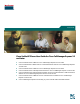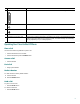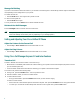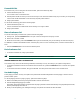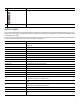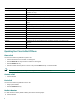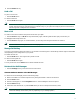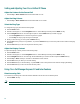User Guide Cisco Unified IP Phone User Guide for Cisco CallManager Express 3.2 and Later 1 Cisco Unified IP Phone 7902G for Cisco CallManager Express 3.2 and Later 2 Cisco Unified IP Phone 7905G and Cisco Unified IP Phone 7912 for Cisco CallManager Express 3.2 and Later 3 Cisco Unified IP Phone 7910G for Cisco CallManager Express 3.2 and Later 4 Cisco Unified IP Phone 7914 Expansion Module for Cisco CallManager Express 3.
1 Cisco Unified IP Phone 7902G for Cisco CallManager Express 3.2 and Later Button Legend Feature 1 Cisco Unified IP phone model type Shows the Cisco Unified IP phone model number. 2 Paper label and plastic cover Used to display your phone number. 3 Feature buttons: Enables you to engage the Redial, Transfer, Conference, and Messages functions.
Feature Function 4 Volume button Increases or decreases handset volume. Also controls the on-hook ring volume. 5 Hold button Places an active call on hold. Resumes a held call. 6 Menu button Not in use. 7 Keypad Functions like a traditional telephone keypad. 8 Handset with indicator light Functions like a traditional handset. The light strip at the top of the handset blinks when the phone rings and remains lit to announce a new voice-mail message.
Manage Call Waiting If you are on a call when a second call comes in, you will hear a call-waiting tone or see a flashing indicator light on the handset rest, depending on the configuration of your phone. To answer the new call: • Press the Hold button. The original call is placed on hold. To return to the original call: • Press the Hold button again. You may continue to use the Hold button to switch between the calls.
Forward All Calls To forward all of your incoming calls to another number, perform the following steps: 1. Lift the handset and press **1. You will hear a short confirmation tone. 2. Dial the phone number to which you want to forward your calls. Dial the number exactly as you would if you were placing a call to that number. Remember to include locally required prefix numbers. 3. Hang up the handset. To cancel call forwarding, perform the following steps: 1. Lift the handset and press **2.
2 Cisco Unified IP Phone 7905G and Cisco Unified IP Phone 7912 for Cisco CallManager Express 3.2 and Later Button Legend 2 1 9 8 3 4 5 6 121276 7 Feature 6 Function 1 Cisco Unified IP phone model type Shows the Cisco Unified IP phone model number. 2 LCD screen Displays information such as line/call status, phone number, and soft key tabs. 3 Soft keys Engage the functions displayed on the corresponding LCD tabs.
Feature Function 8 Volume button Increases or decreases handset volume and on-hook ring volume. 9 Handset with indicator light Functions like a traditional handset. Soft Key Legend Your Cisco Unified IP phone is equipped with soft keys that point to feature options displayed along the bottom of the LCD screen. Soft keys change according to the state of the phone. Use the soft keys to engage any of the functions displayed on the corresponding LCD tabs.
Soft Key Description more Scrolls through additional soft key options (for example, use the more soft key to locate the DND soft key). Mute Toggles muting on and off. NewCall Opens a new line on the speakerphone to place a call. Ok Confirms the selection. Park Forwards calls to a location from which the call can be retrieved by anyone in the system. PickUp Selectively picks up calls coming into another extension. Play Plays the ring sound sample. Redial Redials the last number dialed.
2. Press the Redial soft key. Hold a Call To place a call on hold: • Press the Hold button. To retrieve a held call: • Press the Hold button again. Note Because the hold feature can generate music or a beeping tone, avoid using hold when dialed into a remote conference system. Simple three-party conferences that are created locally on your phone can safely be placed on hold without introducing music or beeps into the conference.
Setting and Adjusting Your Cisco Unified IP Phone Adjust the Volume for the Current Call • Press the Up or Down Volume button while the handset is in use. Adjust the Ring Volume • Press the Up or Down Volume button while the handset is in its cradle. Select the Ring Type To change the ring type, perform the following steps: 1. Press the Menu button. 2. Press 3 on the keypad, or use the Navigation button to locate Settings and then press the Select soft key. 3.
Park a Call Call park allows a phone user to place a call on hold at a designated parking spot from which the call can be retrieved by anyone on the system. To park a call: • Press the Park soft key The Cisco Unified CallManager Express system will automatically select an available call part slot and display the number on the Cisco Unified IP phone screen. To park a call to a specific call part slot: • Press the transfer button followed by the call part slot number provided by your local administrator.
Forward All Calls To forward all incoming calls to another number, perform the following steps: 1. Press the CFwdALL soft key. You will hear a confirmation beep. 2. Dial the number to which you want to forward all your calls. Dial the number exactly as you would if you were placing a call to that number. Remember to include locally required prefix numbers. 3. Press the pound key (#). The phone display will be updated to show that calls are to be forwarded.
Alternate Methods to End a Conference Call Call initiators may use one of the following methods (Functionality will vary according to your system configuration.): • To end the conference but remain connected to the most recent call, press the Confrn soft key. The older call is placed on hold. • To disconnect from the conference, hang up the handset. The other parties will remain on the conference call.
5. Press the Up or Down scroll button to select a field. Use the keypad to enter the search data, namely, the first name, last name, or number to be searched. 6. Press the Search soft key. The search results will be displayed. 7. Use the Up or Down scroll button to select an entry. 8. Press the Dial soft key to dial the number. 9. To exit the directory, press the Exit button.
Use Audio Paging Audio paging provides a one-way voice path to the phones that have been designated to receive paging. It does not have a press-to-answer option. To use the paging function for paging a group, perform the following steps: 1. Select an available phone line by lifting the handset, by pressing the NewCall soft key, or by pressing a button. Listen for the dial tone. 2. Dial the designated paging group number.
3 Cisco Unified IP Phone 7910G for Cisco CallManager Express 3.2 and Later Button Legend Feature Function 1 Cisco Unified IP phone model type Shows the Cisco Unified IP phone model number. 2 Footstand adjustment Allows you to adjust the angle of the phone base. 3 Msgs button Allows you to access voice-mail messages. 4 Conf button Allows you to initiate a conference call. 5 Forward button Redirects all calls to another number. 6 Redial button Automatically redials the last number dialed.
Settings To adjust your Cisco Unified IP phone settings menu displayed on the LCD screen, use one of the following methods: • Press the Settings button to access the menu. • Press the Volume button to navigate through the list. The following is a comprehensive list of settings and associated keypad numbers. Functionality will vary according to your system configuration.
Redial a Number To redial the most recently dialed number: • Lift the handset and press the Redial button. • Press the Redial button to dial using the speakerphone. When the party answers, you must lift the handset to talk. Hold a Call To place a call on hold: • Press the Hold button. To retrieve a held call: • Press the Hold button again. Note Because the hold feature can generate music or a beeping tone, avoid using hold when dialed into a remote conference system.
Adjust the Call Volume To adjust the handset volume for all calls, perform the following steps: 1. Press the Settings button. 2. Press 1 on the keypad. 3. Press the Up or Down Volume button to adjust the volume to the desired level. 4. Press the pound key (#) on the keypad to save the change. 5. Press Settings to return to the main display. Adjust the Speaker Volume To adjust the speaker volume for all calls, perform the following steps: 1. Press the Settings button. 2. Press 2 on the keypad. 3.
Using Cisco CallManager Express 3.2 and Later Features Transfer a Call There are two ways to transfer a selected call to another number: • Blind transfer—Immediately redirects the call without allowing you to speak to the transfer recipient (the person to whom you are transferring the call). • Consult transfer—Redirects the call after first allowing you to speak to the transfer recipient. To transfer a call, perform the following steps: 1. During a call, press the Transfer button.
End a Conference Call • To end the conference, call hang up the handset. Note Once the conference call initiator disconnects, the conference call is terminated. Alternate Methods to End a Conference Call Call initiators may use one of the following methods (Functionality will vary according to your system configuration.): • To disconnect from the conference, hand up the handset. • To end the conference but remain connected to the most recent call, press the Confr button. The older call is placed on hold.
4 Cisco Unified IP Phone 7914 Expansion Module for Cisco CallManager Express 3.2 and Later Button Legend 2 3 95068 1 Feature Function 1 Cisco Unified IP phone model type Shows the Cisco Unified IP phone model number. 2 LCD screen Displays the phone number, speed-dial number, name, or other text label assigned to each button. Icons indicating line status appear and function the same as those on the Cisco Unified IP Phone 7960G. 3 Fourteen lighted buttons Each button corresponds to one line.
Operating Your Cisco Unified IP Phone Perform Basic Call Functions All call functions, such as answering a call, placing a call on hold, transferring a call, call waiting, and so on, are performed from the Cisco Unified IP Phone 7960G. See the, “Cisco Unified IP Phone 7960G and Cisco Unified IP Phone 7940G for Cisco CallManager Express 3.2 and Later” section on page 41 for instructions for using the Cisco Unified IP phone.
5 Cisco Unified IP Phone 7935 Conference Station and Cisco Unified IP Phone 7936 Conference Station for Cisco CallManager Express Services 3.2 and Later Button Legend 1 2 3 4 5 13 6 12 7 11 121278 8 10 9 Feature Function 1 Cisco Unified IP phone model type Shows the Cisco Unified IP phone model number.
Feature Function 5 Select button Selects the menu option or list item that is highlighted. 6 Soft keys Engage the functions displayed on the corresponding LCD tabs. 7 Volume buttons Increase or decrease the volume of the call, speaker, ringer, or dial tone, depending on which sound is currently active. 8 Mute button Toggles muting on and off. 9 Keypad Functions like a traditional telephone keypad. 10 Redial button Automatically redials the last number dialed.
Soft Key Function CFwdALL Forwards all calls. Change Changes a Phone Book entry. Clr Entry Clears a Phone Book entry. Conf Adds a party to a conference call. Corp Dir Displays the local directory. Dial Calls the number in the directory. EndCall Ends the current call. Hold Puts the active call on hold. New Entry Adds an entry to the Phone Book. Ph Book Displays the Phone Book. Resume Returns to the original call. Save Saves your entry. Search Starts a search in the directory.
To return to the call: • Press the Resume soft key. • If more than one call is on hold, press the Up or Down scroll button to select a call in the active call list in the LCD display and then press the Resume soft key. Note Because the hold feature can generate music or a beeping tone, avoid using hold when dialed into a remote conference system. Simple three-party conferences that are created locally on your phone can safely be placed on hold without introducing music or beeps into the conference.
Forward All Calls To forward all incoming calls to another number, perform the following steps: 1. Press the CFwdALL soft key. You will hear a confirmation beep. 2. Dial the number to which you want to forward all your calls. Dial the number exactly as you would if you were placing a call to that number. Remember to include locally required prefix numbers. 3. Press the pound key (#). The phone display will be updated to show that calls are to be forwarded.
3. When you finish speaking your message and hang up, the phones are returned to their idle states. Note The Cisco Unified IP Phone 7935 Conference Station and the Cisco Unified IP Phone 7936 Conference Station cannot be designated to receive paging. Place a Call from Your Local Directory To search your directory by name or phone number, perform the following steps: 1. Press the Corp Dir soft key. 2. Press the Up or Down scroll button to select a field.
6 Cisco Unified IP Phone 7931G for Cisco Unified CallManager Express Button Legend The Cisco Unified IP Phone 7931G is a multi-line IP phone which includes 24 buttons that can be assigned to lines and call features. A 3-color LED provides call status information for each line. 1 Feature Description Line and call feature button Opens a new line and accesses call features. A 3-color LED provides call status information: • Flashing green: call is placed on hold by you.
Feature Description 4 Hold button Places calls on hold. Press the line button, flashing green or red, to retrieve a call on hold. 5 Transfer button Connects a call to another number. 6 Redial button Connects to the last dialed number. 7 Keypad Functions like a traditional telephone keypad. 8 Mute button Toggles mute on and off. 9 Volume button Increases or decreases handset, headset, ringer, or speakerphone volume. 10 Speaker button Toggles the speaker on and off.
Soft Key Function GPickUp Selectively picks up calls coming into a phone number that is a member of a pickup group. Login Provides PIN-controlled access to restricted phone features. Contact your local administrator for additional instructions. Message Dials the local voice-mail system. more Scrolls through additional soft key options (for example, use the more soft key to locate the DND soft key). NewCall Opens a new line on the speakerphone to place a call. Ok Confirms the selection.
To place a call, use one of the following methods: • Dial the number on the keypad. • Press Redial softkey. • In speakerphone mode, press a line button. • Press the NewCall soft key and dial a number on the keypad. • Press the Redial soft key. • Dial the number with the phone on hook. Then press the Dial soft key or lift the handset. • If you have selected a number from the directory, press the Dial softkey to place the call.
Note The Mute feature does not generate music or a beeping tone. Manage Call Waiting The 7931G is designed to work as a key system telephone with each button handling one call. Call waiting calls are normally presented on a separate line button. A new call can be answered by pressing the ringing button. The current call is automatically put on hold. You can toggle between callers by pressing the flashing line button; the current call is placed on hold automatically.
Adjust the Ring Volume To adjust the ring volume, press the Up or Down Volume button while the phone is idle or ringing and the handset is on hook. Select the Ring Type To change the ring type, use the following method: 1. Press line button 24 to access the Applications Menu key (default). If you are not sure of which button is configured as the Applications Menu key, use the Navigation button to display all button configurations. 2. Use the Navigation pad to choose Settings, or press keypad digit 3. 3.
Divert Incoming Calls To forward any incoming call to the call forward destination for each line configured on the phone, for example forward to voice mail, press the DND key. Note If the call-forward destination is not set, pressing the DND soft key disables the ringer. Park a Call Call park allows a phone user to place a call on hold at a designated parking spot from which the call can be retrieved by anyone on the system. To park a call, press the Park soft key.
Forward All Calls To forward all incoming calls to another number, use the following method: 1. Press the CFwdALL soft key. You hear a confirmation beep. 2. Dial the number to which you want to forward all your calls. Dial the number exactly as you would if you were placing a call to that number. Remember to include locally required prefix numbers. The phone display is updated to show that calls are to be forwarded. 3. Press the pound key (#) or the EndCall soft key.
• To end the conference but remain connected to the most recent call, press the Confrn soft key. The older call is placed on hold. • To disconnect from the conference, hang up the handset. The other parties remain on the conference call. Place a Call from Your Local Directory To access the local phone directory established by the system administrator, use the following method: 1. Press Menu, navigate to locate Directories, and then press the Select button. 2.
View Call History To view recent missed, received, or placed calls, use the following method: 1. Press Menu, navigate to locate Directories, and then press the Select button. 2. Use the Navigation pad to scroll and select the desired call list. Press the Select button, or – Press 1 on the keypad for Missed Calls. – Press 2 on the keypad for Received Calls. – Press 3 on the keypad for Placed Calls. 3. Press the Exit soft key to return to the previous directory menu.
Activate Do Not Disturb (DND) For visual call alerting and information without audible ringing, use DND. Calls receive normal call-forward-busy and no-answer treatment. To activate the Do-Not-Disturb feature, use the following method: 1. Press the more soft key to locate the DND soft key. 2. Press the DND soft key. A display text message indicates that the phone is in Do-Not-Disturb mode.
7 Cisco Unified IP Phone 7960G and Cisco Unified IP Phone 7940G for Cisco CallManager Express 3.2 and Later Button Legend The Cisco Unified IP Phone 7960G and the Cisco Unified IP Phone 7940G differ only in the number of available line or speed-dial buttons. The Cisco Unified IP Phone 7940G has two lines, and the 7960G has six lines. 2 1 3 17 4 5 6 7 16 15 14 13 12 11 10 9 Feature 95069 8 Function Cisco Unified IP phone model 1 type Shows the Cisco Unified IP phone model number.
Feature Function Volume button Increases or decreases handset, headset, ringer, or speakerphone volume. Services button Provides access to phone services. Messages button Provides access to a message system. Navigation button Scrolls through text and selects features that are displayed on the LCD screen. 11 12 13 14 15 Keypad Functions like a traditional telephone keypad. 16 Soft keys Engage the functions displayed on the corresponding LCD tabs.
Soft Key Function GPickUp Selectively picks up calls coming into a phone number that is a member of a pickup group. Hold Places an active call on hold. Resumes a held call. Login Provides PIN-controlled access to restricted phone features. Contact your local administrator for additional instructions. more Scrolls through additional soft key options (for example, use the more soft key to locate the DND soft key). NewCall Opens a new line on the speakerphone to place a call.
End a Call Use one of the following methods to end a call: • Hang up the handset. • If you are using a headset, press the Headset button or the EndCall soft key. • If you are using the speakerphone, press the Speaker button or the EndCall soft key. Redial a Number Use one of the following methods to redial the most recently dialed number: • Lift the handset and press the Redial soft key. • Press the Redial soft key to dial using the speakerphone.
To return to the original call: 1. Use the Navigation button to reselect the call. 2. Press the Resume soft key to reconnect to the call. For calls on a separate line: • Press the Line button for the incoming call. The call on the other line will automatically be put on hold. To return to the original call: • Press the Line button associated with the original call. Retrieve Voice-Mail Messages To access voice messages, perform the following steps: 1.
5. Press the Save or Exit soft key. 6. Press the Ok soft key to select your contrast setting. 7. Press the Save soft key to save the setting, or press Cancel to exit to the previous menu without changing the setting. 8. Press the Exit soft key to return to the main directory menu. Using Cisco CallManager Express 3.2 and Later Features Divert Incoming Calls To forward any incoming call to the call-forward destination set on the Cisco Unified IP phone: • Press the DND soft key.
To transfer a call, perform the following steps: 1. During a call, press the Trnsfer soft key. The call is placed on hold. 2. Dial the number to which you want to transfer the call. 3. To make a blind transfer: – Hang up the handset or press the Trnsfer soft key once you hear the line ringing. To make a consult transfer: – Wait for the call to be answered. Speak to the transfer recipient. Then press the Trnsfer button or hang up the handset.
Place a Conference Call To place a three-party conference call, perform the following steps: 1. During a call, press the More soft key and then the Confrn soft key to open a new line and put the first party on hold. 2. Place a call to another number. 3. When the call connects, press Confrn again to add the new party to the call.
4. Enter the speed-dial number. The digits will appear on the phone display. When you are entering speed-dial numbers on a Cisco Unified IP Phone 7960G, use the backspace (<<) soft key to erase digits that were entered incorrectly. To remove a speed-dial number without replacing it with a new one, press the pound key (#). 5. Press the same speed-dial button a second time to indicate that you have finished entering the speed-dial digits and to store the new speed-dial number. 6.
Use Audio Paging Audio paging provides a one-way voice path to the phones that have been designated to receive paging. It does not have a press-to-answer option like the intercom feature. To use the paging function for paging a group, perform the following steps: 1. Select an available phone line by lifting the handset. Listen for the dial tone. 2. Dial the designated paging group number.
8 Cisco CallManager Express Functionality, by Cisco Unified IP Phone Model Number Table 1 provides a quick reference table of the Cisco CallManager Express 3.2 and later functionality by model number to the corresponding page reference.
Table 1 Cisco CallManager Express Functionality, by Cisco Unified IP Phone Model Number (continued) Section 7902 7905/7912 7910 7914 7931 7935/7936 7940/7960 Transfer a Call 4 11 20 23 46 27 46 Use Audio Paging 5 15 21 — 50 28 50 Use the Intercom Feature — — — — 50 50 — Use the Navigation Pad and Select Button — — — — 34 — — Use the Personal Phone Book — — — — — 29 — View Call History — 14 — — 50 — 49 52
Corporate Headquarters Cisco Systems, Inc. 170 West Tasman Drive San Jose, CA 95134-1706 USA www.cisco.com Tel: 408 526-4000 800 553-NETS (6387) Fax: 408 526-4100 European Headquarters Cisco Systems International BV Haarlerbergpark Haarlerbergweg 13-19 1101 CH Amsterdam The Netherlands www-europe.cisco.com Tel: 31 0 20 357 1000 Fax: 31 0 20 357 1100 Americas Headquarters Cisco Systems, Inc. 170 West Tasman Drive San Jose, CA 95134-1706 USA www.cisco.