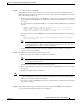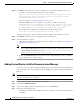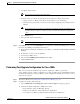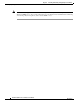User manual
2-19
Installation Guide for Cisco Unified Service Monitor
OL-25111-01
Chapter 2 Installing, Uninstalling, and Upgrading Service Monitor
Configuring Your System for SNMP Queries
• If your disk space is less than 73000 MB, you can continue with the installation after reading this
message:
Current disk space <nnnn> MB is less than Recommended disk space 73000 MB and it may
affect performance.
Note The disk space displayed in the System Requirements window is the least amount you need
to install and start Service Monitor. The Recommended disk space (see table on page 1-2)
is the minimum space necessary to use Service Monitor.
• If other minimum requirements are not met, the installation program displays an appropriate
message and continues installing.
Step 9 Click Next. The Change casuser Password window appears.
Step 10 Enter and confirm a password or click Next to have the system generate a random password for you. The
Summary window appears, displaying the current settings.
Step 11 Click Install.
Step 12 The Summary window appears, displaying the current settings.
Step 13 Click Install. The reinstallation proceeds and the Setup Complete window appears.
Step 14 Click Finish.
Configuring Your System for SNMP Queries
Service Monitor implements the system application MIB. If you want to use a third-party SNMP
management tool to make SNMP queries against the server where Service Monitor is installed, Windows
SNMP service must be installed.
Note To improve security, the SNMP set operation is not allowed on any object ID (OID) in the system
application MIB. After installation of Service Monitor, you should modify the credentials for Windows
SNMP service to not use a default or well-known community string.
You can install Windows SNMP service before or after you install Service Monitor. Use this procedure
to determine whether Windows SNMP service is installed.
Step 1 Verify that Windows SNMP service is installed on the server where you will install Service Monitor. To
do so:
a. Open the Windows administrative tool Services window.
b. Verify the following:
–
SNMP Service is displayed on the Windows administrative tool Services window; if so,
Windows SNMP service is installed.
–
SNMP service status is Started; if so, SNMP service is running.
Step 2 If Windows SNMP service is not installed, install it.