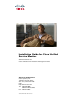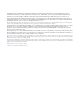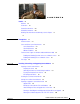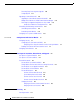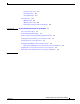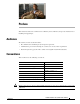Installation Guide for Cisco Unified Service Monitor Software Release 8.6 Cisco Unified Communications Management Suite Americas Headquarters Cisco Systems, Inc. 170 West Tasman Drive San Jose, CA 95134-1706 USA http://www.cisco.
THE SPECIFICATIONS AND INFORMATION REGARDING THE PRODUCTS IN THIS MANUAL ARE SUBJECT TO CHANGE WITHOUT NOTICE. ALL STATEMENTS, INFORMATION, AND RECOMMENDATIONS IN THIS MANUAL ARE BELIEVED TO BE ACCURATE BUT ARE PRESENTED WITHOUT WARRANTY OF ANY KIND, EXPRESS OR IMPLIED. USERS MUST TAKE FULL RESPONSIBILITY FOR THEIR APPLICATION OF ANY PRODUCTS.
CONTENTS Preface vii Audience Conventions vii vii Product Documentation viii Related Documentation viii Obtaining Documentation and Submitting a Service Request ix ix CHAPTER 1 Prerequisites 1-1 Product Overview 1-1 Server and Client System Requirements Server Requirements 1-2 Client Requirements 1-4 VMware Guidelines 1-5 1-2 Terminal Server Support for Windows 2003 and Windows 2008 1-7 Enabling and Disabling Terminal Services on a Windows Server 1-7 Enabling and Disabling FIPS on a Windo
Contents Preventing Extra Processing After Upgrade Configuring NTP 2-11 2-10 Upgrading to Service Monitor 8.6 2-11 Upgrading to Service Monitor 8.6 from 8.0 and 8.
Contents Verifying License Status B-1 Licensing Scenarios B-2 Licensing Messages B-3 Licensing Process B-3 Obtaining a PAK B-4 Obtaining a License File B-4 Registering a License File with Service Monitor APPENDIX C Security Configuration with Cisco Secure ACS Cisco Secure ACS Support B-4 C-1 C-1 Service Monitor Integration Notes C-1 Common Services Local Login Module Authentication Roles Configuring the System Identity User in Common Services Setting Up the Cisco Secure ACS Server C-2 C-3 C-3 C
Contents Installation Guide for Cisco Unified Service Monitor vi OL-25111-01
Preface This manual describes Cisco Unified Service Monitor (Service Monitor) and provides instructions for installing and upgrading it. Audience The audience for this document includes: • IP communications and IP telephony management personnel. • Administrative personnel monitoring the overall service levels of their organization. • Network engineering personnel who evaluate and design IP network infrastructures.
Preface Caution Warning Means reader be careful. In this situation, you might do something that could result in equipment damage or loss of data. This symbol means danger. You are in a situation that could cause bodily injury. Product Documentation Note We sometimes update the documentation after original publication. Therefore, you should review the documentation on Cisco.com for any updates. Table 1 describes the product documentation that is available.
Preface Table 2 Related Documentation (continued) Document Title Available on Cisco.com at These URLs Installation Guide for Cisco Unified Operations Manager (Includes Service Monitor) 8.6 http://www.cisco.com/en/US/products/ps6535/prod_installation_guides_list.html User Guide for Cisco Unified Operations Manager 8.6 http://www.cisco.com/en/US/products/ps6535/products_user_guide_list.
Preface Installation Guide for Cisco Unified Service Monitor x OL-25111-01
CH A P T E R 1 Prerequisites • Product Overview, page 1-1 • Server and Client System Requirements, page 1-2 • Terminal Server Support for Windows 2003 and Windows 2008, page 1-7 • Port Usage, page 1-8 Product Overview Cisco Unified Service Monitor (Service Monitor), a product from the Cisco Unified Communications Management Suite, receives and analyzes data from these sources when they are installed in your voice network and configured properly: • Cisco Unified Communications Manager (Unified Com
Chapter 1 Prerequisites Server and Client System Requirements Service Monitor 8.6 can be installed in two modes—Enterprise Network Deployment mode and Managed Service Provider (MSP) Network Deployment mode. You can specify the mode that you need to use, when you install the product. You need to choose which mode to install based on your requirements. See User Guide for Cisco Unified Service Monitor for more details.
Chapter 1 Prerequisites Server and Client System Requirements Table 1-1 Server Requirements for Service Monitor Standalone Installation Description Specifications System parameters Up to 1,000 phones Up to 10,000 phones Up to 30,000 phones Up to 45,000 phones Call rate (CDRs/min) Up to 50 Up to 150 Up to 500 Up to 500 NAM/1040 Sensor Up to 100 Up to 1000 Up to 5000 Up to 5000 CDR/ RTP Stream rate (together) Up to 50/100 Up to 150/800 Up to 500/1500 Up to 500/1500 Processor Two pro
Chapter 1 Prerequisites Server and Client System Requirements 2. While configuring the page file, you should set both the minimum and maximum file size parameters to same size. Page size also needs to be changed from automatic to manual. This ensures that Windows creates a page file of the required size. 3. Do not install Service Monitor on a FAT file system 4. You must install Service Monitor on a dedicated system.
Chapter 1 Prerequisites Server and Client System Requirements Table 1-1 Minimum Client Hardware and Software Requirements Component Minimum Requirement Hardware/software • Color monitor with video card set to 256 colors (For optimum viewing on the Service Monitor display, We recommend that you use the highest native resolution supported by the client PC and monitor. A large, high-resolution display will also allow for less scrolling through information presented and increase operator efficiency.
Chapter 1 Prerequisites Server and Client System Requirements – Provisioning Manager • Note Each product installed on one virtual machine, supporting up to 10,000 phones and 1,000 IP devices. For more information, see Best Practices for Cisco Unified Communication Suite on Virtualization at the following website: http://www.cisco.com/en/US/products/ps6535/prod_white_papers_list.html.
Chapter 1 Prerequisites Terminal Server Support for Windows 2003 and Windows 2008 Note Step 7 Choosing a complex address makes it less likely that you will choose an address being used by another customer. This can prevent accidental licensing overlap between different customers. Click OK. Terminal Server Support for Windows 2003 and Windows 2008 You can install Service Monitor on a system with Terminal Services enabled in Remote Administration mode.
Chapter 1 Prerequisites Port Usage The Local Security Policy window appears. Step 2 Click Local Polices > Security Options. Step 3 Select System cryptography: Use FIPS compliant algorithms for encryption, hashing, and signing. Step 4 Right-click the selected policy and click Properties. Step 5 Select Enabled or Disabled to enable or disable FIPS compliant algorithms. Step 6 Click Apply. You must reboot the server for the changes to take effect.
Chapter 1 Prerequisites Port Usage Table 1-4 Common Services Port Usage Port Protocol Number Service Name TCP 23 Telnet. TCP 25 Simple Mail Transfer Protocol (SMTP). TCP 49 TACACS+ and ACS. UDP 69 Trivial File Transfer Protocol (TFTP). UDP 161 Simple Network Management Protocol (SNMP). TCP 443 Common Services HTTP server in SSL mode. If IIS is on your system, even when IIS is disabled, you will be asked if you want to select an HTTPS port other than 443 during installation or upgrade.
Chapter 1 Prerequisites Port Usage Installation Guide for Cisco Unified Service Monitor 1-10 OL-25111-01
CH A P T E R 2 Installing, Uninstalling, and Upgrading Service Monitor This section contains the following topics: • Preparing to Install Service Monitor, page 2-1 • Installing Cisco Unified Service Monitor, page 2-4 • Starting Cisco Unified Service Monitor, page 2-7 • Preparing to Upgrade to Service Monitor 8.6, page 2-7 • Upgrading to Service Monitor 8.
Chapter 2 Installing, Uninstalling, and Upgrading Service Monitor Preparing to Install Service Monitor Preparing the Server Note The system that you use for your Service Monitor server should meet all the security guidelines that Microsoft recommends for Windows 2003 Server. See the NSA website for security guidance (http://www.nsa.gov/ia/mitigation_guidance/security_configuration_guides/operating_systems.shtml). Specifically, the TCP/IP stack should be hardened to avoid denial of service attacks.
Chapter 2 Installing, Uninstalling, and Upgrading Service Monitor Preparing to Install Service Monitor Read through the following installation notes: • Service Monitor is installed in the default directory SystemDrive:\Program Files\CSCOpx where SystemDrive is the Windows operating system installed directory. If you select another directory during installation, the application is installed in that directory.
Chapter 2 Installing, Uninstalling, and Upgrading Service Monitor Installing Cisco Unified Service Monitor 2. Use your system documentation to configure NTP on the Windows Server 2003 system where Service Monitor will be installed. Configure NTP with the time server being used by Cisco Unified Communication Managers in your network. You might find How to configure an authoritative time server in Windows Server, useful; look for it at this URL: http://support.microsoft.com/kb/816042.
Chapter 2 Installing, Uninstalling, and Upgrading Service Monitor Installing Cisco Unified Service Monitor Note For instructions on obtaining a license file, see Licensing Process, page B-3. The installation program checks the name lookup and DHCP. If a static IP address is not configured on your system, the DHCP-Enabled Network Adapters dialog box appears. Click Yes. If you are installing on a virtual machine with a dynamic MAC address, another warning message will be displayed. Click Yes.
Chapter 2 Installing, Uninstalling, and Upgrading Service Monitor Installing Cisco Unified Service Monitor Step 12 Click Next. The Enter Admin Password window appears: a. Enter a password for the admin user, confirm, and click Next. Note Note the password. You will need it to log in to Service Monitor until you have configured security and created other users. The Enter System Identity Account Password window appears Note b. Enter a System Identity Account password (and confirm), and click Next.
Chapter 2 Installing, Uninstalling, and Upgrading Service Monitor Starting Cisco Unified Service Monitor b. Note Exclude the NMSROOT\databases directory from virus scanning. Problems can arise if database files are locked because of virus scanning. NMSROOT is the directory where Service Monitor is installed on your system. If you selected the default directory during installation, it is C:\Program Files\CSCOpx.
Chapter 2 Installing, Uninstalling, and Upgrading Service Monitor Preparing to Upgrade to Service Monitor 8.6 • Planning for Data Migration and Migrating Call Data Before the Upgrade, page 2-9 • Deleting Cisco 1040 Configuration Files from TFTP Servers, page 2-10 • Preventing Extra Processing After Upgrade, page 2-10 • Configuring NTP, page 2-11 Upgrade Paths You can upgrade from Service Monitor 8.0, Service Monitor 8.0.1, Service Monitor 8.5 to Service Monitor 8.6.
Chapter 2 Installing, Uninstalling, and Upgrading Service Monitor Preparing to Upgrade to Service Monitor 8.6 To access the Common Services online help, you can use the following procedure: 1. Select Administration > Server Administration (Common Services) > Security. The Setting up Security page appears. 2. Click Help. The online help opens. Note You must restore the Service Monitor configuration data and additionally restore the database.
Chapter 2 Installing, Uninstalling, and Upgrading Service Monitor Preparing to Upgrade to Service Monitor 8.6 b. If you have not already logged in to Cisco.com, log in. c. Click the Download Software link. d. Follow the online instructions to select Cisco Unified Service Monitor 8.6 and download the zip file. Step 2 Extract the QOVR_CMT.zip file from the \install\CallMigrationTool folder in the CUSM8_6.zip file. Step 3 Extract the README_QOVR_CMT.TXT file from the QOVR_CMT.
Chapter 2 Installing, Uninstalling, and Upgrading Service Monitor Upgrading to Service Monitor 8.6 Note You can configure Unified Communications Manager 7.x and later to not resend data on failure. For more information, see Unified Communications Manager Configuration in User Guide for Cisco Unified Service Monitor 8.6. Step 1 Launch Unified Communications Manager Serviceability. Step 2 Select Tools > CDR Management.
Chapter 2 Installing, Uninstalling, and Upgrading Service Monitor Upgrading to Service Monitor 8.6 Upgrading to Service Monitor 8.6 from 8.0 and 8.5 Step 1 Make sure you have taken the appropriate steps to migrate the report data (also know as call data), see Planning for Data Migration and Migrating Call Data Before the Upgrade, page 2-9. Step 2 As the local administrator, log in to the machine on which you will install the Service Monitor software.
Chapter 2 Installing, Uninstalling, and Upgrading Service Monitor Upgrading to Service Monitor 8.6 Step 12 Select all radio buttons. Click Next. The installation program checks dependencies and system requirements. The System Requirements window displays the results of the requirements check and advises whether the installation can continue.
Chapter 2 Installing, Uninstalling, and Upgrading Service Monitor Upgrading to Service Monitor 8.6 Step 15 Click OK on additional messages as they are displayed to ensure that the installation progresses: • You will see a dialog box with the following message displayed: Before you reboot this system, configure automatic time synchronization on it using NTP. Configure this system to use the time server that is used by Cisco Unified Communications Managers in your network.
Chapter 2 Installing, Uninstalling, and Upgrading Service Monitor Upgrading to Service Monitor 8.6 • User Name—Enter smuser. Note • Do not enter any username other than smuser. Password—Enter a password. The default password is smuser. To change this password: – Change it in Service Monitor first. (For more information, see the online help.) – Enter the same password that you entered for smuser while configuring other settings in Service Monitor. Note • Select SFTP Protocol.
Chapter 2 Installing, Uninstalling, and Upgrading Service Monitor Upgrading to Service Monitor 8.6 Note Occasionally, updated binary image files might be released. For the names of supported binary image files, see Cisco Unified Service Monitor 8.6 Compliance Matrix. c. Click OK. Service Monitor stores the default configuration file locally and copies it to the TFTP servers that are configured in Service Monitor. d. Copy the binary image file, SvcMonAB2_102.
Chapter 2 Installing, Uninstalling, and Upgrading Service Monitor Uninstalling and Reinstalling Service Monitor MAC-Specific 1040 Sensor Configuration File—QOV001120FFCF18.CNF In a MAC-specific configuration file, the default ID, A000, has been replaced by the sensor MAC address; the receiver DNS name is included, although an IP address could appear instead.
Chapter 2 Installing, Uninstalling, and Upgrading Service Monitor Uninstalling and Reinstalling Service Monitor Reinstalling Service Monitor Note To reinstall Service Monitor on a system with Operations Manager, you must reinstall both Operations Manager and Service Monitor; see Installation Guide for Cisco Unified Operations Manager (Includes Service Monitor). The existing database is preserved when you reinstall Service Monitor.
Chapter 2 Installing, Uninstalling, and Upgrading Service Monitor Configuring Your System for SNMP Queries • If your disk space is less than 73000 MB, you can continue with the installation after reading this message: Current disk space MB is less than Recommended disk space 73000 MB and it may affect performance. Note • The disk space displayed in the System Requirements window is the least amount you need to install and start Service Monitor.
Chapter 2 Installing, Uninstalling, and Upgrading Service Monitor Configuring Your System for SNMP Queries Note Windows online help provides instructions for adding and removing Windows components, such as Windows SNMP service. To locate the instructions, try selecting the Index tab in Windows online help and entering a keyword or phrase, such as install SNMP service.
CH A P T E R 3 Getting Started with Service Monitor This section contains the following topics: • Configuring Security, page 3-1 • Configuring Service Monitor, page 3-3 Configuring Security Service Monitor relies on security that you configure using Common Services. To get started, see these topics: • Configuring Users (ACS and Local RBAC), page 3-1 • Enabling SSL Between the Browser and the Server, page 3-2 For more information, see Setting Up Security in the Common Services online help.
Chapter 3 Getting Started with Service Monitor Configuring Security Configuring Users Using the Common Services Local Login Module Step 1 Select Administration > Server Administration (Common Services) > Security > Local User Setup. The Local User Setup page appears. Step 2 Click Add. The User Information page appears. Step 3 Enter the user information. Step 4 Click OK. To understand how each user role relates to tasks in Service Monitor, view the Permission Report.
Chapter 3 Getting Started with Service Monitor Configuring Service Monitor Configuring Service Monitor The Service Monitor CDR Call Report relies on system-defined data and user-defined dial plans. To define dial plans—and call categories—see Configuring Call Classification in User Guide for Cisco Unified Service Monitor.
Chapter 3 Getting Started with Service Monitor Configuring Service Monitor Installation Guide for Cisco Unified Service Monitor 3-4 OL-25111-01
A P P E N D I X A User Inputs for Installation, Reinstallation, and Upgrade This appendix provides information on the user inputs during Service Monitor installation, reinstallation, and upgrade. This appendix contains: • User Inputs for Typical Installation, page A-1 • User Inputs for Custom Installation, page A-2 • Password Information, page A-7 User Inputs for Typical Installation Table A-1 lists information you need to supply when installing Service Monitor for the first time in Typical mode.
Appendix A User Inputs for Installation, Reinstallation, and Upgrade User Inputs for Custom Installation Table A-1 User Inputs for New Installation: Typical (continued) Settings Value Password for casuser The password is generated randomly if you leave the field blank.
Appendix A User Inputs for Installation, Reinstallation, and Upgrade User Inputs for Custom Installation Table A-4 User Inputs for a New Installation: Custom (continued) Settings Value Password for users admin and guest (Mandatory) No default values. Enter the admin and guest passwords. For more information on passwords, see Password Information. Password for System No default values. Identity account Enter the system identity account password.
Appendix A User Inputs for Installation, Reinstallation, and Upgrade User Inputs for Custom Installation Table A-5 lists the information you must enter during an upgrade installation in Custom mode. Note If Service Statistics Manager is installed in your network and you change either of the following: • The password for the user admin • The destination location (the directory in which Service Monitor is installed) Service Statistics Manager stops collecting data from Service Monitor.
Appendix A User Inputs for Installation, Reinstallation, and Upgrade User Inputs for Custom Installation Table A-5 User Inputs for an Upgrade Installation: Custom (continued) Settings Value Mail Settings: (Optional) You can choose to keep the existing information. • HTTPS port • Administrator’s e-mail address • SMTP server name You can change the Self-signed certificate information. By default, the installation program uses the existing self-signed certificate information.
Appendix A User Inputs for Installation, Reinstallation, and Upgrade User Inputs for Custom Installation Table A-6 User Inputs for Reinstallation: Custom (continued) Settings Value Password for System You can change the passwords for the System Identity account. To keep the Identity account existing passwords, leave the fields blank. (Mandatory) Password for user casuser (Optional) If you do not enter a password, the setup program generates a random password for you.
Appendix A User Inputs for Installation, Reinstallation, and Upgrade Password Information Password Information This topic provides information on the use of passwords during installation.
Appendix A User Inputs for Installation, Reinstallation, and Upgrade Password Information Password Rules for an Upgrade Installation During an upgrade installation, the casuser password is requested; other passwords are retained. Password Rules for Reinstallation The following rules apply for reinstallation: • In Typical mode, the installation program retains passwords for admin, guest, and database.You can either enter the casuser password or allow the installation program to randomly generate it.
Appendix A User Inputs for Installation, Reinstallation, and Upgrade Password Information Common Services Guest Password When entering the password for the Common Services guest account, use a minimum of five characters. Use this password to log into the Common Services server as a guest user. You are prompted to enter this password in Custom installation mode. In Typical mode, this password is randomly generated.
Appendix A User Inputs for Installation, Reinstallation, and Upgrade Password Information Step 3 Enter the new password for username. Step 4 Start the daemon manager by entering the following at the command prompt: net start crmdmgtd Changing the Admin Password from Common Services Step 1 Log in with username admin. Step 2 Select Administration > Server Administration (Common Services) > Security > Local User Setup. The Local User Setup page appears. Step 3 Click Modify My Profile.
Appendix A User Inputs for Installation, Reinstallation, and Upgrade Password Information Installation Guide for Cisco Unified Service Monitor OL-25111-01 A-11
Appendix A User Inputs for Installation, Reinstallation, and Upgrade Password Information Installation Guide for Cisco Unified Service Monitor A-12 OL-25111-01
A P P E N D I X B Licensing This appendix provides licensing information for Cisco Unified Service Monitor (Service Monitor). It contains the following sections: • Licensing Overview, page B-1 • Licensing Process, page B-3 Licensing Overview Service Monitor features software-based product registration and license key technologies. Licensing ensures that you possess a licensed copy of Service Monitor. Note • Licensing uses node-locking technology.
Appendix B Licensing Licensing Overview Column Description Size Limit—Number of phones that Service Monitor is licensed to support, up to a maximum value. Note Status One of the following: Expiration Date Note The licensing process permits you to install any valid licenses, even if, as a result, the number of phones exceeds the maximum value. To move a license from one Service Monitor server to another, you must open a service request.
Appendix B Licensing Licensing Process Table B-1 How to Obtain and Register a License (continued) Scenario What to Do Upgrading a license—Either of these: See Licensing Process, page B-3. • Upgrading from an evaluation license to a purchased license • Installing an incremental license to support additional phones Moving Service Monitor to another server. Call the Cisco Technical Assistance Center (TAC) for assistance.
Appendix B Licensing Licensing Process Obtaining a PAK The PAK is located on the software claim certificate. The software claim certificate is available in one of these ways: • If your order included hardware, a printed software claim certificate is included in the package. • If your order did not include hardware, you can obtain the software claim certificate through the eDelivery system; for information on eDelivery, see http://www.cisco.com/web/partners/tools/edelivery.html.
Appendix B Licensing Licensing Process b. Click the Update button. The Select License File dialog box appears. c. Browse to and select the license file: – Click the Browse button. – Browse to the location where you copied the license file in Step 1. – Select the license file. – Click OK. The Licensing Information page is updated. For more information, see Table B-2. If you purchased more than one license, repeat Step 2 to install each additional license.
Appendix B Licensing Licensing Process Installation Guide for Cisco Unified Service Monitor B-6 OL-25111-01
A P P E N D I X C Security Configuration with Cisco Secure ACS To configure Service Monitor to use Cisco Secure ACS for authentication and authorization, work through these topics in order: • Cisco Secure ACS Support, page C-1 • Service Monitor Integration Notes, page C-1 • Common Services Local Login Module Authentication Roles, page C-2 • Configuring the System Identity User in Common Services, page C-3 • Setting Up the Cisco Secure ACS Server, page C-3 • Changing the AAA Mode to ACS in Commo
Appendix C Security Configuration with Cisco Secure ACS Common Services Local Login Module Authentication Roles Note The Service Monitor integration with Cisco Secure ACS does not enable you to selectively filter out specific devices. For example, a user in a role that includes the task: • Data Source Credentials: add, edit and verify —Can add, edit, or verify credentials in Service Monitor for any NAM or any Unified Communications Manager.
Appendix C Security Configuration with Cisco Secure ACS Configuring the System Identity User in Common Services Configuring the System Identity User in Common Services Before you integrate the Service Monitor server with Cisco Secure ACS, ensure that you create and assign all privileges to a system identity user in Common Services. This topic explains how to set up a local user as the system identity user.
Appendix C Security Configuration with Cisco Secure ACS Changing the AAA Mode to ACS in Common Services For details about how to perform each of the previous tasks, see the Common Services online help. Changing the AAA Mode to ACS in Common Services Before you perform this procedure, complete the tasks in Configuring the System Identity User in Common Services, page C-3 and Setting Up the Cisco Secure ACS Server, page C-3.
Appendix C Security Configuration with Cisco Secure ACS Assigning Roles to Users and User Groups in Cisco Secure ACS Step 8 Restart the daemon manager for the changes to take effect. From the command line, enter these commands: net stop crmdmgtd net start crmdmgtd Registering an Application to Cisco Secure ACS from the Command Line A script, \bin\AcsRegCli.pl, enables you register applications to Cisco Secure ACS. Note NMSROOT is the directory where Service Monitor is installed.
Appendix C Security Configuration with Cisco Secure ACS Verifying the Service Monitor and Cisco Secure ACS Configuration For example, if your privilege is Help Desk, then: – You should be able to view the Cisco 1040s that are managed by Service Monitor. – You should not be able to add Cisco 1040s for Service Monitor to manage, and you should not be able to delete them. If you encounter difficulties, see Authentication Failure in ACS Mode in Common Services online help.
INDEX users A AAA mode 3-2 3-1 D ACS mode authentication 3-1 daemon manager, stopping and starting user roles and privileges, configuring audience for this document C-5 database backup vii 2-8 data migration authentication ACS mode tool, downloading 3-1 understanding Local RBAC mode 3-1 documentation 2-9 2-9 viii audience for this vii typographical conventions in B backup procedure 2-8 vii 2-8 E eDelivery system, about C call classification I data configuring in Service Mon
Index obtaining security, Windows 2003 Server guidelines B-4 registering B-4 PAK, obtaining B-4 process Service Statistics Manager call categories installation, order of B-2 status, verifying locale setting 3-3 call classification data, recording B-3 scenarios 2-2 server, stopping B-1 3-3 2-11 upgrade, order of 2-2 2-11, 3-3 software claim certificate, obtaining SSL, enabling M MAC address, importance of static B-4 2-9 B-4 3-2 T terminal services N application mode remote d
Index Installation Guide for Cisco Unified Service Monitor OL-25111-01 IN-3
Index Installation Guide for Cisco Unified Service Monitor IN-4 OL-25111-01