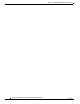User manual
Table Of Contents
- Cisco Aironet 1130AG Series Access Point Hardware Installation Guide
- Contents
- Preface
- Overview
- Installing the Access Point
- Safety Information
- Warnings
- Unpacking the Access Point
- Basic Installation Guidelines
- Controller Discovery Process for Lightweight Access Points
- Deploying the Access Points on the Wireless Network
- Opening the Access Point Cover
- Mounting the Access Point on a Horizontal Surface
- Mounting the Access Point Below a Suspended Ceiling
- Mounting the Access Point Above a Suspended Ceiling
- Mounting Access Point on a Network Cable Box
- Mounting Access Point on a Desktop or Shelf
- Attaching the Access Point to the Mounting Plate
- Securing the Access Point
- Connecting the Ethernet and Power Cables
- Rotating the Cisco Logo
- Troubleshooting Autonomous Access Points
- Checking the Autonomous Access Point LEDs
- Checking Basic Settings
- Low Power Condition for Autonomous Access Points
- Running the Carrier Busy Test
- Running the Ping Test
- Resetting to the Default Configuration
- Reloading the Access Point Image
- Obtaining the Access Point Image File
- Connecting to the Access Point Console Port
- Obtaining the TFTP Server Software
- Troubleshooting Lightweight Access Points
- Guidelines for Using 1130AG Series Lightweight Access Points
- Checking the Lightweight Access Point LEDs
- Low Power Condition for Lightweight Access Points
- Manually Configuring Controller Information Using the Access Point CLI
- Returning the Access Point to Autonomous Mode
- Obtaining the Autonomous Access Point Image File
- Connecting to the Access Point Console Port
- Obtaining the TFTP Server Software
- Translated Safety Warnings
- Declarations of Conformity and Regulatory Information
- Manufacturers Federal Communication Commission Declaration of Conformity Statement
- VCCI Statement for Japan
- Industry Canada
- European Community, Switzerland, Norway, Iceland, and Liechtenstein
- Declaration of Conformity for RF Exposure
- Guidelines for Operating Cisco Aironet Access Points in Japan
- Administrative Rules for Cisco Aironet Access Points in Taiwan
- Declaration of Conformity Statements
- Access Point Specifications
- Channels and Maximum Power Levels
- Console Cable Pinouts
- Priming Lightweight Access Points Prior to Deployment
- Configuring DHCP Option 43 for Lightweight Access Points
- Glossary
- Index
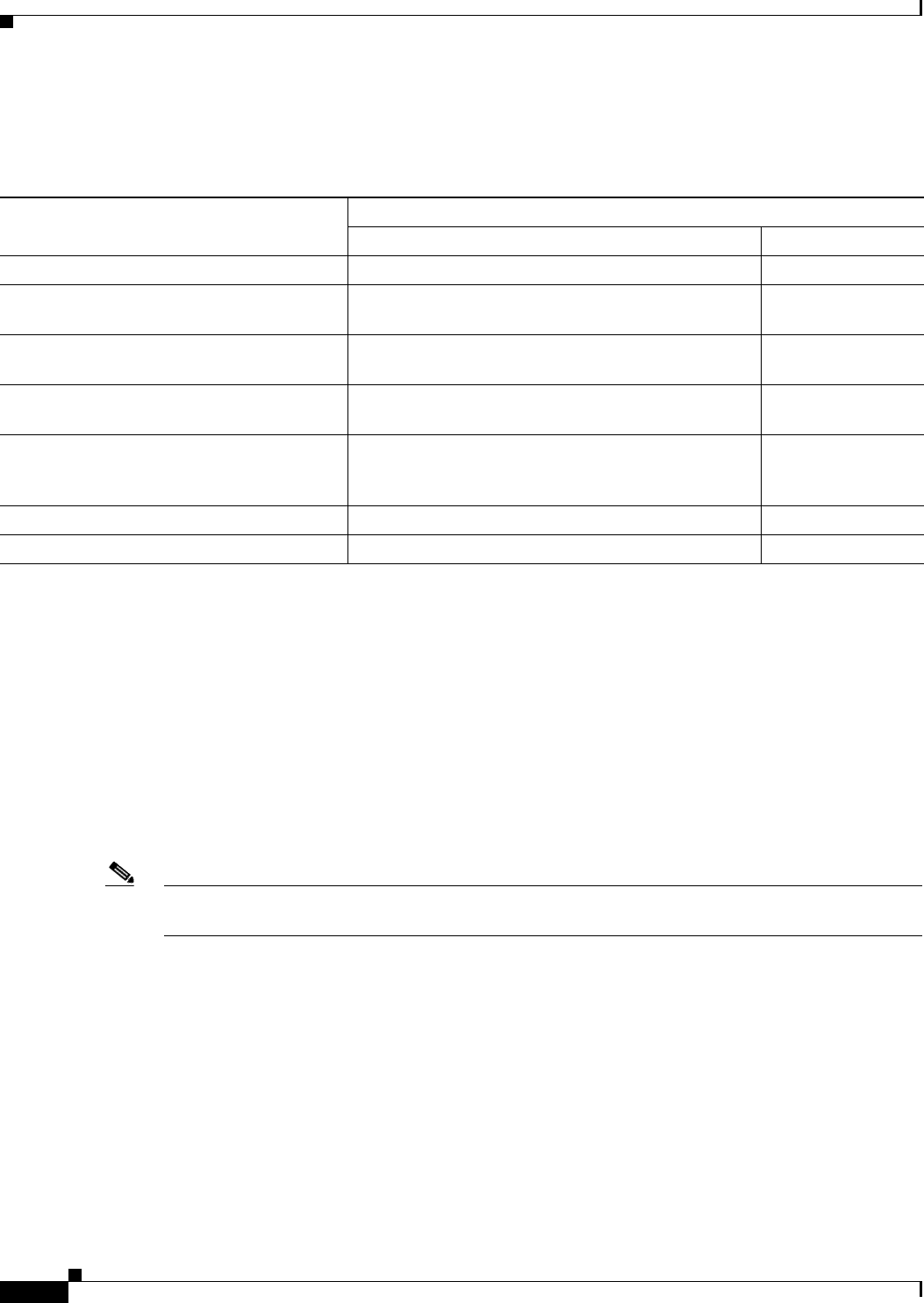
4-8
Cisco Aironet 1130AG Series Access Point Hardware Installation Guide
OL-8369-05
Chapter 4 Troubleshooting Lightweight Access Points
Manually Configuring Controller Information Using the Access Point CLI
Refer to Table 4-2 for information on when to use these special CLI controller commands and the
corresponding Cisco switch power command.
Manually Configuring Controller Information Using the Access
Point CLI
In a new installation, when your access point is unable to reach a DHCP server, you can manually
configure needed controller information using the access point CLI. For information on how to connect
to the console port, see the
“Connecting to the Access Point Console Port” section on page 4-12.
Note The CLI commands in this section can be used only on an access point that is not associated to a
controller.
The static information configured with the CLI commands are used by the access point to connect with
a controller. After connecting with the controller, the controller reconfigures the access point with new
controller settings, but the static IP addresses for the access point and the default gateway are not
changed.
Ta b l e 4-2 Using CLI Power Commands
Power Source
CLI Commands
Cisco Wireless LAN Controller Cisco Switch
AC power module None required power inline never
Cisco switch that supports Intelligent Power
Management
1
1. You should check the release notes for your Cisco power source to determine which Cisco IOS release supports Intelligent Power Management. Support
for Intelligent Power Management might not be currently available for your Cisco power source.
None required power inline auto
Cisco switch that does not support Intelligent
Power Management
1
config ap power pre-standard enable power inline auto
Power injector
2
used with a Cisco switch that
supports Intelligent Power Management
1
2. Power injector must be AIR-PWRINJ3 or AIR-PWRINJ-FIB.
None required power inline never
3
3. Cisco switches that support Intelligent Power Management always configure the use of a power injector at the switch.
Power injector
2
used with a Cisco switch that
does not support Intelligent Power
Management
1
config ap power injector enable power inline never
Power injector used with a non-Cisco switch None required –
802.3af compliant non-Cisco switches None required –