User manual
Table Of Contents
- Cisco Aironet 1130AG Series Access Point Hardware Installation Guide
- Contents
- Preface
- Overview
- Installing the Access Point
- Safety Information
- Warnings
- Unpacking the Access Point
- Basic Installation Guidelines
- Controller Discovery Process for Lightweight Access Points
- Deploying the Access Points on the Wireless Network
- Opening the Access Point Cover
- Mounting the Access Point on a Horizontal Surface
- Mounting the Access Point Below a Suspended Ceiling
- Mounting the Access Point Above a Suspended Ceiling
- Mounting Access Point on a Network Cable Box
- Mounting Access Point on a Desktop or Shelf
- Attaching the Access Point to the Mounting Plate
- Securing the Access Point
- Connecting the Ethernet and Power Cables
- Rotating the Cisco Logo
- Troubleshooting Autonomous Access Points
- Checking the Autonomous Access Point LEDs
- Checking Basic Settings
- Low Power Condition for Autonomous Access Points
- Running the Carrier Busy Test
- Running the Ping Test
- Resetting to the Default Configuration
- Reloading the Access Point Image
- Obtaining the Access Point Image File
- Connecting to the Access Point Console Port
- Obtaining the TFTP Server Software
- Troubleshooting Lightweight Access Points
- Guidelines for Using 1130AG Series Lightweight Access Points
- Checking the Lightweight Access Point LEDs
- Low Power Condition for Lightweight Access Points
- Manually Configuring Controller Information Using the Access Point CLI
- Returning the Access Point to Autonomous Mode
- Obtaining the Autonomous Access Point Image File
- Connecting to the Access Point Console Port
- Obtaining the TFTP Server Software
- Translated Safety Warnings
- Declarations of Conformity and Regulatory Information
- Manufacturers Federal Communication Commission Declaration of Conformity Statement
- VCCI Statement for Japan
- Industry Canada
- European Community, Switzerland, Norway, Iceland, and Liechtenstein
- Declaration of Conformity for RF Exposure
- Guidelines for Operating Cisco Aironet Access Points in Japan
- Administrative Rules for Cisco Aironet Access Points in Taiwan
- Declaration of Conformity Statements
- Access Point Specifications
- Channels and Maximum Power Levels
- Console Cable Pinouts
- Priming Lightweight Access Points Prior to Deployment
- Configuring DHCP Option 43 for Lightweight Access Points
- Glossary
- Index
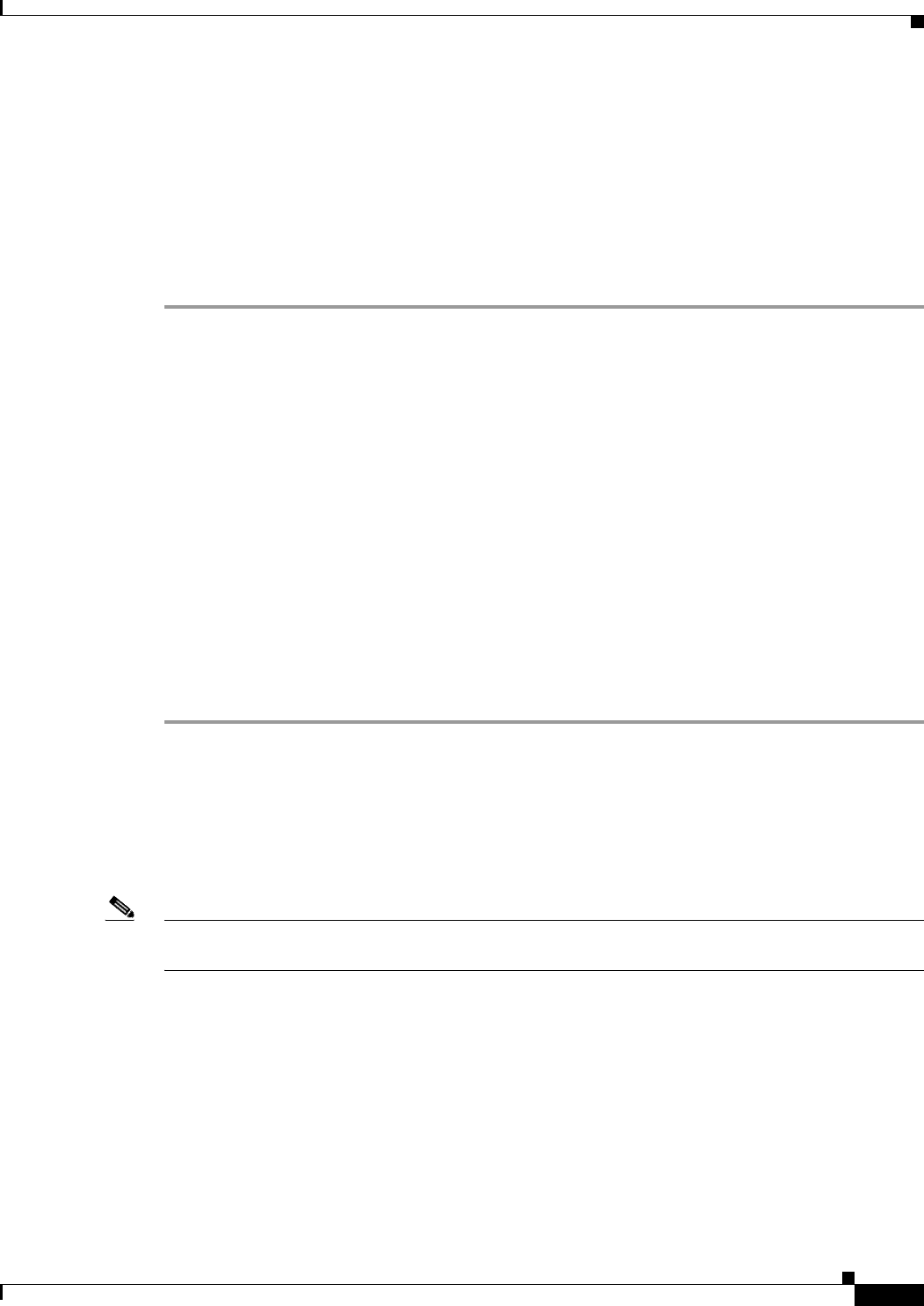
3-15
Cisco Aironet 1130AG Series Access Point Hardware Installation Guide
OL-8369-05
Chapter 3 Troubleshooting Autonomous Access Points
Running the Ping Test
Running the Ping Test
You can use the ping test to evaluate the link to and from an associated wireless device. The ping test
provides two modes of operation:
a. Performs a test using a specified number of packets and then displays the test results.
b. Performs a test that continuously operates until you stop the test and then displays the test results.
Follow these steps to activate the ping test:
Step 1 Use your web browser to access the access point browser interface.
Step 2 Click Association and the main association page appears.
Step 3 Click the MAC address of an associated wireless device and the Statistics page for that device appears.
Step 4 Click the Ping/Link Test tab and the Ping/Link Test page appears.
Step 5 If you want to specify the number of packets to use in the test, follow these steps:
a. Enter the number of packets in the Number of Packets field
b. Enter the packet size in the Packet Size field and click Start.
Step 6 If you want to use a continuous test, follow these steps:
a. Enter the packet size in the Packet Size field.
b. Click Start to activate the test.
c. Click Stop to stop the test.
When the test has completed, the test results are displayed at the bottom of the page. You should check
for any lost packets that can indicate a problem with the wireless link. For best results, you should also
perform this test several times.
Resetting to the Default Configuration
If you forget the password that allows you to configure the access point, you may need to completely
reset the configuration. You can use the MODE button on the access point or the web-browser interface.
Note The following steps reset all configuration settings to factory defaults, including passwords, WEP keys,
the IP address, and the SSID.
For additional information on access point default behavior, refer to the “Default IP Address Behavior”
section on page 3-4 and the “Default SSID and Radio Behavior” section on page 3-4.










