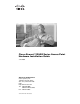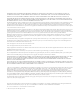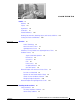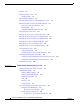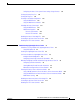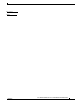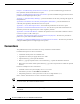User manual
Table Of Contents
- Cisco Aironet 1130AG Series Access Point Hardware Installation Guide
- Contents
- Preface
- Overview
- Installing the Access Point
- Safety Information
- Warnings
- Unpacking the Access Point
- Basic Installation Guidelines
- Controller Discovery Process for Lightweight Access Points
- Deploying the Access Points on the Wireless Network
- Opening the Access Point Cover
- Mounting the Access Point on a Horizontal Surface
- Mounting the Access Point Below a Suspended Ceiling
- Mounting the Access Point Above a Suspended Ceiling
- Mounting Access Point on a Network Cable Box
- Mounting Access Point on a Desktop or Shelf
- Attaching the Access Point to the Mounting Plate
- Securing the Access Point
- Connecting the Ethernet and Power Cables
- Rotating the Cisco Logo
- Troubleshooting Autonomous Access Points
- Checking the Autonomous Access Point LEDs
- Checking Basic Settings
- Low Power Condition for Autonomous Access Points
- Running the Carrier Busy Test
- Running the Ping Test
- Resetting to the Default Configuration
- Reloading the Access Point Image
- Obtaining the Access Point Image File
- Connecting to the Access Point Console Port
- Obtaining the TFTP Server Software
- Troubleshooting Lightweight Access Points
- Guidelines for Using 1130AG Series Lightweight Access Points
- Checking the Lightweight Access Point LEDs
- Low Power Condition for Lightweight Access Points
- Manually Configuring Controller Information Using the Access Point CLI
- Returning the Access Point to Autonomous Mode
- Obtaining the Autonomous Access Point Image File
- Connecting to the Access Point Console Port
- Obtaining the TFTP Server Software
- Translated Safety Warnings
- Declarations of Conformity and Regulatory Information
- Manufacturers Federal Communication Commission Declaration of Conformity Statement
- VCCI Statement for Japan
- Industry Canada
- European Community, Switzerland, Norway, Iceland, and Liechtenstein
- Declaration of Conformity for RF Exposure
- Guidelines for Operating Cisco Aironet Access Points in Japan
- Administrative Rules for Cisco Aironet Access Points in Taiwan
- Declaration of Conformity Statements
- Access Point Specifications
- Channels and Maximum Power Levels
- Console Cable Pinouts
- Priming Lightweight Access Points Prior to Deployment
- Configuring DHCP Option 43 for Lightweight Access Points
- Glossary
- Index
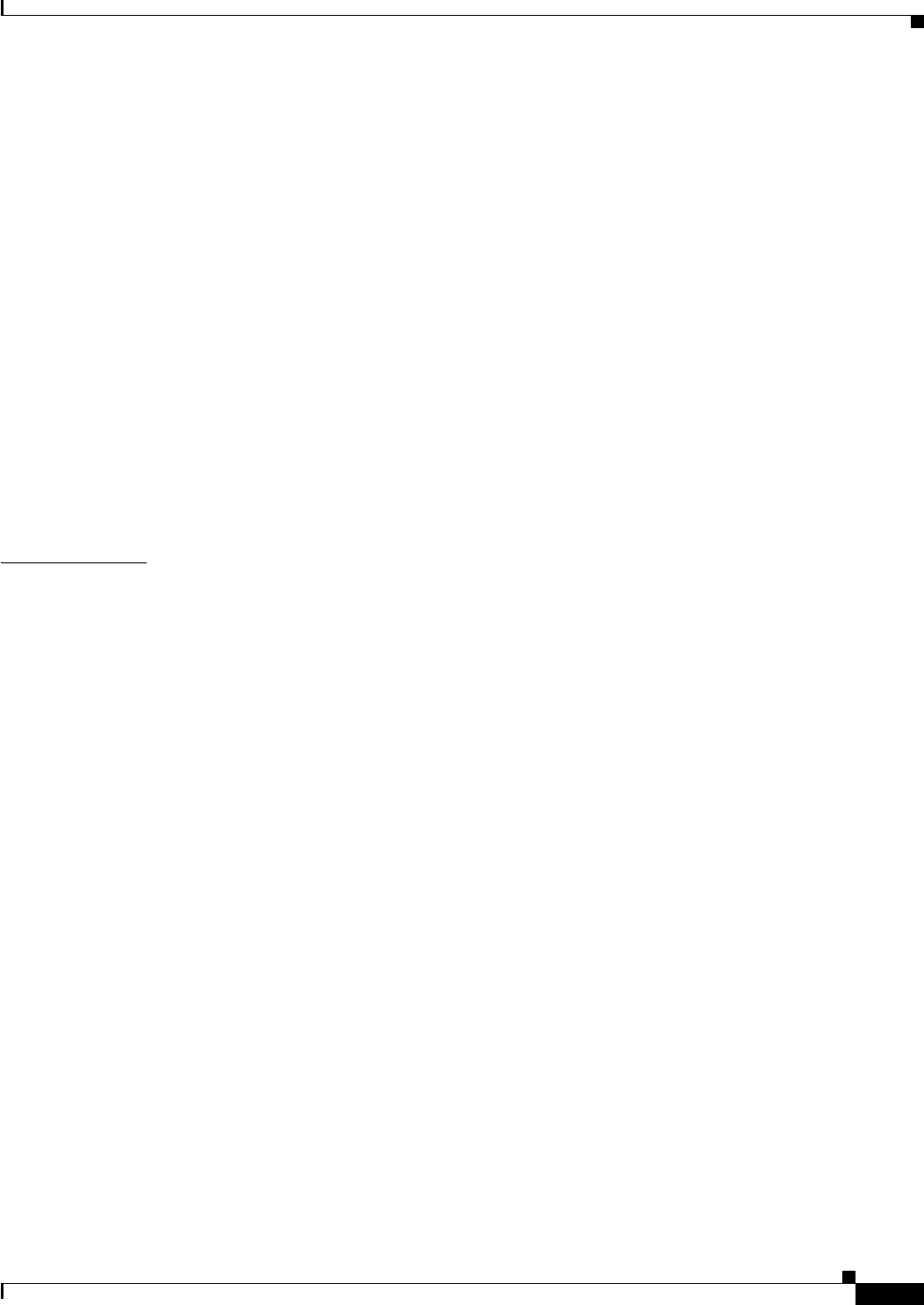
Contents
v
Cisco Aironet 1130AG Series Access Point Hardware Installation Guide
OL-8369-05
Configuring the Access Point System Power Settings Using a Browser 3-12
Running the Carrier Busy Test 3-14
Running the Ping Test 3-15
Resetting to the Default Configuration 3-15
Using the MODE Button 3-16
Using the Web Browser Interface 3-16
Reloading the Access Point Image 3-17
Using the MODE Button 3-17
Web Browser Interface 3-18
Browser HTTP Interface 3-18
Browser TFTP Interface 3-19
Obtaining the Access Point Image File 3-19
Connecting to the Access Point Console Port 3-20
Obtaining the TFTP Server Software 3-21
CHAPTER
4 Troubleshooting Lightweight Access Points 4-1
Guidelines for Using 1130AG Series Lightweight Access Points 4-2
Using DHCP Option 43 4-2
Checking the Lightweight Access Point LEDs 4-2
Low Power Condition for Lightweight Access Points 4-6
Intelligent Power Management 4-6
Configuring Power Using Controller CLI Commands 4-7
Manually Configuring Controller Information Using the Access Point CLI 4-8
Configuring Controller Information 4-9
Clearing Manually Entered Controller Information 4-9
Manually Resetting the Access Point to Defaults 4-9
Returning the Access Point to Autonomous Mode 4-9
Using a WLAN Controller to Return the Access Point to Autonomous Mode 4-10
Using the MODE Button to Return the Access Point to Autonomous Mode 4-10
MODE Button Setting 4-11
Obtaining the Autonomous Access Point Image File 4-11
Connecting to the Access Point Console Port 4-12
Obtaining the TFTP Server Software 4-13