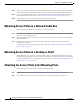User manual
Table Of Contents
- Cisco Aironet 1130AG Series Access Point Hardware Installation Guide
- Contents
- Preface
- Overview
- Installing the Access Point
- Safety Information
- Warnings
- Unpacking the Access Point
- Basic Installation Guidelines
- Controller Discovery Process for Lightweight Access Points
- Deploying the Access Points on the Wireless Network
- Opening the Access Point Cover
- Mounting the Access Point on a Horizontal Surface
- Mounting the Access Point Below a Suspended Ceiling
- Mounting the Access Point Above a Suspended Ceiling
- Mounting Access Point on a Network Cable Box
- Mounting Access Point on a Desktop or Shelf
- Attaching the Access Point to the Mounting Plate
- Securing the Access Point
- Connecting the Ethernet and Power Cables
- Rotating the Cisco Logo
- Troubleshooting Autonomous Access Points
- Checking the Autonomous Access Point LEDs
- Checking Basic Settings
- Low Power Condition for Autonomous Access Points
- Running the Carrier Busy Test
- Running the Ping Test
- Resetting to the Default Configuration
- Reloading the Access Point Image
- Obtaining the Access Point Image File
- Connecting to the Access Point Console Port
- Obtaining the TFTP Server Software
- Troubleshooting Lightweight Access Points
- Guidelines for Using 1130AG Series Lightweight Access Points
- Checking the Lightweight Access Point LEDs
- Low Power Condition for Lightweight Access Points
- Manually Configuring Controller Information Using the Access Point CLI
- Returning the Access Point to Autonomous Mode
- Obtaining the Autonomous Access Point Image File
- Connecting to the Access Point Console Port
- Obtaining the TFTP Server Software
- Translated Safety Warnings
- Declarations of Conformity and Regulatory Information
- Manufacturers Federal Communication Commission Declaration of Conformity Statement
- VCCI Statement for Japan
- Industry Canada
- European Community, Switzerland, Norway, Iceland, and Liechtenstein
- Declaration of Conformity for RF Exposure
- Guidelines for Operating Cisco Aironet Access Points in Japan
- Administrative Rules for Cisco Aironet Access Points in Taiwan
- Declaration of Conformity Statements
- Access Point Specifications
- Channels and Maximum Power Levels
- Console Cable Pinouts
- Priming Lightweight Access Points Prior to Deployment
- Configuring DHCP Option 43 for Lightweight Access Points
- Glossary
- Index
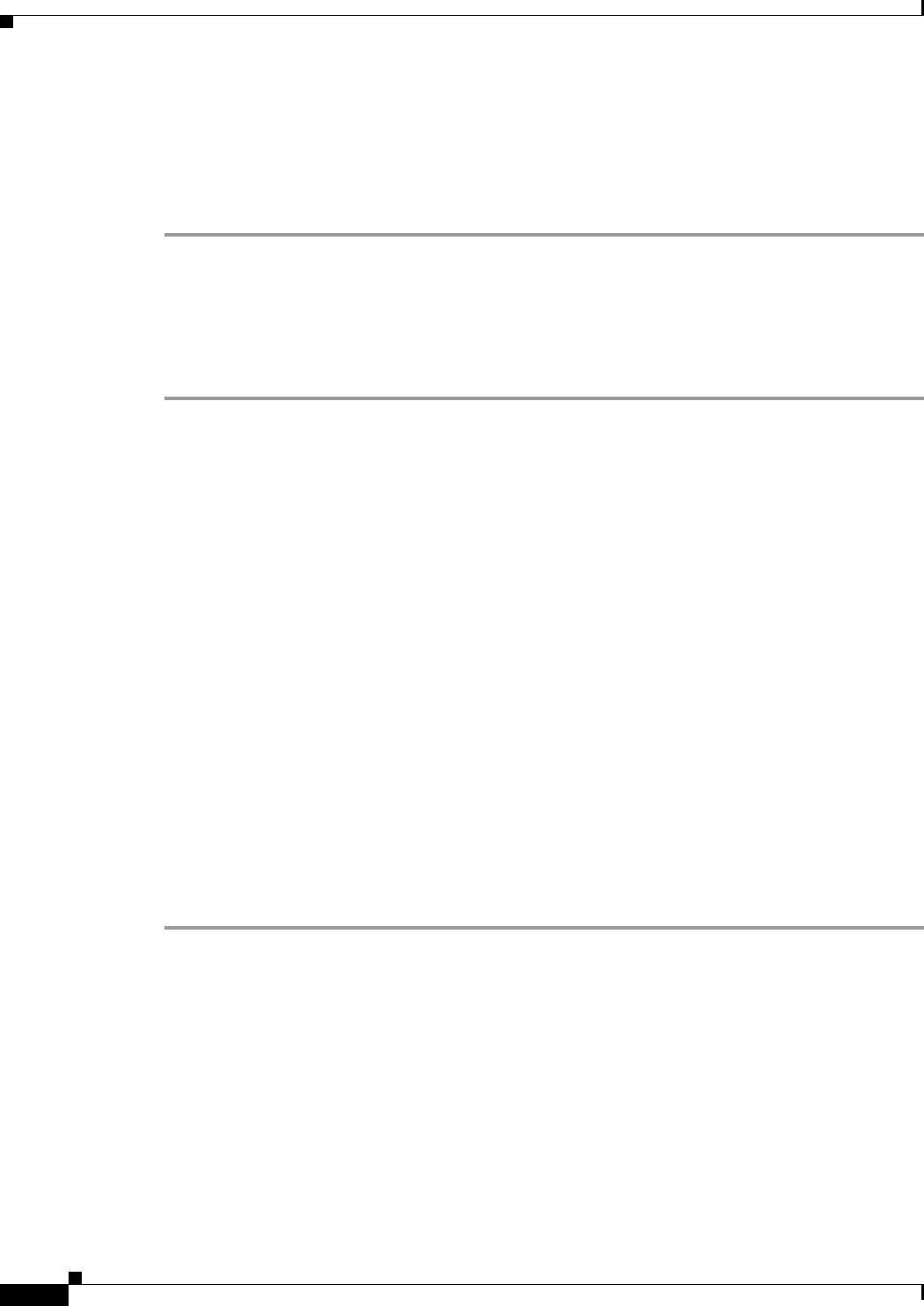
2-16
Cisco Aironet 1130AG Series Access Point Hardware Installation Guide
OL-8369-05
Chapter 2 Installing the Access Point
Mounting Access Point on a Network Cable Box
Step 8 Connect a drop wire to a building structural element and the hole provided in the bracket mounting clip.
This additional support is required in order to comply with the U.S. National Electrical Safety Code.
Step 9 If you need additional security, you can secure the access point to a nearby immovable object using a
Kensington lock and security cable (see the
“Securing the Access Point” section on page 2-18).
Step 10 Verify that the access point is operating before replacing the ceiling tile.
Mounting Access Point on a Network Cable Box
Follow these steps to mount the access point on a network cable box.
Step 1 Position the mounting plate over the network cable box and align the two mounting holes (labled with a
X) with the network cable box holes.
Step 2 Hold the mounting plate and insert a 6 x 32 x 1/4 in. pan head screw into each of the two X mounting
holes and tighten.
Step 3 Pull the access point cables out of the network box until there is about 1 foot of exposed cables
protruding from the box.
To attach the access point to the mounting plate, see the “Attaching the Access Point to the Mounting
Plate” section on page 2-16.
Mounting Access Point on a Desktop or Shelf
When placing the access point on a desktop of shelf, you do not need the mounting plate. The access
point has four rubber pads on the bottom to help prevent sliding or scratching the surface of your desktop
or shelf. For information on connecting the access point cables, see the
“Connecting the Ethernet and
Power Cables” section on page 2-21.
Attaching the Access Point to the Mounting Plate
Follow these steps to attach the access point to the mounting plate:
Step 1 Open the access point cover (see the “Opening the Access Point Cover” section on page 2-11).
Step 2 In the cable bay area, pull the cables through the access point cable opening (see Figure 2-5).