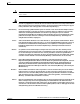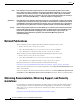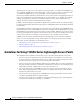User manual
Table Of Contents
- Cisco Aironet 1130AG Series Access Point Hardware Installation Guide
- Contents
- Preface
- Overview
- Installing the Access Point
- Safety Information
- Warnings
- Unpacking the Access Point
- Basic Installation Guidelines
- Controller Discovery Process for Lightweight Access Points
- Deploying the Access Points on the Wireless Network
- Opening the Access Point Cover
- Mounting the Access Point on a Horizontal Surface
- Mounting the Access Point Below a Suspended Ceiling
- Mounting the Access Point Above a Suspended Ceiling
- Mounting Access Point on a Network Cable Box
- Mounting Access Point on a Desktop or Shelf
- Attaching the Access Point to the Mounting Plate
- Securing the Access Point
- Connecting the Ethernet and Power Cables
- Rotating the Cisco Logo
- Troubleshooting Autonomous Access Points
- Checking the Autonomous Access Point LEDs
- Checking Basic Settings
- Low Power Condition for Autonomous Access Points
- Running the Carrier Busy Test
- Running the Ping Test
- Resetting to the Default Configuration
- Reloading the Access Point Image
- Obtaining the Access Point Image File
- Connecting to the Access Point Console Port
- Obtaining the TFTP Server Software
- Troubleshooting Lightweight Access Points
- Guidelines for Using 1130AG Series Lightweight Access Points
- Checking the Lightweight Access Point LEDs
- Low Power Condition for Lightweight Access Points
- Manually Configuring Controller Information Using the Access Point CLI
- Returning the Access Point to Autonomous Mode
- Obtaining the Autonomous Access Point Image File
- Connecting to the Access Point Console Port
- Obtaining the TFTP Server Software
- Translated Safety Warnings
- Declarations of Conformity and Regulatory Information
- Manufacturers Federal Communication Commission Declaration of Conformity Statement
- VCCI Statement for Japan
- Industry Canada
- European Community, Switzerland, Norway, Iceland, and Liechtenstein
- Declaration of Conformity for RF Exposure
- Guidelines for Operating Cisco Aironet Access Points in Japan
- Administrative Rules for Cisco Aironet Access Points in Taiwan
- Declaration of Conformity Statements
- Access Point Specifications
- Channels and Maximum Power Levels
- Console Cable Pinouts
- Priming Lightweight Access Points Prior to Deployment
- Configuring DHCP Option 43 for Lightweight Access Points
- Glossary
- Index
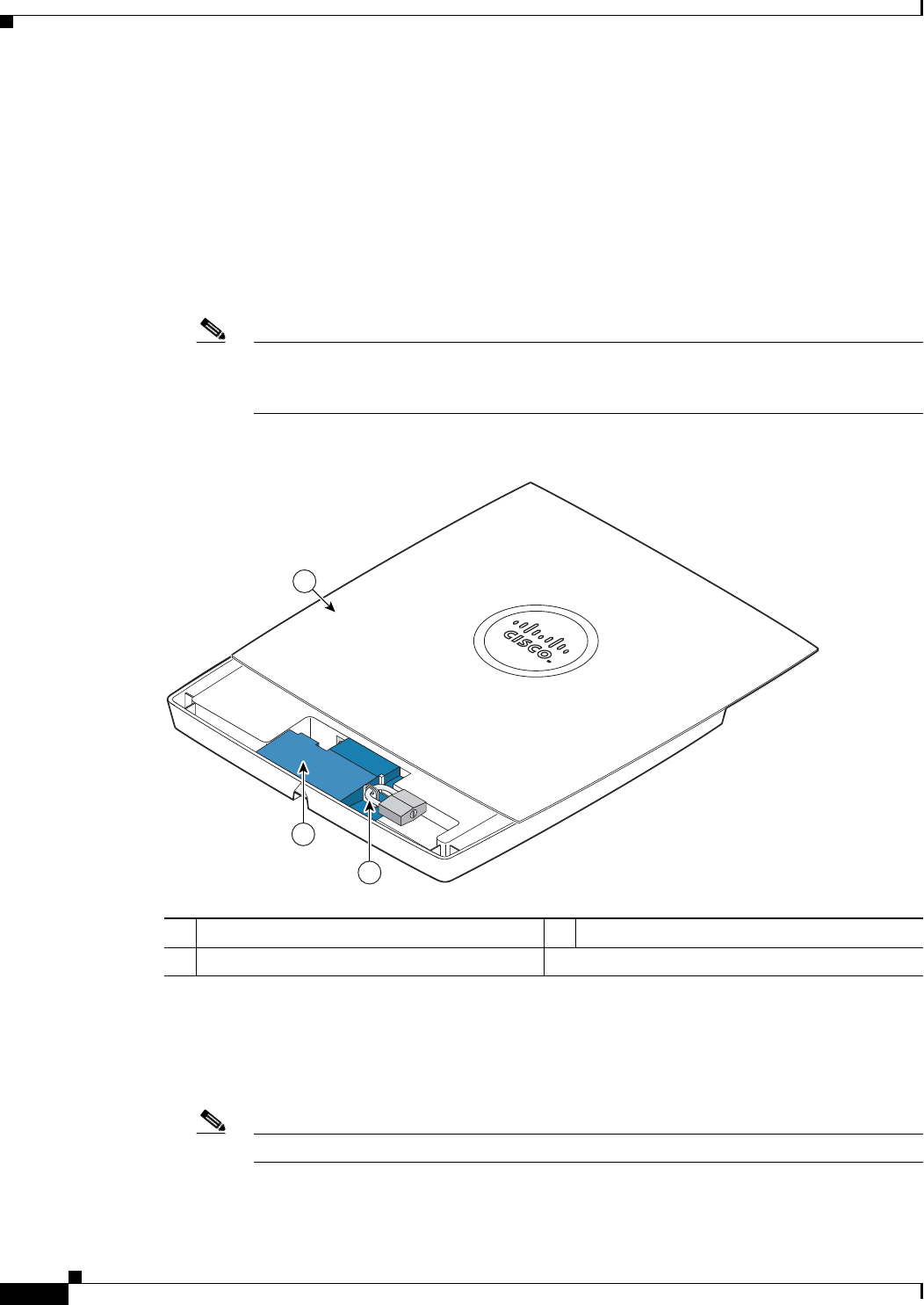
1-6
Cisco Aironet 1130AG Series Access Point Hardware Installation Guide
OL-8369-05
Chapter 1 Overview
Hardware Features
Anti-Theft Features
There are three methods of securing the access point:
• Security cable keyhole—You can use the security cable slot to secure the access point using a
standard security cable, like those used on laptop computers (refer to the
“Using a Security Cable”
section on page 2-18).
• Security hasp adapter—When you mount the access point using the mounting plate and the security
hasp adapter, you can lock the access point to the plate with a padlock (see
Figure 1-2). Compatible
padlocks are Master Lock models 120T and 121T or equivalent.
Note The security hasp adapter covers the cable bay area ( including the power port, Ethernet port,
console port, and the mode button) to prevent the installation or removal of the cables or the
activation of the mode button.
Figure 1-2 Access Point with Security Hasp Adapter
\
• Security screw—The access point contains a security screw hole (see Figure 1-3) that can be used
to secure the access point to the mounting plate.
–
When the supplied #8 Philips head screw is used, the access point is prevented from accidently
detaching from the mounting plate in over-head mounting positions.
Note The supplied #8 Philips head screw provides minimal anti-theft protection.
1 Access point cover in open position 3 Security padlock
2 Security hasp adapter
121716
2
3
1