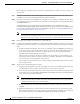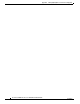User manual
Table Of Contents
- Cisco Aironet 1130AG Series Access Point Hardware Installation Guide
- Contents
- Preface
- Overview
- Installing the Access Point
- Safety Information
- Warnings
- Unpacking the Access Point
- Basic Installation Guidelines
- Controller Discovery Process for Lightweight Access Points
- Deploying the Access Points on the Wireless Network
- Opening the Access Point Cover
- Mounting the Access Point on a Horizontal Surface
- Mounting the Access Point Below a Suspended Ceiling
- Mounting the Access Point Above a Suspended Ceiling
- Mounting Access Point on a Network Cable Box
- Mounting Access Point on a Desktop or Shelf
- Attaching the Access Point to the Mounting Plate
- Securing the Access Point
- Connecting the Ethernet and Power Cables
- Rotating the Cisco Logo
- Troubleshooting Autonomous Access Points
- Checking the Autonomous Access Point LEDs
- Checking Basic Settings
- Low Power Condition for Autonomous Access Points
- Running the Carrier Busy Test
- Running the Ping Test
- Resetting to the Default Configuration
- Reloading the Access Point Image
- Obtaining the Access Point Image File
- Connecting to the Access Point Console Port
- Obtaining the TFTP Server Software
- Troubleshooting Lightweight Access Points
- Guidelines for Using 1130AG Series Lightweight Access Points
- Checking the Lightweight Access Point LEDs
- Low Power Condition for Lightweight Access Points
- Manually Configuring Controller Information Using the Access Point CLI
- Returning the Access Point to Autonomous Mode
- Obtaining the Autonomous Access Point Image File
- Connecting to the Access Point Console Port
- Obtaining the TFTP Server Software
- Translated Safety Warnings
- Declarations of Conformity and Regulatory Information
- Manufacturers Federal Communication Commission Declaration of Conformity Statement
- VCCI Statement for Japan
- Industry Canada
- European Community, Switzerland, Norway, Iceland, and Liechtenstein
- Declaration of Conformity for RF Exposure
- Guidelines for Operating Cisco Aironet Access Points in Japan
- Administrative Rules for Cisco Aironet Access Points in Taiwan
- Declaration of Conformity Statements
- Access Point Specifications
- Channels and Maximum Power Levels
- Console Cable Pinouts
- Priming Lightweight Access Points Prior to Deployment
- Configuring DHCP Option 43 for Lightweight Access Points
- Glossary
- Index
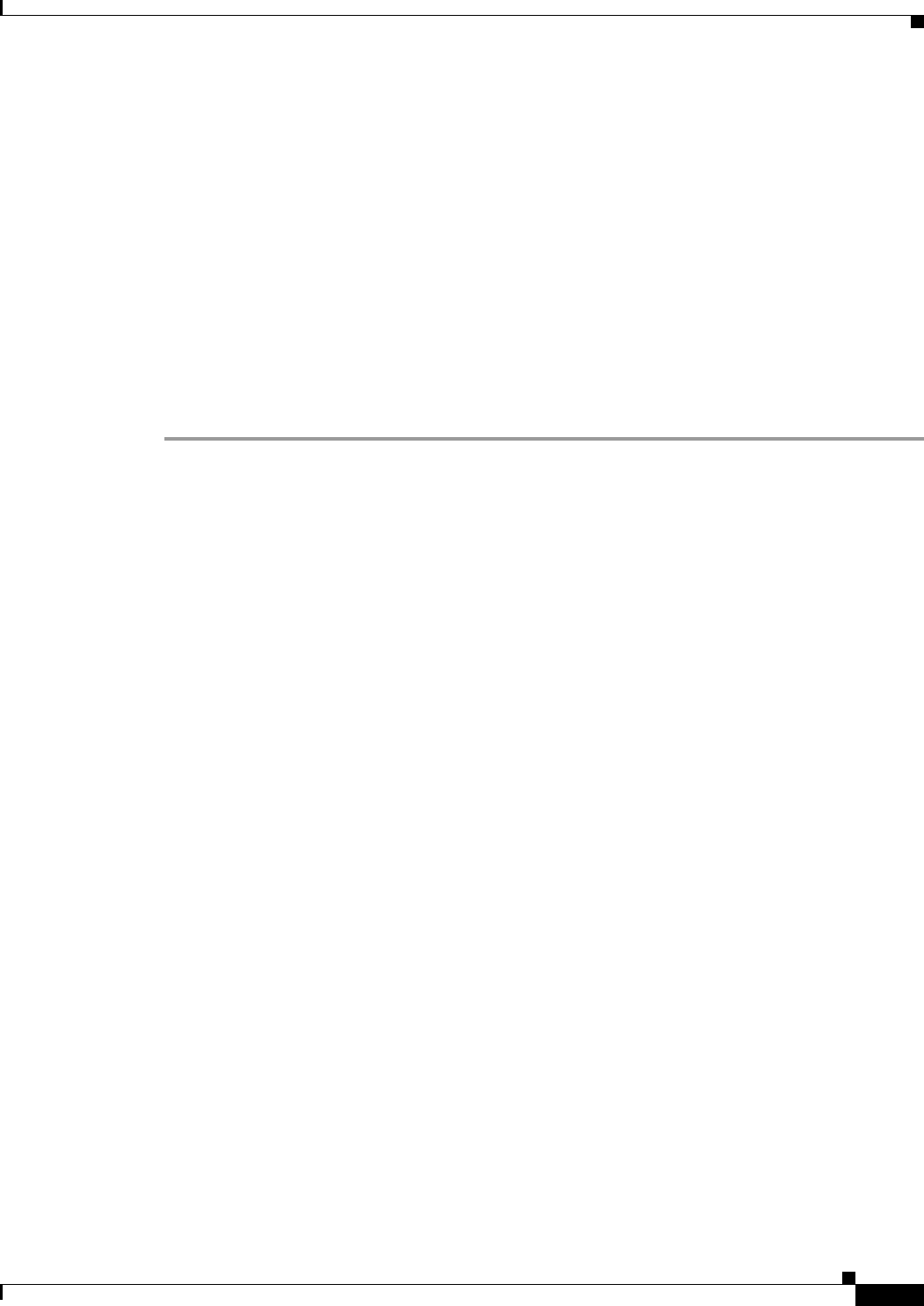
F-3
Cisco Aironet 1130AG Series Access Point Hardware Installation Guide
OL-8369-05
Appendix F Priming Lightweight Access Points Prior to Deployment
Step 6 If the operating system download is successful, the lightweight access point reboots. Normal operation
is indicated when the radio LED is blinking to indicate radio activity.
Step 7 Use controller CLI, controller GUI, or Cisco WCS to configure the lightweight access point with
primary, secondary, and tertiary controller names.
Step 8 If the lightweight access point is in a Controller Mobility Group, use the controller CLI, controller GUI,
or Cisco WCS to configure the Controller Mobility Group name.
Step 9 Use controller CLI, controller GUI, or Cisco WCS to configure the access point-specific 802.11a,
802.11b, and 802.11g network settings.
Step 10 If the configuration priming was successful, the radio LED is blinking to indicate normal operation.
Step 11 Repeat Steps 4 to 9 for each access point.
When you successfully complete the configuration priming of all your lightweight access points, ensure
Master setting is disabled on your controller. You can begin deploying the access points to their final
destinations.