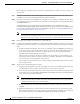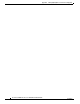User manual
Table Of Contents
- Cisco Aironet 1130AG Series Access Point Hardware Installation Guide
- Contents
- Preface
- Overview
- Installing the Access Point
- Safety Information
- Warnings
- Unpacking the Access Point
- Basic Installation Guidelines
- Controller Discovery Process for Lightweight Access Points
- Deploying the Access Points on the Wireless Network
- Opening the Access Point Cover
- Mounting the Access Point on a Horizontal Surface
- Mounting the Access Point Below a Suspended Ceiling
- Mounting the Access Point Above a Suspended Ceiling
- Mounting Access Point on a Network Cable Box
- Mounting Access Point on a Desktop or Shelf
- Attaching the Access Point to the Mounting Plate
- Securing the Access Point
- Connecting the Ethernet and Power Cables
- Rotating the Cisco Logo
- Troubleshooting Autonomous Access Points
- Checking the Autonomous Access Point LEDs
- Checking Basic Settings
- Low Power Condition for Autonomous Access Points
- Running the Carrier Busy Test
- Running the Ping Test
- Resetting to the Default Configuration
- Reloading the Access Point Image
- Obtaining the Access Point Image File
- Connecting to the Access Point Console Port
- Obtaining the TFTP Server Software
- Troubleshooting Lightweight Access Points
- Guidelines for Using 1130AG Series Lightweight Access Points
- Checking the Lightweight Access Point LEDs
- Low Power Condition for Lightweight Access Points
- Manually Configuring Controller Information Using the Access Point CLI
- Returning the Access Point to Autonomous Mode
- Obtaining the Autonomous Access Point Image File
- Connecting to the Access Point Console Port
- Obtaining the TFTP Server Software
- Translated Safety Warnings
- Declarations of Conformity and Regulatory Information
- Manufacturers Federal Communication Commission Declaration of Conformity Statement
- VCCI Statement for Japan
- Industry Canada
- European Community, Switzerland, Norway, Iceland, and Liechtenstein
- Declaration of Conformity for RF Exposure
- Guidelines for Operating Cisco Aironet Access Points in Japan
- Administrative Rules for Cisco Aironet Access Points in Taiwan
- Declaration of Conformity Statements
- Access Point Specifications
- Channels and Maximum Power Levels
- Console Cable Pinouts
- Priming Lightweight Access Points Prior to Deployment
- Configuring DHCP Option 43 for Lightweight Access Points
- Glossary
- Index
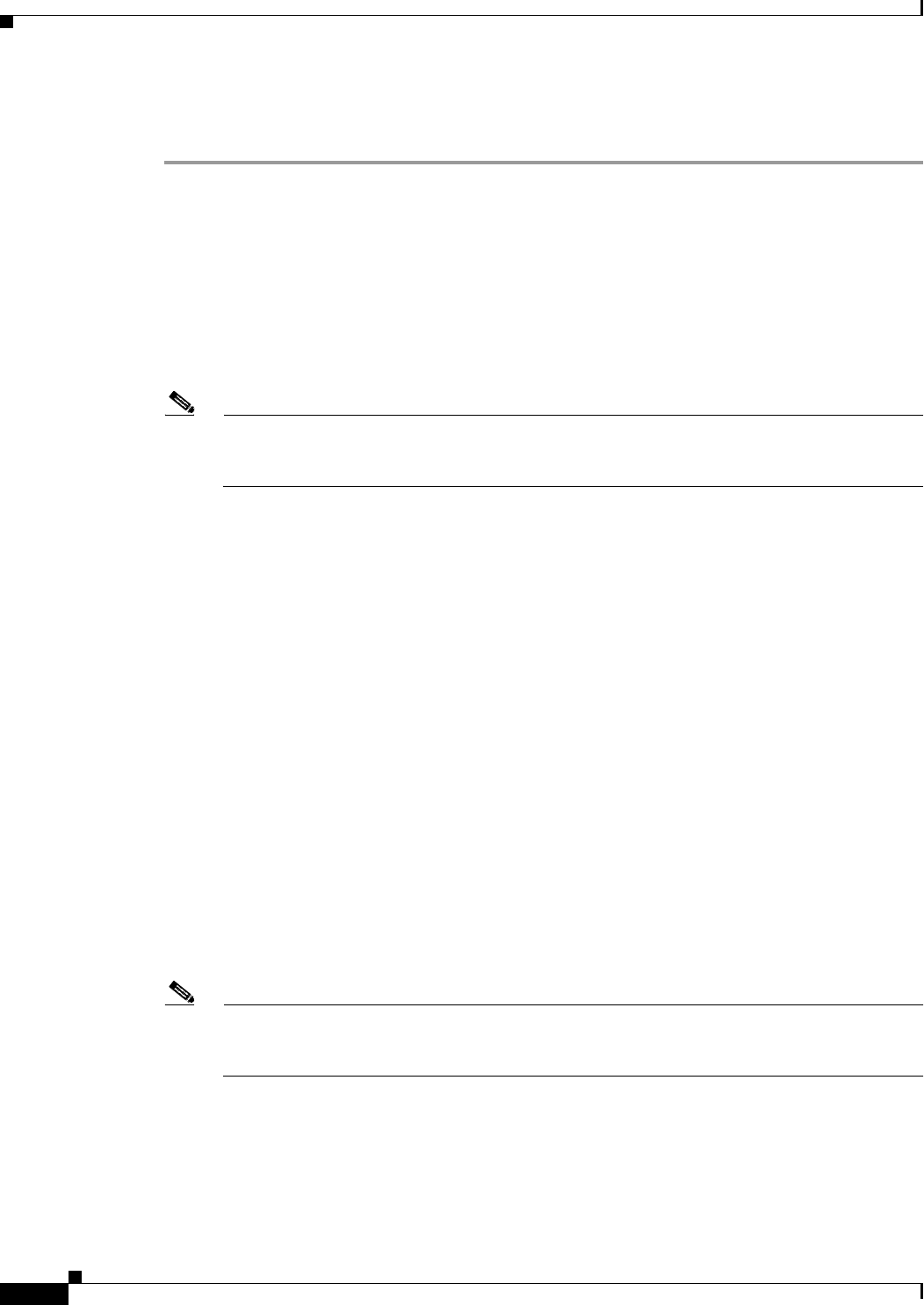
F-2
Cisco Aironet 1130AG Series Access Point Hardware Installation Guide
OL-8369-05
Appendix F Priming Lightweight Access Points Prior to Deployment
Before deploying your lightweight access points to their final locations, follow these steps to prime your
access points:
Step 1 In a Layer 2 environment, where the lightweight access points are located on the same subnet as the
controller, the access point communicates directly with the controller.
Step 2 In a Layer 3 environment, ensure a DHCP server (typically on your switch) is enabled on the same subnet
as your lightweight access points. The access points will receive its IP address and controller information
using DHCP Option 43.
The lightweight access point must be able to find the IP address of the controller. This can be
accomplished using DHCP, DNS, OTAP, or IP subnet broadcast. This guide describes the DHCP method
to convey the controller IP address. For more information, refer to the
“Configuring DHCP Option 43
for Lightweight Access Points” section on page G-1.
Note For a Layer 3 access point on a different subnet than the controller, ensure ensure the route to
the controller has destination UDP ports 12222 and 12223 open for LWAPP communications.
Ensure the routes to the primary, secondary, and tertiary controllers allow IP packet fragments.
Step 3 Ensure that your controller is connected to a switch trunk port.
Step 4 Configure the controller in LWAPP Layer 3 mode and ensurethat its DS Port is connected to the switch.
Use the CLI, web-browser interface, or Cisco WCS procedures as described in the appropriate controller
guide.
a. In multi-controller environments, You can set one controller’s DS port to Master (you can use the
config network master-base disable CLI command or you can use the controller GUI) so that new
access points always associate with it. You can use the show network config CLI command to
determine if the controller DS port is the master.
All access points associate to the master controller. From one location, you can configure access
point settings such as primary, secondary, and tertiary controllers. This allows you to redistribute
your access points to other controllers on the network.
You can also use a Cisco WCS server to control, configure, and redistribute all your access points
from a single location.
Step 5 Apply power to the lightweight access points:
a. Connect your lightweight access points to untagged access ports on your POE capable switch. You
can optionally use power modules or power injectors to power your access points.
b. After you power up the lightweight access point, it begins a power-up sequence that you can check
by observing the access point LEDs. All LEDs blink sequentially back and forth, indicating that the
access point is trying to find a controller.
Note If the lightweight access point remains in this mode for more than 5 minutes, the access point is
unable to find the master controller. Check the connection between the access point and the
controller and ensure they are on the same subnet.
c. If the lightweight access point shuts down (all LEDs off), check to ensure that sufficient power is
available.
d. When the lightweight access point associates with the controller, if the access point code version
differs from the controller code version, the access point downloads the operating system code from
the controller. All the access point LEDs blink simultaneously during the download.