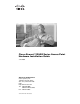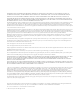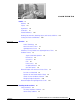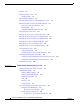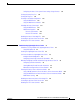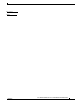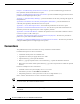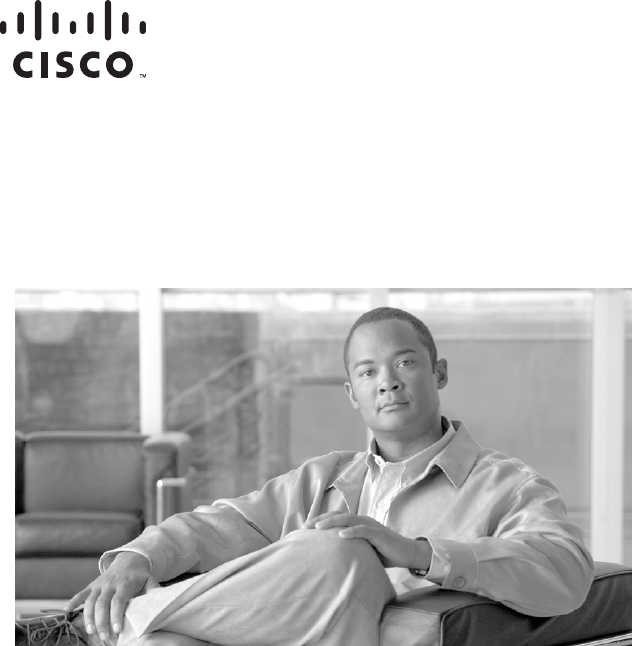Cisco Aironet 1130AG Series Access Point Hardware Installation Guide June 2008 Americas Headquarters Cisco Systems, Inc. 170 West Tasman Drive San Jose, CA 95134-1706 USA http://www.cisco.
THE SPECIFICATIONS AND INFORMATION REGARDING THE PRODUCTS IN THIS MANUAL ARE SUBJECT TO CHANGE WITHOUT NOTICE. ALL STATEMENTS, INFORMATION, AND RECOMMENDATIONS IN THIS MANUAL ARE BELIEVED TO BE ACCURATE BUT ARE PRESENTED WITHOUT WARRANTY OF ANY KIND, EXPRESS OR IMPLIED. USERS MUST TAKE FULL RESPONSIBILITY FOR THEIR APPLICATION OF ANY PRODUCTS.
CONTENTS Preface ix Audience Purpose i-ix i-ix Organization i-ix Conventions i-x Related Publications i-xii Obtaining Documentation, Obtaining Support, and Security Guidelines Locating the Product Serial Number CHAPTER 1 i-xii i-xiii Overview 1-1 Product Terminology 1-1 Autonomous Access Points 1-1 Lightweight Access Points 1-1 Guidelines for Using 1130AG Series Lightweight Access Points Hardware Features 1-3 Single or Dual-Radio Operation Ethernet Port 1-4 Console Port 1-4 LEDs 1-4 Power Sou
Contents Warnings 2-2 Unpacking the Access Point 2-3 Package Contents 2-3 Basic Installation Guidelines 2-4 Controller Discovery Process for Lightweight Access Points Deploying the Access Points on the Wireless Network Access Point Layout and Connectors 2-6 Mounting Plate 2-7 Suspended Ceiling Adjustable T-Rail Clips 2-8 Opening the Access Point Cover 2-4 2-5 2-11 Mounting the Access Point on a Horizontal Surface 2-12 Mounting the Access Point Below a Suspended Ceiling 2-13 Mounting the Access
Contents Configuring the Access Point System Power Settings Using a Browser Running the Carrier Busy Test Running the Ping Test 3-12 3-14 3-15 Resetting to the Default Configuration Using the MODE Button 3-16 Using the Web Browser Interface 3-15 3-16 Reloading the Access Point Image 3-17 Using the MODE Button 3-17 Web Browser Interface 3-18 Browser HTTP Interface 3-18 Browser TFTP Interface 3-19 Obtaining the Access Point Image File 3-19 Connecting to the Access Point Console Port Obtaining the TF
Contents APPENDIX A Translated Safety Warnings APPENDIX B Declarations of Conformity and Regulatory Information A-1 B-1 Manufacturers Federal Communication Commission Declaration of Conformity Statement VCCI Statement for Japan B-3 Industry Canada B-4 Canadian Compliance Statement B-4 European Community, Switzerland, Norway, Iceland, and Liechtenstein B-4 Declaration of Conformity with Regard to the 1999/5/EC (R&TTE Directive) Declaration of Conformity for RF Exposure Administrative Rules for
Contents GLOSSARY INDEX Cisco Aironet 1130AG Series Access Point Hardware Installation Guide OL-8369-05 vii
Contents Cisco Aironet 1130AG Series Access Point Hardware Installation Guide viii OL-8369-05
Preface Audience This guide is for the networking professional who installs and manages the Cisco Aironet 1130AG Series Access Point. The 1130AG series access point is available in autonomous and lightweight configurations. To use this guide with autonomous access points, you should have experience working with Cisco IOS software and be familiar with the concepts and terminology of wireless local area networks.
Preface Conventions Chapter 3, “Troubleshooting Autonomous Access Points,” provides troubleshooting procedures for basic problems with the autonomous access point. Chapter 4, “Troubleshooting Lightweight Access Points,”provides troubleshooting procedures for basic problems with the lightweight access point. Appendix A, “Translated Safety Warnings,” provides translations of the safety warnings that appear in this publication.
Preface Conventions Caution Warning Waarschuwing Means reader be careful. In this situation, you might do something that could result equipment damage or loss of data. This warning symbol means danger. You are in a situation that could cause bodily injury. Before you work on any equipment, be aware of the hazards involved with electrical circuitry and be familiar with standard practices for preventing accidents.
Preface Related Publications Aviso Este símbolo de aviso indica perigo. Encontra-se numa situação que lhe poderá causar danos fisicos. Antes de começar a trabalhar com qualquer equipamento, familiarize-se com os perigos relacionados com circuitos eléctricos, e com quaisquer práticas comuns que possam prevenir possíveis acidentes. (Para ver as traduções dos avisos que constam desta publicação, consulte o apêndice “Translated Safety Warnings” - “Traduções dos Avisos de Segurança”).
Preface Locating the Product Serial Number Locating the Product Serial Number The access point serial number is on the bottom of the housing (refer to Figure 1).
Preface Locating the Product Serial Number Cisco Aironet 1130AG Series Access Point Hardware Installation Guide xiv OL-8369-05
CH A P T E R 1 Overview The Cisco Aironet 1130AG Series Access Point is available in autonomous and lightweight configurations. The autonomous access points can support standalone network configurations with all configuration settings maintained within the access points. The lightweight access points operate in conjunction with a Cisco wireless LAN controller with all configuration information maintained within the controller.
Chapter 1 Overview Guidelines for Using 1130AG Series Lightweight Access Points The lightweight 1131AG access point contains two integrated radios: a 2.4-GHz radio (IEEE 802.11g) and a 5-GHz radio (IEEE 801.11a). The lightweight 1131G access point contains one integrated radio: a 2.4-GHz radio (IEEE 802.11g). Using a controller, you can configure the radio settings. In the Cisco Centralized Wireless LAN architecture, access points operate in the lightweight mode (as opposed to autonomous mode).
Chapter 1 Overview Hardware Features Hardware Features Key hardware features of the access point include: • Dual-radio operation (see page 1-4) • Ethernet port (see page 1-4) • Console port (see page 1-4) • LEDs, (see page 1-4) • Multiple power sources (see page 1-5) • UL 2043 certification (see page 1-5) • Anti-theft features (see page 1-6) Refer to Appendix C, “Access Point Specifications,” for a list of access point specifications. Figure 1-1 shows the access point hardware features.
Chapter 1 Overview Hardware Features Single or Dual-Radio Operation The 1131AG access point supports simultaneous radio operation using a 2.4-GHz 802.11g radio and a 5-GHz 802.11a radio. The 1131G access point supports a single 2.4-GHz 802.11g radio. Each radio uses dual-diversity integrated antennas. The 5-GHz radio incorporates an Unlicensed National Information Infrastructure (UNII) radio transceiver operating in the UNII 5-GHz frequency bands. The 802.11g radio is called Radio0 and the 802.
Chapter 1 Overview Hardware Features Power Sources The access point can receive power from an external power module or from inline power using the Ethernet cable. The access point supports the IEEE 802.3af inline power standard and Cisco CDP Power Negotiation. Using inline power, you do not need to run a power cord to the access point because power is supplied over the Ethernet cable. Warning Caution This product must be connected to a Power over Ethernet (PoE) IEEE 802.
Chapter 1 Overview Hardware Features Anti-Theft Features There are three methods of securing the access point: • Security cable keyhole—You can use the security cable slot to secure the access point using a standard security cable, like those used on laptop computers (refer to the “Using a Security Cable” section on page 2-18).
Chapter 1 Overview Network Examples with Autonomous Access Points – When a tamper-resistant head screw (user supplied) is used, access to the mounting screws that attach the mounting plate is greatly restricted. Note The use of a tamper-resistant head screw does not restrict access to the access point cables or the mode button.
Chapter 1 Overview Network Examples with Autonomous Access Points Root Unit on a Wired LAN An autonomous access point connected directly to a wired LAN provides a connection point for wireless users. If more than one autonomous access point is connected to the LAN, users can roam from one area of a facility to another without losing their connection to the network. As users move out of range of one access point, they automatically connect to the network (associate) through another access point.
Chapter 1 Overview Network Examples with Autonomous Access Points Repeater Unit that Extends Wireless Range An autonomous access point can be configured as a stand-alone repeater to extend the range of your infrastructure or to overcome an obstacle that blocks radio communication. The repeater forwards traffic between wireless users and the wired LAN by sending packets to either another repeater or to an access point connected to the wired LAN.
Chapter 1 Overview Network Examples with Autonomous Access Points Central Unit in an All-Wireless Network In an all-wireless network, an autonomous access point acts as a stand-alone root unit. The autonomous access point is not attached to a wired LAN; it functions as a hub linking all stations together. The access point serves as the focal point for communications, increasing the communication range of wireless users. Figure 1-6 shows an autonomous access point in an all-wireless network.
Chapter 1 Overview Network Example with Lightweight Access Points In Figure 1-8, the autonomous unit is configured in workgroup bridge mode and is associated to a Cisco Aironet root bridge as a wireless bridge device. This configuration allows the Ethernet-enabled devices pass Ethernet traffic to and from the main LAN using the workgroup bridge. The main advantage of this configuration is that the wireless communication link can be over a longer distance than an access point supports.
Chapter 1 Overview Network Example with Lightweight Access Points Cisco Aironet 1130AG Series Access Point Hardware Installation Guide 1-12 OL-8369-05
CH A P T E R 2 Installing the Access Point This chapter describes the installation of the access point and includes these sections: • Safety Information, page 2-2 • Warnings, page 2-2 • Unpacking the Access Point, page 2-3 • Basic Installation Guidelines, page 2-4 • Controller Discovery Process for Lightweight Access Points, page 2-4 • Deploying the Access Points on the Wireless Network, page 2-5 • Opening the Access Point Cover, page 2-11 • Opening the Access Point Cover, page 2-11 • Mou
Chapter 2 Installing the Access Point Safety Information Safety Information Follow the guidelines in this section to ensure proper operation and safe use of the access point. FCC Safety Compliance Statement The FCC with its action in ET Docket 96-8 has adopted a safety standard for human exposure to radio frequency (RF) electromagnetic energy emitted by FCC certified equipment.
Chapter 2 Installing the Access Point Unpacking the Access Point Warning In order to comply with FCC radio frequency (RF) exposure limits, antennas should be located at a minimum of 7.9 inches (20 cm) or more from the body of all persons. Statement 332 Unpacking the Access Point Follow these steps to unpack the access point: Step 1 Open the shipping container and carefully remove the contents. Step 2 Return all packing materials to the shipping container and save it.
Chapter 2 Installing the Access Point Basic Installation Guidelines Basic Installation Guidelines Because the access point is a radio device, it is susceptible to interference that can reduce throughput and range. Follow these basic guidelines to ensure the best possible performance: • Ensure a site survey has been performed to determine the optimum placement of access points.
Chapter 2 Installing the Access Point Deploying the Access Points on the Wireless Network Deploying the Access Points on the Wireless Network Prior to beginning the actual access point deployment, perform these tasks: • Ensure that a site survey has been preformed. • Ensure that your network infrastructure devices are operational and properly configured. • For lightweight access points, perform these tasks: – Ensure that your controllers are connected to switch trunk ports.
Chapter 2 Installing the Access Point Deploying the Access Points on the Wireless Network Step 4 For lightweight access points, after your access points are deployed, ensure that your controller is not configured as a master controller. A master controller should only be used for configuring access points and not in a working network. Access Point Layout and Connectors Figure 2-1 identifies the main access point hardware features.
Chapter 2 Installing the Access Point Deploying the Access Points on the Wireless Network Mounting Plate The access point mounting plate is designed to accomodate multiple mounting methods. The mounting holes on the plate are marked so that you can easily identify the correct holes for a specific mounting method. You can use the mounting plate as a template to mark the locations for the cable hole and the mounting holes for your installation.
Chapter 2 Installing the Access Point Deploying the Access Points on the Wireless Network The mounting plate features are described below: • Keyhole clips—used to attach the access point to the mounting plate. The keyhole clips slide into the keyhole slots on the bottom of the access point. • Screw holes (A, B, C)—used to attach the suspended ceiling adjustable T-rail clips. • Screw hole (X)—used to attach the mounting plate to a network cable box, wall, or ceiling.
Chapter 2 Installing the Access Point Deploying the Access Points on the Wireless Network Figure 2-3 T-Rail Clip Features 1 2 2 3 15 24 C 9/16 9/16 B 15/16 15/16 C 15 B 24 38 MM INCH 1-1/2 CEILING GRID A WIDTH 38 MM INCH 1-1/2 CEILING GRID A WIDTH 3 2 121758 2 1 1 T-rail locking screws 2 Mounting plate screw holes (8 x 32 flat head screw) 3 T-rail width adjustment detents (A, B, C) correspond to the A, B, and C holes on the mounting plate The adjustable T-rail clip attaches to
Chapter 2 Installing the Access Point Deploying the Access Points on the Wireless Network Figure 2-4 indicates where you should push to open and close the adjustable T-rail clips.
Chapter 2 Installing the Access Point Opening the Access Point Cover Opening the Access Point Cover The top cover provides access to the cable bay area containing the power connector, Ethernet port, console serial port, the mode button, and the Ethernet and Radio LEDs. Caution Do not attempt to pry open or lift the top cover of the access point because you could damage the cover. Carefully read the instructions in this section before attempting to open the access point cover.
Chapter 2 Installing the Access Point Mounting the Access Point on a Horizontal Surface Mounting the Access Point on a Horizontal Surface Caution Avoid mounting the access point on a wall or vertical surface because the metal plate on the unit designed to dissapate heat acts as a reflector, causing the access point’s integrated antenna to propagate directionally. The directional propagation can result in reduced performance, especially when using advanced features such as voice or location.
Chapter 2 Installing the Access Point Mounting the Access Point Below a Suspended Ceiling Step 2 Drill a 3/16 in. (4.7 mm) hole at the X mounting hole locations you marked. Step 3 Insert the wall anchors into the mounting holes. Step 4 If needed, drill or cut a cable access hole (see Figure 2-6) large enough for the Ethernet and possibly the power cables and pull the cables through the access hole until you have about 1 foot of exposed cables protruding from the hole.
Chapter 2 Installing the Access Point Mounting the Access Point Above a Suspended Ceiling Follow these steps to mount your access point on a suspended ceiling: Step 1 Decide where you want to mount the access point on your suspended ceiling. Step 2 Select the appropriate adjustable T-rail clip for your suspended ceiling and open the clip to the maximum (see Figure 2-4). Step 3 Place the T-rail clip over the T-rail and close it (see Figure 2-4) to the appropriate (A, B, or C) detent.
Chapter 2 Installing the Access Point Mounting the Access Point Above a Suspended Ceiling Follow these steps to mount the access point above a suspended ceiling. Refer to Figure 2-8 before proceeding.
Chapter 2 Installing the Access Point Mounting Access Point on a Network Cable Box Step 8 Connect a drop wire to a building structural element and the hole provided in the bracket mounting clip. This additional support is required in order to comply with the U.S. National Electrical Safety Code. Step 9 If you need additional security, you can secure the access point to a nearby immovable object using a Kensington lock and security cable (see the “Securing the Access Point” section on page 2-18).
Chapter 2 Installing the Access Point Attaching the Access Point to the Mounting Plate Step 3 In the cable bay area, line up the visible access point keyhole with the mounting plate keyhole clip located near the security padlock hole (see Figure 2-10).
Chapter 2 Installing the Access Point Securing the Access Point Securing the Access Point There are two ways to secure your access point: • Using a security cable • Securing the access point to the mounting plate Using a Security Cable You can secure the access point by installing a standard security cable (such as the Kensington Notebook MicroSaver, model number 64068) into the access point security cable slot (see Figure 2-5).
Chapter 2 Installing the Access Point Securing the Access Point Securing the Access Point to the Mounting Plate The mounting plate provides two methods of securing your access point to restrict its removal: • You can use the security hasp adapter (supplied) and a padlock (that you provide) to secure your access point to the mounting plate (refer to Figure 1-3 on page 1-7). Compatible padlocks are Master Lock models 120T or 121T.
Chapter 2 Installing the Access Point Securing the Access Point Step 4 Insert a padlock into the padlock post hole and lock the padlock. Step 5 Position the padlock into the padlock area (see Figure 2-13 Figure 2-13 Padlock 121716 1 2 3 1 Access point cover in open position 2 Security hasp adapter 3 Security padlock Step 6 Push down on the padlock to ensure the padlock is held by the security hasp adapter clips.
Chapter 2 Installing the Access Point Connecting the Ethernet and Power Cables Connecting the Ethernet and Power Cables The access point receives power through the Ethernet cable or an external power module. Figure 2-14 shows the power options for the access point.
Chapter 2 Installing the Access Point Connecting the Ethernet and Power Cables Connecting to an Ethernet Network with an Inline Power Source Caution Note Be careful when handling the access point; the bottom plate might be hot. If your access point is connected to in-line power, do not connect the power module to the access point.
Chapter 2 Installing the Access Point Connecting the Ethernet and Power Cables Step 7 Connect the other end of the Ethernet cable to one of the following: • A switch with inline power (see the “Connecting the Ethernet and Power Cables” section on page 2-21). • The end of a Cisco Aironet power injector labeled To AP/Bridge. Connect the other end labeled To Network to your 10/100 Ethernet LAN.
Chapter 2 Installing the Access Point Rotating the Cisco Logo Rotating the Cisco Logo The Cisco logo on the top of the unit can be rotated to correctly position the logo for any mounting arrangement making it always easy to read. To rotate the Cisco logo, follow these steps: Step 1 Place the end of an opened paper clip into each of the holes on the logo assembly (see Figure 2-16).
CH A P T E R 3 Troubleshooting Autonomous Access Points This chapter provides troubleshooting procedures for basic problems with the autonomous access point (model: AIR-AP1131AG or AIR-AP1131G). For the most up-to-date, detailed troubleshooting information, refer torefer to the Cisco Technical Support and Documentation website at the following URL: http://www.cisco.com/en/US/products/hw/wireless/tsd_products_support_category_home.
Chapter 3 Troubleshooting Autonomous Access Points Checking the Autonomous Access Point LEDs Checking the Autonomous Access Point LEDs If your autonomous access point is not working properly, check the Status LED on the top panel or the Ethernet and Radio LEDs in the cable bay area. You can use the LED indications to quickly assess the unit’s status. Figure 3-1 shows the access point LEDs (for additional information refer to the Event Log using the access point browser interface).
Chapter 3 Troubleshooting Autonomous Access Points Checking the Autonomous Access Point LEDs The LED signals are listed in Table 3-1. Table 3-1 LED Signals Cable Bay Area Top of Unit Message type Ethernet LED Radio LED Status LED Meaning Operating status Green — — Ethernet link is operational. Blinking green — — Transmitting or receiving Ethernet packets. — Blinking green — Transmitting or receiving radio packets.
Chapter 3 Troubleshooting Autonomous Access Points Checking Basic Settings Table 3-1 LED Signals (continued) Cable Bay Area Top of Unit Message type Ethernet LED Radio LED Status LED Meaning Boot loader errors Red Red Red DRAM memory test failure. Off Red Blinking red Flash file system failure. and blue Off Amber Blinking red Environment variable (ENVAR) failure. and blue-green Amber Off Blinking red Bad MAC address.
Chapter 3 Troubleshooting Autonomous Access Points Checking Basic Settings Enable Radio Interfaces To enable the radio interfaces, follow these instructions: Step 1 Use your web-browser to access your access point. Step 2 When the Summary Status page displays, click Network Interfaces > Radio0-802.11B or Radio0-802.11G and the radio status page displays. Step 3 Click Settings and the radio settings page displays. Step 4 Click Enable in the Enable Radio field. Step 5 Click Apply.
Chapter 3 Troubleshooting Autonomous Access Points Low Power Condition for Autonomous Access Points If a wireless client is unable to authenticate with your access point, contact the system administrator for proper security settings in the client adapter and for the client adapter driver and firmware versions that are compatible with the access point settings.
Chapter 3 Troubleshooting Autonomous Access Points Low Power Condition for Autonomous Access Points The access point supports Intelligent Power Management and as a result of the power negotiations, the access point will either enter full power mode or remain in low power mode with the radios disabled. Note Independent of the power negotiations, the access point hardware also uses the 802.3af classification scheme to indicate the power required from the power source.
Chapter 3 Troubleshooting Autonomous Access Points Low Power Condition for Autonomous Access Points • %CDP_PD-4-POWER_OK: Full Power - INJECTOR_DETECTED_PD inline power source—This message indicates the access point is operating at full power because it has detected a CDP packet from another Cisco powerable device (PD). The access point power is being supplied from a power injector or a non-Cisco power source because a Cisco power source does not transmit this type of CDP packet.
Chapter 3 Troubleshooting Autonomous Access Points Low Power Condition for Autonomous Access Points • %CDP_PD-2-POWER_LOW: All radios disabled- LOW_POWER_CLASSIC_INJECTOR_ CONFIGURED_ON_ANOTHER_PORT ()—This message indicates the access point is in low power mode with all radios disabled and has detected a CDP device that is unable to supply sufficient power to the access point. A power injector has been configured, but it is for another port.
Chapter 3 Troubleshooting Autonomous Access Points Low Power Condition for Autonomous Access Points Configuring Power Using the CLI Intelligent Power Management support is dependent on the version of software resident in the Cisco switch that is providing power to the access point. Each Cisco switch should be upgraded to support Intelligent Power Management.
Chapter 3 Troubleshooting Autonomous Access Points Low Power Condition for Autonomous Access Points Refer to Table 3-2 for information on when to use this special Cisco IOS command and the corresponding Cisco switch power command.
Chapter 3 Troubleshooting Autonomous Access Points Low Power Condition for Autonomous Access Points Configuring the Access Point System Power Settings Using a Browser You can also use your browser to set the access point System Power Settings. Note The access point web-browser interface is fully compatible with Microsoft Internet Explorer version 6.0 on Windows 98 and 2000 platforms and with Netscape version 7.0 on Windows 98, Windows 2000, and Solaris platforms.
Chapter 3 Troubleshooting Autonomous Access Points Low Power Condition for Autonomous Access Points Table 3-3 Access Point System Power Settings and Cisco Switch Commands (continued) Power Source Access Point System Power Settings Cisco Switch Power Command Power injector2 used with a Cisco switch that supports Intelligent Power Management1 Power Settings: power inline never3 Power Negotiation (selected) Power Injector: Installed on Port with MAC Address (unchecked) 2 Power injector used with a
Chapter 3 Troubleshooting Autonomous Access Points Running the Carrier Busy Test Step 4 If you are using a power injector with a Cisco switch, choose one of these Power setting options: a. If your Cisco switch supports Intelligent Power Management negotiations, uncheck Installed on Port with MAC address. b. If your Cisco switch does not support Intelligent Power Management, check Installed on Port with MAC address and ensure the MAC address for your switch port is displayed in the MAC address field.
Chapter 3 Troubleshooting Autonomous Access Points Running the Ping Test Running the Ping Test You can use the ping test to evaluate the link to and from an associated wireless device. The ping test provides two modes of operation: a. Performs a test using a specified number of packets and then displays the test results. b. Performs a test that continuously operates until you stop the test and then displays the test results.
Chapter 3 Troubleshooting Autonomous Access Points Resetting to the Default Configuration Using the MODE Button Follow these steps to delete the current configuration and return all access point settings to the factory defaults using the MODE button: Step 1 Open the access point cover (refer to the “Opening the Access Point Cover” section on page 2-11). Step 2 Disconnect power (the power jack for external power or the Ethernet cable for in-line power) from the access point.
Chapter 3 Troubleshooting Autonomous Access Points Reloading the Access Point Image Step 7 Click Reset to Defaults. Note Step 8 If the access point is configured with a static IP address, the IP address does not change. After the access point reboots, you must reconfigure the access point by using the Web browser interface, the Telnet interface, or Cisco IOS commands.
Chapter 3 Troubleshooting Autonomous Access Points Reloading the Access Point Image Step 9 Hold the MODE button until the Radio LED turns a red color (approximately 20 to 30 seconds), and release the MODE button. Step 10 After the access point reboots, you must reconfigure the access point by using the Web interface, the Telnet interface, or Cisco IOS commands. Web Browser Interface You can also use the Web browser interface to reload the access point image file.
Chapter 3 Troubleshooting Autonomous Access Points Obtaining the Access Point Image File Browser TFTP Interface The TFTP interface allows you to use a TFTP server on a network device to load the access point image file. Follow these instructions to use a TFTP server: Step 1 Open your Internet browser. Note The access point web-browser interface is fully compatible with Microsoft Internet Explorer version 6.0 on Windows 98 and 2000 platforms and with Netscape version 7.
Chapter 3 Troubleshooting Autonomous Access Points Connecting to the Access Point Console Port Step 7 Click WIRELESS LAN for an access point image file, such as c1130-k9w7-tar.123-8.JA.tar. Step 8 On the Enter Network Password window, enter your Cisco.com username and password and click OK. Step 9 On the Security Information window, click Yes to display non-secure items.
Chapter 3 Troubleshooting Autonomous Access Points Obtaining the TFTP Server Software Console Port Location 121801 Figure 3-3 1 1 Step 3 Console port Set up a terminal emulator on your PC to communicate with the access point. Use the following settings for the terminal emulator connection: 9600 baud, 8 data bits, no parity, 1 stop bit, and no flow control. When you have finished using the console port, you must remove the serial cable from the access point.
Chapter 3 Troubleshooting Autonomous Access Points Obtaining the TFTP Server Software Cisco Aironet 1130AG Series Access Point Hardware Installation Guide 3-22 OL-8369-05
CH A P T E R 4 Troubleshooting Lightweight Access Points This chapter provides troubleshooting procedures for basic problems with the 1130AG series lightweight access point (model: AIR-LAP1131AG or AIR-LAP1131G). For the most up-to-date, detailed troubleshooting information, refer to the Cisco Technical Support and Documentation website at the following URL: http://www.cisco.com/en/US/products/hw/wireless/tsd_products_support_category_home.
Chapter 4 Troubleshooting Lightweight Access Points Guidelines for Using 1130AG Series Lightweight Access Points Guidelines for Using 1130AG Series Lightweight Access Points Keep these guidelines in mind when you use a 1130AG series lightweight access point: • The access points can only communicate with Cisco 2006 series or 4400 series controllers.
Chapter 4 Troubleshooting Lightweight Access Points Checking the Lightweight Access Point LEDs Figure 4-1 Access Point LEDs 1 121802 2 3 4 1 Status LED 3 Ethernet LED 2 Access point cover 4 Radio LED Note To view the Ethernet and Radio LEDs you must open the access point cover (refer to the “Opening the Access Point Cover” section on page 2-11). Note When the access point cover is opened, the Status LED colors are not visible.
Chapter 4 Troubleshooting Lightweight Access Points Checking the Lightweight Access Point LEDs The LED signals are listed in Table 4-1. Table 4-1 LED Signals Cable Bay Area Top of Unit Message type Ethernet LED Radio LED Status LED Meaning Boot loader status Green Green Green DRAM memory test ok. Off Blinking green Blue-green Initialize Flash file system. Off Green Pink Flash memory test ok. Green Off Dark blue Ethernet test ok. Green Green Green Starting Cisco IOS.
Chapter 4 Troubleshooting Lightweight Access Points Checking the Lightweight Access Point LEDs Table 4-1 LED Signals (continued) Cable Bay Area Top of Unit Message type Ethernet LED Radio LED Status LED Meaning Boot loader errors Red Red Red DRAM memory test failure. Off Red Blinking red Flash file system failure. and blue Off Amber Blinking red Environment variable (ENVAR) failure. and blue-green Amber Off Blinking red Bad MAC address.
Chapter 4 Troubleshooting Lightweight Access Points Low Power Condition for Lightweight Access Points Low Power Condition for Lightweight Access Points Warning This product must be connected to a Power over Ethernet (PoE) IEEE 802.3af compliant power source or an IEC60950 compliant limited power source. Statement 353 The lightweight access point can be powered from the 48-VDC power module or from an in-line power source. The access point supports the IEEE 802.
Chapter 4 Troubleshooting Lightweight Access Points Low Power Condition for Lightweight Access Points Some Cisco switches that are capable of supplying sufficient power require a software upgrade to support Intelligent Power Management. If the software upgrade is not desired, you can configure the access point to operate in pre-standard compatibility mode and the access point automatically enters full power mode if these Cisco switches are detected in the received CDP ID field.
Chapter 4 Troubleshooting Lightweight Access Points Manually Configuring Controller Information Using the Access Point CLI Refer to Table 4-2 for information on when to use these special CLI controller commands and the corresponding Cisco switch power command.
Chapter 4 Troubleshooting Lightweight Access Points Returning the Access Point to Autonomous Mode Configuring Controller Information To manually configure controller information on a new (out-of -the-box) access point using the access point CLI interface, you can use these EXEC mode CLI commands: AP# AP# AP# AP# Note lwapp lwapp lwapp lwapp Where ap ip address ip default-gateway IP-address controller ip address IP-address ap hostname name name is the access point name on the
Chapter 4 Troubleshooting Lightweight Access Points Returning the Access Point to Autonomous Mode Using a WLAN Controller to Return the Access Point to Autonomous Mode Follow these steps to revert from lightweight mode to autonomous mode using a controller: Step 1 Log into the CLI on the controller to which the access point is associated and enter this command: config ap tftp-downgrade tftp-server-ip-address filename access-point-name (where: a) tftp-server-ip-address is the IP address of the TFTP serve
Chapter 4 Troubleshooting Lightweight Access Points Obtaining the Autonomous Access Point Image File MODE Button Setting The lightweight access point MODE button is configured from your Cisco Wireless LAN Controller.
Chapter 4 Troubleshooting Lightweight Access Points Connecting to the Access Point Console Port Connecting to the Access Point Console Port The console port is enabled during power up for diagnostic and monitoring purposes, which might be helpful if the access point is unable to associate to a controller. You can connect a PC to the console port using a DB-9 to RJ-45 serial cable. Caution Note Be careful when handling the access point, the bottom plate might be hot.
Chapter 4 Troubleshooting Lightweight Access Points Obtaining the TFTP Server Software Obtaining the TFTP Server Software You can download TFTP server software from several web sites. Cisco recommends the shareware TFTP utility available at this URL: http://tftpd32.jounin.net Follow the instructions on the website for installing and using the utility.
Chapter 4 Troubleshooting Lightweight Access Points Obtaining the TFTP Server Software Cisco Aironet 1130AG Series Access Point Hardware Installation Guide 4-14 OL-8369-05
A P P E N D I X A Translated Safety Warnings For translated safety warnings, refer to the safety warning document that shipped with your access point or that is available on Cisco.com. To browse to the document on Cisco.com, follow these steps: Step 1 Click this link to the Cisco Wireless documentation home page: http://www.cisco.com/en/US/products/hw/wireless/tsd_products_support_category_home.html Step 2 Click Cisco Aironet 1130AG Series listed under Access Points.
Appendix A Translated Safety Warnings Cisco Aironet 1130AG Series Access Point Hardware Installation Guide A-2 OL-8369-05
A P P E N D I X B Declarations of Conformity and Regulatory Information This appendix provides declarations of conformity and regulatory information for the Cisco Aironet 1130AG Series Access Points and the Cisco Aironet 1130AG Series Lightweight Access Points.
Appendix B Manufacturers Federal Communication Commission Declaration of Conformity Statement Declarations of Conformity and Regulatory Information Manufacturers Federal Communication Commission Declaration of Conformity Statement Tested To Comply With FCC Standards FOR HOME OR OFFICE USE Autonomous Access Point Models: AIR-AP1131AG-A-K9 AIR-AP1131G-A-K9 Lightweight Access Point Models: AIR-AP1131AG-A-K9 AIR-AP1131G-A-K9 AIR-LAP1131G-A-K9 FCC Certification numbers: LDK102054 LDK102054E LDK102065 Manufactu
Appendix B Declarations of Conformity and Regulatory Information VCCI Statement for Japan Caution The Part 15 radio device operates on a non-interference basis with other devices operating at this frequency when using the integrated antennas. Any changes or modification to the product not expressly approved by Cisco could void the user’s authority to operate this device. Caution Within the 5.15 to 5.
Appendix B Declarations of Conformity and Regulatory Information Industry Canada Industry Canada Models: AIR-AP1131AG-A-K9 / AIR-AP1131G-A-K9 AIR-LAP1131AG-A-K9 / AIR-LAP1131G-A-K9 Certification number: 2461B-102054 Canadian Compliance Statement This Class B Digital apparatus meets all the requirements of the Canadian Interference-Causing Equipment Regulations. Cet appareil numerique de la classe B respecte les exigences du Reglement sur le material broilleur du Canada.
Appendix B Declarations of Conformity and Regulatory Information European Community, Switzerland, Norway, Iceland, and Liechtenstein Declaration of Conformity with Regard to the 1999/5/EC (R&TTE Directive) This declaration is only valid for configurations (combinations of software, firmware, and hardware) provided and supported by Cisco Systems.
Appendix B Declarations of Conformity and Regulatory Information European Community, Switzerland, Norway, Iceland, and Liechtenstein This device complies with the EMC requirements (EN 60601-1-2) of the Medical Directive 93/42/EEC. For 2.4 GHz radios, the following standards were applied: Note • Radio: EN 300.328-1, EN 300.328-2 • EMC: EN 301.489-1, EN 301.489-17 • Safety: EN 60950 This equipment is intended to be used in all EU and EFTA countries.
Appendix B Declarations of Conformity and Regulatory Information Declaration of Conformity for RF Exposure For 54 Mbps, 5 GHz access points, the following standards were applied: • Radio: EN 301.893 • EMC: EN 301.489-1, EN 301.489-17 • Safety: EN 60950 The following CE mark is affixed to the access point with a 2.4 GHz radio and a 54 Mbps, 5 GHz radio: Declaration of Conformity for RF Exposure The radio has been found to be compliant to the requirements set forth in CFR 47 Sections 2.
Appendix B Declarations of Conformity and Regulatory Information Guidelines for Operating Cisco Aironet Access Points in Japan Guidelines for Operating Cisco Aironet Access Points in Japan This section provides guidelines for avoiding interference when operating Cisco Aironet access points in Japan. These guidelines are provided in both Japanese and English.
Appendix B Declarations of Conformity and Regulatory Information Administrative Rules for Cisco Aironet Access Points in Taiwan Administrative Rules for Cisco Aironet Access Points in Taiwan This section provides administrative rules for operatingCisco Aironet access points inTaiwan. The rules are provided in both Chinese and English. Access Points with IEEE 802.11a Radios Chinese Translation English Translation This equipment is limited for indoor use.
Appendix B Declarations of Conformity and Regulatory Information Administrative Rules for Cisco Aironet Access Points in Taiwan All Access Points Chinese Translation English Translation Administrative Rules for Low-power Radio-Frequency Devices Article 12 For those low-power radio-frequency devices that have already received a type-approval, companies, business units or users should not change its frequencies, increase its power or change its original features and functions.
Appendix B Declarations of Conformity and Regulatory Information Declaration of Conformity Statements Declaration of Conformity Statements All the Declaration of Conformity statements related to this product can be found at the following URL: http://www.ciscofax.
Appendix B Declarations of Conformity and Regulatory Information Declaration of Conformity Statements DECLARATION OF CONFORMITY with regard to the R&TTE Directive 1999/5/EC according to EN 45014 Cisco Systems Inc. 170 West Tasman Drive San Jose, CA 95134 USA Declare under our sole responsibility that the product, Product: Variant: AIR-AP1131AG-E-K9 AIR-LAP1131AG-E-K9 Cisco Aironet 1130AG Series IEEE802.
Appendix B Declarations of Conformity and Regulatory Information Declaration of Conformity Statements Annex to DofC# 441919 1. Information on Antennas and Power Levels The AIR-(L)AP1131AG-E-K9 has integral antennas. The antenna gain is 4 dBi (for both 2.4 GHz & 5 GHz). The maximum (conducted) power level for operation in the 2.4 GHz band and the 5 GHz band mentioned are given below and are based on a 100 mW eirp limit applicable in the 2.
Appendix B Declarations of Conformity and Regulatory Information Declaration of Conformity Statements Cisco Aironet 1130AG Series Access Point Hardware Installation Guide B-14 OL-8369-05
A P P E N D I X C Access Point Specifications Table C-1 lists the technical specifications for the 1130AG series access point. Table C-1 Access Point Specifications 802.11g Radio Specifications Category 802.11b Operation 802.11g Operation 802.11a Radio Specifications Size 7.53 in. W x 7.53 in. D x 1.31 in. H 19.13 cm W x 19.13 cm D x 3.
Appendix C Table C-1 Access Point Specifications Access Point Specifications (continued) 802.11g Radio Specifications Category 802.11b Operation 802.11g Operation 802.
Appendix C Access Point Specifications Table C-1 Access Point Specifications (continued) 802.11g Radio Specifications Category 802.11b Operation Compliance The 1130AG series access point complies with UL 2043 for products installed in a building’s environmental air handling spaces, such as above suspended ceilings. Caution Safety 802.11g Operation 802.
Appendix C Access Point Specifications Cisco Aironet 1130AG Series Access Point Hardware Installation Guide C-4 OL-8369-05
A P P E N D I X D Channels and Maximum Power Levels For channel and maximum power level settings, refer to the Channels and Maximum Power Settings for Cisco Aironet Autonomous Access Points and Bridges or the Channels and Maximum Power Settings for Cisco Aironet Lightweight Access Points and Bridges document available on the Cisco Wireless documentation page of Cisco.com. To browse to the document, follow these steps: Step 1 Click this link to the Cisco Wireless documentation home page: http://www.cisco.
Appendix D Channels and Maximum Power Levels Cisco Aironet 1130AG Series Access Point Hardware Installation Guide D-2 OL-8369-05
A P P E N D I X E Console Cable Pinouts This appendix identifies the pinouts for the serial console cable that connects to the access point’s serial console port.
Appendix E Console Cable Pinouts Overview Overview The access point requires a special serial cable that connects the access point serial console port (RJ-45 connector) to your PC’s COM port (DB-9 connector). This cable can be purchased from Cisco (part number AIR-CONCAB1200) or can be built using the pinouts in this appendix.
A P P E N D I X F Priming Lightweight Access Points Prior to Deployment This section describes an optional procedure designed to prime or stage your lightweight access points in a convenient location rather than after they are installed in possibly difficult to reach locations. This process can be used when a DHCP server is not reachable by your deployed access point and it helps limit potential installation problems to primarily Ethernet and power areas.
Appendix F Priming Lightweight Access Points Prior to Deployment Before deploying your lightweight access points to their final locations, follow these steps to prime your access points: Step 1 In a Layer 2 environment, where the lightweight access points are located on the same subnet as the controller, the access point communicates directly with the controller.
Appendix F Priming Lightweight Access Points Prior to Deployment Step 6 If the operating system download is successful, the lightweight access point reboots. Normal operation is indicated when the radio LED is blinking to indicate radio activity. Step 7 Use controller CLI, controller GUI, or Cisco WCS to configure the lightweight access point with primary, secondary, and tertiary controller names.
Appendix F Priming Lightweight Access Points Prior to Deployment Cisco Aironet 1130AG Series Access Point Hardware Installation Guide F-4 OL-8369-05
A P P E N D I X G Configuring DHCP Option 43 for Lightweight Access Points This appendix describes the steps needed to configure DHCP Option 43 on a Windows 2003 Enterprise DHCP server, such as a Cisco Catalyst 3750 series switch, for use with Cisco Aironet lightweight access points.
Appendix G Configuring DHCP Option 43 for Lightweight Access Points Overview Overview This section contains a DHCP Option 43 configuration example on a Windows 2003 Enterprise DHCP server for use with Cisco Aironet lightweight access points. For other DHCP server implementations, consult the DHCP server documentation for configuring DHCP Option 43. In Option 43, you should use the IP address of the controller management interface. Note DHCP Option 43 is limited to one access point type per DHCP pool.
Appendix G Configuring DHCP Option 43 for Lightweight Access Points Configuring Option 43 for 1000 and 1500 Series Access Points Configuring Option 43 for 1000 and 1500 Series Access Points To configure DHCP Option 43 for Cisco 1000 and 1500 series lightweight access points in the embedded Cisco IOS DHCP server, follow these steps: Step 1 Enter configuration mode at the Cisco IOS command line interface (CLI).
Appendix G Configuring Option 43 for 1100, 1130, 1200, 1240, and 1300 Series Lightweight Access Points Configuring DHCP Option 43 for Lightweight Access Points Configuring Option 43 for 1100, 1130, 1200, 1240, and 1300 Series Lightweight Access Points To configure DHCP Option 43 for Cisco Aironet 1100, 1130, 1200, 1240, and 1300 series lightweight access points in the embedded Cisco IOS DHCP server, follow these steps: Step 1 Enter configuration mode at the Cisco IOS CLI.
GLOSSARY 802.3af The IEEE standard that describes a mechanism for Power over Ethernet (PoE). The standard provides the capability to deliver both power and data over standard Ethernet cabling. 802.11 The IEEE standard that specifies carrier sense media access control and physical layer specifications for 1- and 2-megabit-per-second (Mbps) wireless LANs operating in the 2.4-GHz band. 802.
Glossary B beacon A wireless LAN packet that signals the availability and presence of the wireless device. Beacon packets are sent by access points and base stations; however, client radio cards send beacons when operating in computer to computer (Ad Hoc) mode. BOOTP Boot Protocol. A protocol used for the static assignment of IP addresses to devices on the network. BPSK Binary phase shift keying is a modulation technique used by IEEE 802.11b-compliant wireless LANs for transmission at 1 Mbps.
Glossary DHCP Dynamic host configuration protocol. A protocol available with many operating systems that automatically issues IP addresses within a specified range to devices on the network. The device retains the assigned address for a specific administrator-defined period. dipole A type of low-gain (2.2-dBi) antenna consisting of two (often internal) elements.
Glossary I IEEE Institute of Electrical and Electronic Engineers. A professional society serving electrical engineers through its publications, conferences, and standards development activities. The body responsible for the Ethernet 802.3 and wireless LAN 802.11 specifications. infrastructure The wired Ethernet network. IP Address The Internet Protocol (IP) address of a station.
Glossary P packet A basic message unit for communication across a network. A packet usually includes routing information, data, and sometimes error detection information. Q QPSK Quadruple phase shift keying is a modulation technique used by IEEE 802.11b-compliant wireless LANs for transmission at 2 Mbps. R range A linear measure of the distance that a transmitter can send a signal.
Glossary U UNII Unlicensed National Information Infrastructure—regulations for UNII devices operating in the 5.15 to 5.35 GHz and 5.725 to 5.825 GHz frequency bands. UNII-1 Regulations for UNII devices operating in the 5.15 to 5.25 GHz frequency band. UNII-2 Regulations for UNII devices operating in the 5.25 to 5.35 GHz frequency band. UNII-3 Regulations for UNII devices operating in the 5.725 to 5.825 GHz frequency band. unicast packet A single data message (packet) sent to a specific IP address.
INDEX A E access point image 3-17 antenna connectors C-2 extended temperature range 2-3, 2-4 F B FCC Declaration of Conformity basic settings, checking bridge configuration FCC Safety Compliance 3-4 frequency range 1-1 C B-2 2-2 C-2 G configuring DHCP Option 43 connectors G-2 guidlines, installation C-1, C-2 console port E-2 terminal emulator settings controller discovery process 3-21, 4-12 I indicators 2-4 3-2, 4-2 input power C-1 installation guidelines D data rates 2-4
Index P U package contents password reset unpacking 2-3 3-15 pinouts, serial cable E-2 V power connecting input vendor class identifier (VCI) 2-21 voltage range C-1 output 2-3 G-2 C-1 C-2 priming access points F-1 process, controller discovery 2-4 W warnings 2-2, A-1 web site, Cisco Software Center R weight range, radio regulatory information 3-5 B-1 reloading access point image RF exposure C-1 WEP key C-2 3-19, 4-11 3-17 B-7 S safety warnings, translated A-1 serial