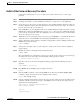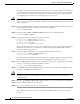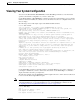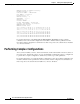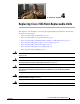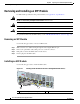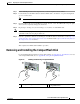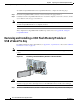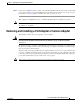Router Installation and Configuration Guide
4-4
Cisco 7201 Installation and Configuration Guide
OL-11364-04
Chapter 4 Replacing Cisco 7201 Field-Replaceable Units
Removing and Installing a USB Flash Memory Module or USB eToken Pro Key
To install a CompactFlash Disk in the CompactFlash Disk slot, complete the following steps.
Step 1 Orient the CompactFlash Disk so that its connector end faces the appropriate slot.
Step 2 Carefully insert the CompactFlash Disk into the slot until it completely seats in the connector, and the
ejector button for the slot pops out toward you.
Note The CompactFlash Disk is keyed and cannot be seated the wrong way. The ejector button does not pop
out if the CompactFlash Disk is not completely inserted.
This completes the CompactFlash Disk installation procedure. Also see Appendix B, “Using the
CompactFlash Disk.”
Removing and Installing a USB Flash Memory Module or
USB eToken Pro Key
For USB specifications and product numbers, see Appendix A, “Specifications.” Also see the “USB Port
Information” section on page 1-6.
Note Only Cisco USB Flash memory modules and the Aladdin USB eToken Pro key are supported by Cisco
routers.
Figure 4-3 Connecting a USB Flash Memory Module to a Router USB Port
Caution Do not remove a USB Flash memory module when a read or write operation to the USB Flash memory
module is in progress. The router might reload, or the USB Flash memory module can be damaged
Step 1 To remove a USB Flash memory module or Alladin USB eToken Pro key, pull it from the USB port.
GE 0/3
AUX
CONSOLE
MNGMNT USE ONLY
FE
LINK
0
FE 0/0
SFP
LINK/ACTV
RX
TX
170873