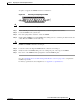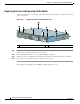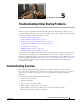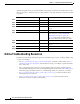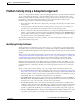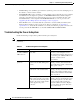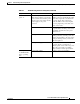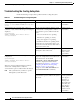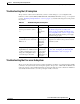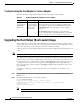Router Installation and Configuration Guide
5-2
Cisco 7201 Installation and Configuration Guide
OL-11364-04
Chapter 5 Troubleshooting Initial Startup Problems
Online Troubleshooting Resources
The following table shows the general troubleshooting strategy described in this chapter. Refer to this
table, as necessary, to follow the steps to isolate problems to a specific subsystem; resolve the problem
if possible.
Online Troubleshooting Resources
In addition to following the subsystems approach to troubleshooting, a variety of online troubleshooting
resources are available:
• The Cisco 7201 Troubleshooting Documentation Roadmap document contains a link to the Cisco
7201 Router Troubleshooting Module and information to help you troubleshoot problems with the
Cisco 7201 router.
• Cisco.com registered users can access various troubleshooting tools such as Software Advisor,
Cisco IOS Error Message Decoder Tool, and Output Interpreter Tool from the
Tools and Resources
menu after logging in at http://www.cisco.com/en/US/support/tsd_most_requested_tools.html.
• Inspection and Cleaning Procedures for Fiber-Optic Connections provides information about
cleaning fiber-optic connections.
• Compressed Air Cleaning Issues for Fiber-Optic Connections provides information about
fiber-optic connections compressed air cleaning.
Action Yes No
Step 1
Turn power on. Go to Step 2. — —
Step 2
Green STATUS LED on? Go to Step 4. Troubleshoot power system, and go to Step 3.
Step 3
Green STATUS LED on? Go to Step 4. Obtain technical assistance.
Step 4
Fans operating? Go to Step 6. Troubleshoot cooling subsystem, and go to
Step 5.
Step 5
Fans operating? Go to Step 6. Obtain technical assistance.
Step 6
RJ-45 EN LEDs on? Go to Step 8. Check all cable connections. Clean optical
fiber connectors; see the
“Cleaning the
Fiber-Optic Connections” section on
page 5-14. Check that the SFP module is
fully seated. Restart the system. Go to Step 7.
Step 7
RJ-45 EN LEDs on? Go to Step 8. Obtain technical assistance
Step 8
Port adapter ENABLED LEDs on? Go to Step 10. Reseat port adapter and restart system. Go to
Step 9.
Step 9
Port adapter ENABLED LEDs on? Go to Step 10. Obtain technical assistance.
Step 10
System startup successful. — —