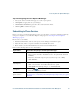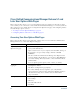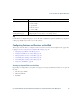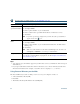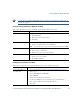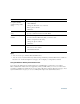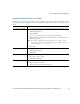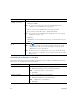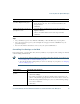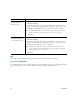- Cisco Wireless IP Phone Owner's Manual
Table Of Contents
- Cisco Unified Wireless IP Phone 7921G Phone Guide for Cisco Unified Communications Manager 7.0
- Quick Reference
- Contents
- Getting Started
- Connecting Your Phone
- An Overview of Your Phone
- Basic Call Handling
- Advanced Call Handling
- Speed Dialing
- Picking Up a Redirected Call on Your Phone
- Storing and Retrieving Parked Calls
- Logging Out of Hunt Groups
- Using a Shared Line
- Using BLF to Determine a Line State
- Making and Receiving Secure Calls
- Tracing Suspicious Calls
- Prioritizing Critical Calls
- Using Cisco Extension Mobility
- Using the Application Button
- Using a Handset, Headset, and Speakerphone
- Changing Phone Settings
- Using Call Logs and Directories
- Accessing Voice Messages
- Accessing Your User Options Web Pages
- Understanding Additional Configuration Options
- Troubleshooting Your Phone
- Cisco One-Year Limited Hardware Warranty Terms
- Index
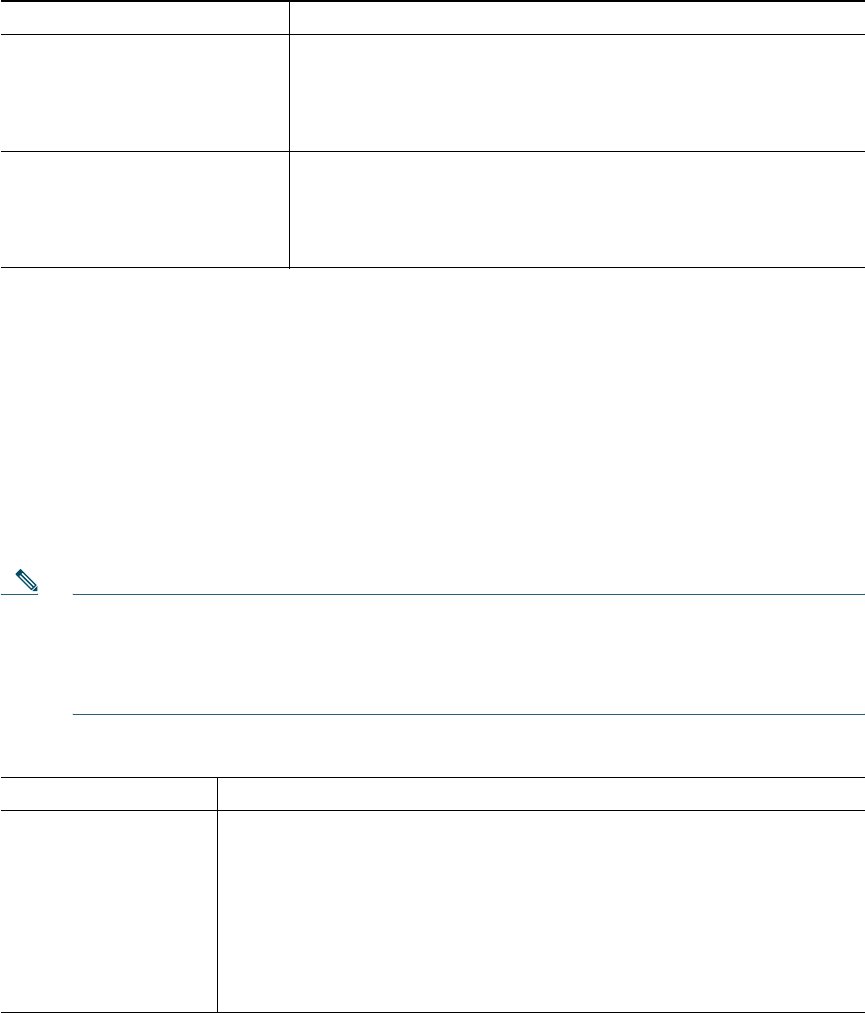
Accessing Your User Options Web Pages
Cisco Unified Wireless IP Phone 7921G Phone Guide for Cisco Unified Communications Manager 7.0 91
Tips
• Use your PIN to log in to Cisco Extension Mobility or Personal Directory on your phone.
• Use your password to log in to your User Options web pages and Cisco WebDialer on your
personal computer.
• For more information about these services, ask your system administrator.
Controlling Line Settings on the Web
Line settings affect a specific phone line (directory number) on your phone. Line settings can include
call-forwarding and line labels.
Note • You can set up call forwarding (for your primary phone line) directly on your phone. See
Forwarding Calls to Another Number, page 40.
• To learn about phone settings that you can access directly on your phone, see Changing
Phone Settings, page 65.
Change the language (locale) for
your User
Options web pages
1. Choose User Options > User Settings.
2. In the User Locale area, choose an item from the Locale
drop-down list.
3. Click Save.
Change the language (locale) for
your phone screen
1. Go to the Device Configuration page by choosing User
Options > Device.
2. Choose an item from the User Locale drop-down list.
3. Click Save.
If you want to... Then do this after you log in...
Set up call forwarding
per line
1. Select the name for the Cisco Unified Wireless IP Phone 7921G device.
2. Click Line Settings.
3. If you have more than one directory number (line) assigned to your
phone, verify that the appropriate line is selected or choose a new one.
4. In the Incoming Call Forwarding area, choose call forwarding settings
for various conditions.
5. Click Save.
If you want to... Then do this after you log in...