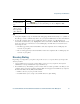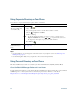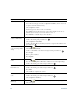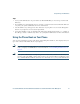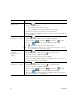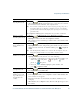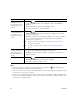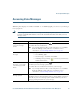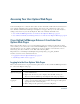- Cisco Wireless IP Phone Owner's Manual
Table Of Contents
- Cisco Unified Wireless IP Phone 7921G Phone Guide for Cisco Unified Communications Manager 7.0
- Quick Reference
- Contents
- Getting Started
- Connecting Your Phone
- An Overview of Your Phone
- Basic Call Handling
- Advanced Call Handling
- Speed Dialing
- Picking Up a Redirected Call on Your Phone
- Storing and Retrieving Parked Calls
- Logging Out of Hunt Groups
- Using a Shared Line
- Using BLF to Determine a Line State
- Making and Receiving Secure Calls
- Tracing Suspicious Calls
- Prioritizing Critical Calls
- Using Cisco Extension Mobility
- Using the Application Button
- Using a Handset, Headset, and Speakerphone
- Changing Phone Settings
- Using Call Logs and Directories
- Accessing Voice Messages
- Accessing Your User Options Web Pages
- Understanding Additional Configuration Options
- Troubleshooting Your Phone
- Cisco One-Year Limited Hardware Warranty Terms
- Index
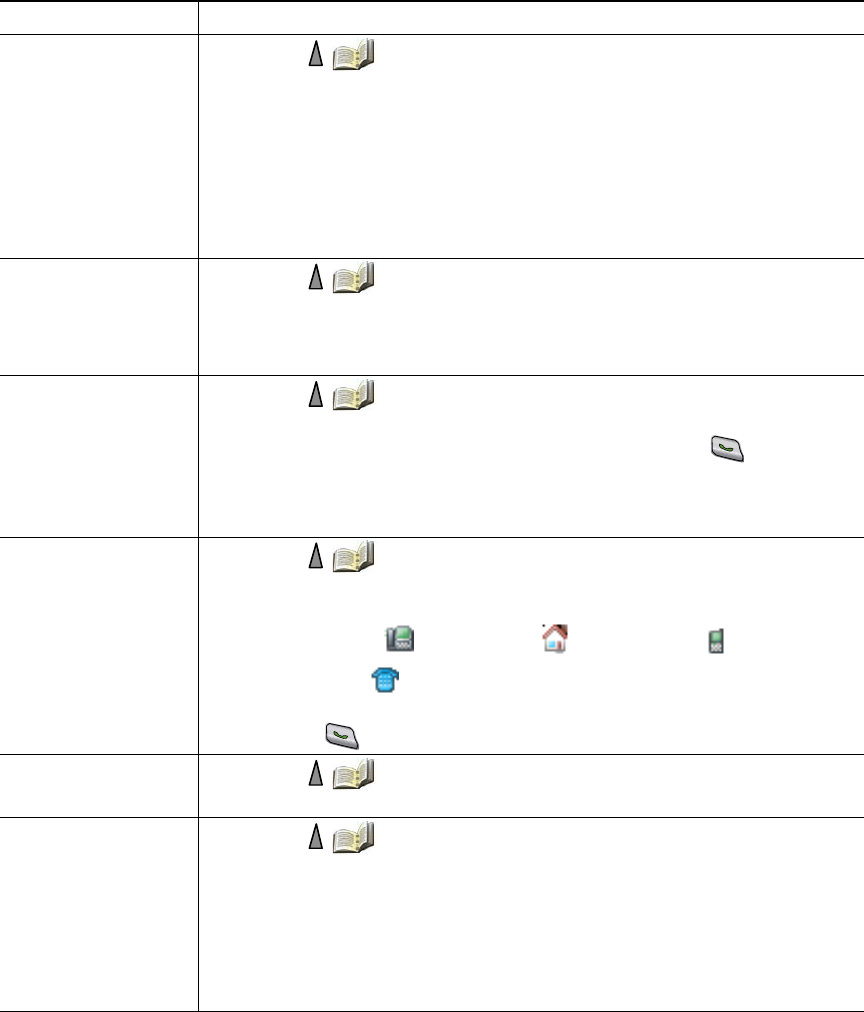
Using Call Logs and Directories
Cisco Unified Wireless IP Phone 7921G Phone Guide for Cisco Unified Communications Manager 7.0 79
Search for a contact
in your phone book
1. Choose > Phone Book or press Ph Book (if available).
2. Choose Options > Mode and enter the text to search. You can search for
first name, last name, nickname, and company name.
Note You can enter search text in one of two ways: by pressing a key one or
more times until you see the letter or number you need, or by having
possible matches automatically display after pressing one or more keys
(predictive text).
Choose Options > Mode again to change the way you enter search text.
Remove a contact
from the phone book
1. Choose > Phone Book or press Ph Book (if available).
2. Highlight a contact name and choose Options > Delete.
The contact is removed and the speed dial for this contact number will
be unassigned.
Dial the primary
phone number for a
contact
1. Choose > Phone Book or press Ph Book (if available).
2. Highlight a contact name. The primary phone number for this contact is
displayed on the lower left. To dial this number, press
or Options
> Dial.
Note The default primary number for a contact is the work phone. You can
change the primary number to be any number for this contact.
Dial any phone
number for a contact
1. Choose > Phone Book or press Ph Book (if available).
2. Highlight a contact name, then do one of the following:
–
Scroll left or right until you see the icon for the phone number you
wish to dial:
work phone, home phone, mobile
phone, or other phone.
–
Choose Options > Details, highlight a phone number, and
press
or Options > Dial.
Clear all entries from
your phone book
1. Choose > Phone Book or press Ph Book (if available).
2. Press Options and select DeleteAll.
Copy a phone
number from a call
log or directory to a
new phone book
contact
1. Choose > Missed Calls, or Received Calls, or Placed Calls.
2. Scroll to a phone number, choose Options > Store > New Contact. The
Store Contact screen appears.
3. Enter the information for: First Name, Last Name, Nickname, and
Company.
4. When finished, choose Options > Save, then select the phone type to store
the number.
If you want to... Then...