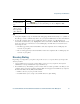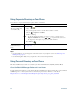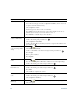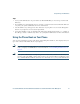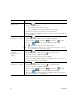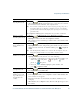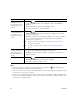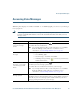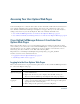- Cisco Wireless IP Phone Owner's Manual
Table Of Contents
- Cisco Unified Wireless IP Phone 7921G Phone Guide for Cisco Unified Communications Manager 7.0
- Quick Reference
- Contents
- Getting Started
- Connecting Your Phone
- An Overview of Your Phone
- Basic Call Handling
- Advanced Call Handling
- Speed Dialing
- Picking Up a Redirected Call on Your Phone
- Storing and Retrieving Parked Calls
- Logging Out of Hunt Groups
- Using a Shared Line
- Using BLF to Determine a Line State
- Making and Receiving Secure Calls
- Tracing Suspicious Calls
- Prioritizing Critical Calls
- Using Cisco Extension Mobility
- Using the Application Button
- Using a Handset, Headset, and Speakerphone
- Changing Phone Settings
- Using Call Logs and Directories
- Accessing Voice Messages
- Accessing Your User Options Web Pages
- Understanding Additional Configuration Options
- Troubleshooting Your Phone
- Cisco One-Year Limited Hardware Warranty Terms
- Index
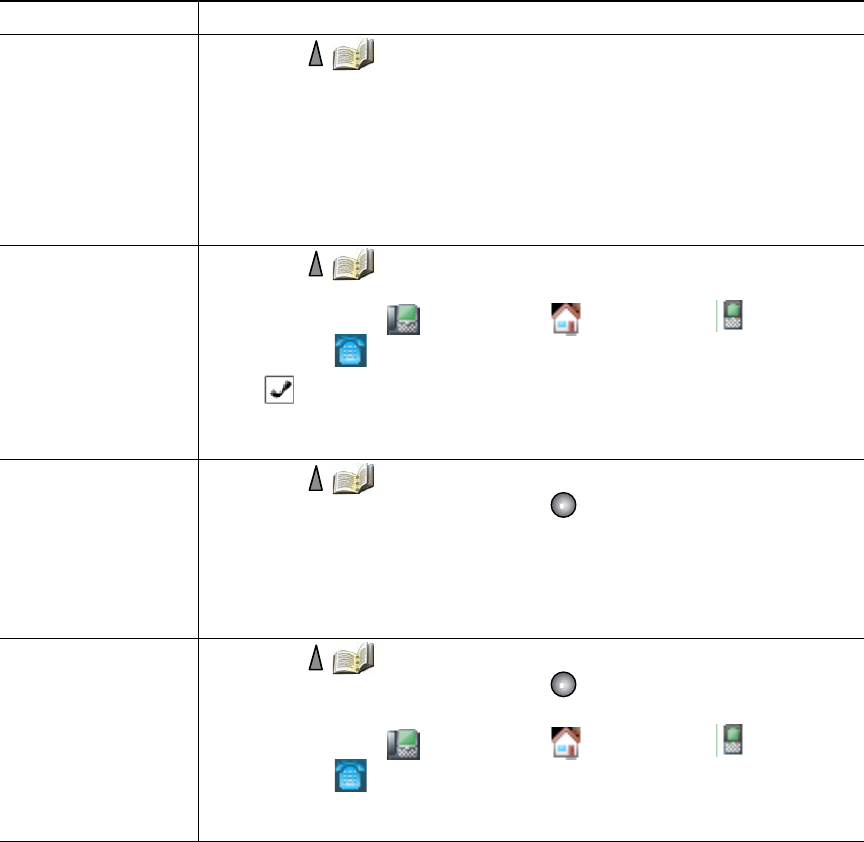
78 OL-16131-01
If you want to... Then...
Add a contact to your
phone book
1. Choose > Phone Book or press Ph Book (if available).
2. Do one of the following:
–
Press New (if Phone Book is empty).
–
Choose Options > New (if Phone Book is not empty).
3. At the New Contact screen, fill in contact information.
4. When finished, press Options, then choose Save to save the information,
or press Cancel.
Assign a primary
number for a contact
1. Choose > Phone Book or press Ph Book (if available).
2. Highlight a contact name and choose Options > Details.
3. Select a number: work phone, home phone, mobile
phone, or other phone, and choose Options > Primary.
A (checkmark) appears next to that number.
Note The default primary number for a contact is the work phone. You can
assign any number as the primary number.
Change the name or
company
information for a
contact
1. Choose > Phone Book or press Ph Book (if available).
2. Highlight a contact name and press to view the details.
You may also choose Options > Details.
3. Select the information field and press Change.
4. Enter your changes. When finished, press Options, then choose Save to
save the information, or press Cancel.
Change a phone
number for a contact
1. Choose > Phone Book or press Ph Book (if available).
2. Highlight a contact name and press to view the details.
You may also choose Options > Details.
3. Select a number: work phone, home phone, mobile
phone, or other phone, and choose Options > Change.
4. Enter your changes. When finished, press Options, then choose Save to
save the information, or press Cancel.