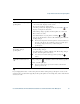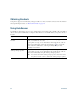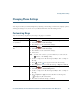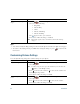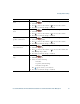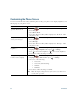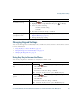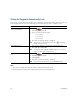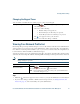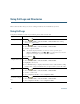- Cisco Wireless IP Phone Owner's Manual
Table Of Contents
- Cisco Unified Wireless IP Phone 7921G Phone Guide for Cisco Unified Communications Manager 7.0
- Quick Reference
- Contents
- Getting Started
- Connecting Your Phone
- An Overview of Your Phone
- Basic Call Handling
- Advanced Call Handling
- Speed Dialing
- Picking Up a Redirected Call on Your Phone
- Storing and Retrieving Parked Calls
- Logging Out of Hunt Groups
- Using a Shared Line
- Using BLF to Determine a Line State
- Making and Receiving Secure Calls
- Tracing Suspicious Calls
- Prioritizing Critical Calls
- Using Cisco Extension Mobility
- Using the Application Button
- Using a Handset, Headset, and Speakerphone
- Changing Phone Settings
- Using Call Logs and Directories
- Accessing Voice Messages
- Accessing Your User Options Web Pages
- Understanding Additional Configuration Options
- Troubleshooting Your Phone
- Cisco One-Year Limited Hardware Warranty Terms
- Index
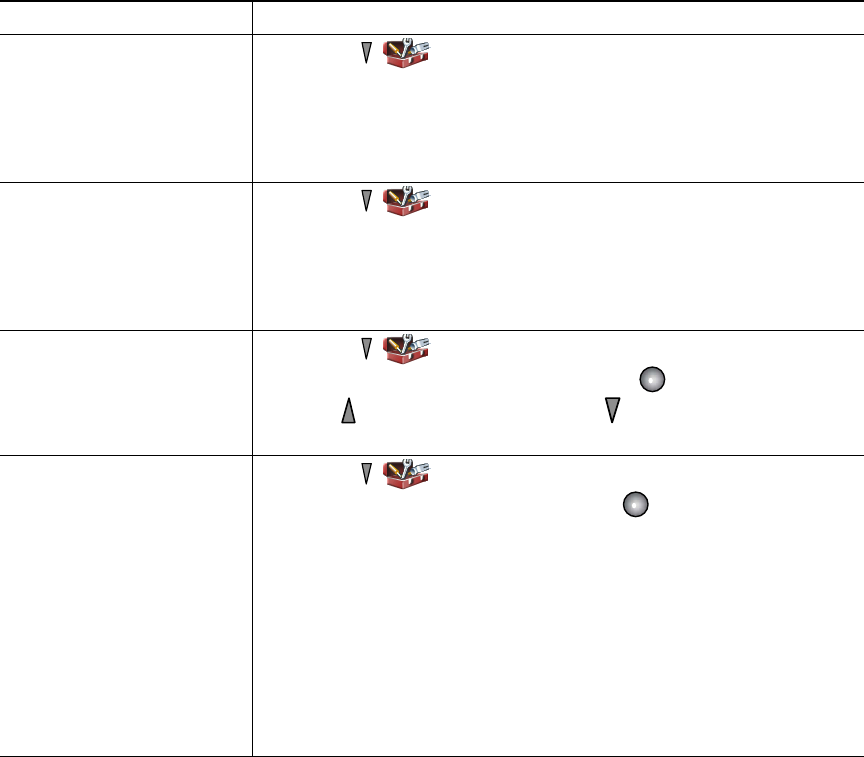
68 OL-16131-01
Customizing the Phone Screen
You can customize the left softkey (when the phone is idle), your phone screen display brightness, and
the language on your phone screen.
If you want to... Then...
Set up the left softkey to
open the Phone Book
1. Choose > Phone Settings > Customize Home Page.
2. Press Change.
3. Select Phone Book.
4. Press Save. The left softkey will be displayed as “Ph Book” when
the phone is idle.
Set up the left softkey to
access your messages
1. Choose > Phone Settings > Customize Home Page.
2. Press Change.
3. Select Message.
4. Press Save. The left softkey will be displayed as “Message” when
the phone is idle.
Change the phone display
brightness
1. Choose > Phone Settings > Display Settings.
2. Highlight Display Brightness, then press or Change.
3. Press to increase the brightness or to decrease the brightness.
4. Press Save to make the change or Cancel.
Change the length of time
for the screen to display
1. Choose > Phone Settings > Display Settings.
2. Highlight Display Timeout, then press or Change.
3. Select one of the following:
• 10 Seconds
• 30 Second (default setting)
• 1 Minute
• 2 Minutes
4. Press Save to make the change or Cancel.
Note When the display setting time has expired, the screen dims for 10
seconds, then goes dark.