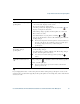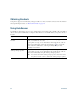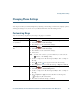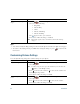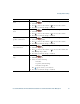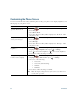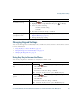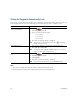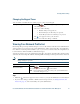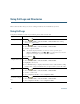- Cisco Wireless IP Phone Owner's Manual
Table Of Contents
- Cisco Unified Wireless IP Phone 7921G Phone Guide for Cisco Unified Communications Manager 7.0
- Quick Reference
- Contents
- Getting Started
- Connecting Your Phone
- An Overview of Your Phone
- Basic Call Handling
- Advanced Call Handling
- Speed Dialing
- Picking Up a Redirected Call on Your Phone
- Storing and Retrieving Parked Calls
- Logging Out of Hunt Groups
- Using a Shared Line
- Using BLF to Determine a Line State
- Making and Receiving Secure Calls
- Tracing Suspicious Calls
- Prioritizing Critical Calls
- Using Cisco Extension Mobility
- Using the Application Button
- Using a Handset, Headset, and Speakerphone
- Changing Phone Settings
- Using Call Logs and Directories
- Accessing Voice Messages
- Accessing Your User Options Web Pages
- Understanding Additional Configuration Options
- Troubleshooting Your Phone
- Cisco One-Year Limited Hardware Warranty Terms
- Index
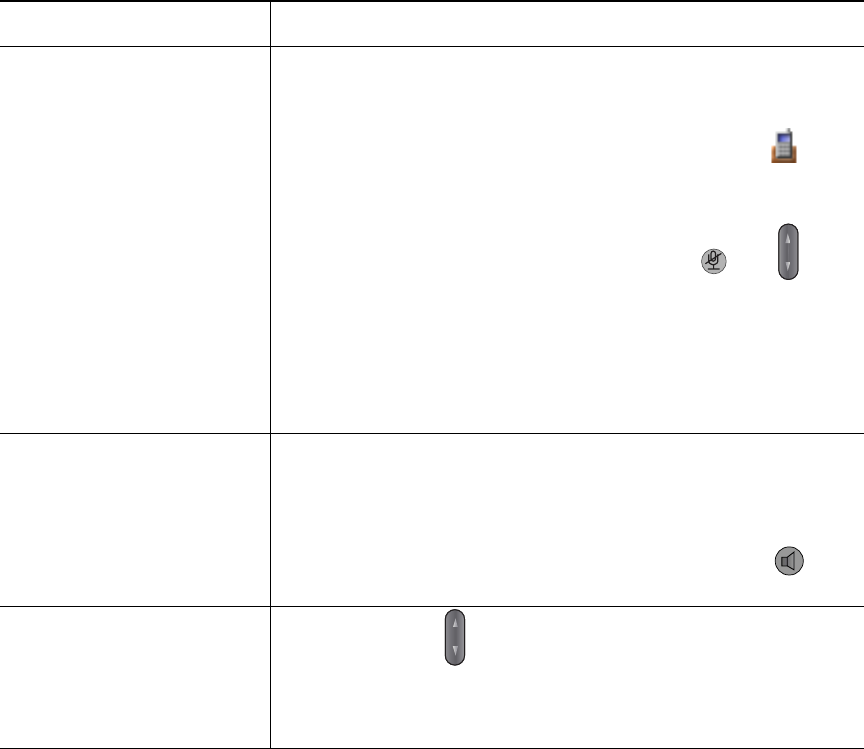
Using a Handset, Headset, and Speakerphone
Cisco Unified Wireless IP Phone 7921G Phone Guide for Cisco Unified Communications Manager 7.0 63
Tip
If you unplug the headset or remove the phone from the desktop charger, the phone reverts to the
speaker mode for features that typically use the speakerphone for incoming calls, such as AutoAnswer
or intercom calls.
Switch to the desktop charger
speakerphone
1. Place the wireless IP phone in the desktop charger cradle.
“AC connected!” displays on the screen.
2. Press down on the top of the phone.
“Docking connected!” displays on the screen and the icon
displays on the phone status line.
The desktop charger speaker and microphone are connected.
3. Place and receive calls.
Use all the buttons on your phone, including and .
You can use the headset to answer calls when the phone is in the
desktop charger.
Note The internal, single-direction microphone is located on the lower
left side of the phone (two small holes). For best results, place
the desktop charger in front of you when using the
speakerphone.
Switch to the handset from
the desktop charger
speakerphone
1. Hold the top of the phone and move it forward before lifting it
off the desktop charger.
2. Use the handset to continue with the call. The desktop charger
speaker and microphone disconnect.
Note You cannot turn off the desktop speaker by using the
button.
Adjust the volume level for a
call
During a call, press to adjust the volume for the handset, speaker,
headset, or desktop charger.
Note The new volume level is preserved for future calls after the
phone is powered off.
If you want to... Then...