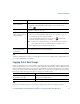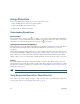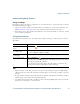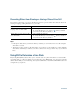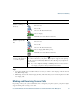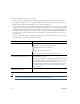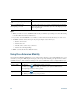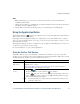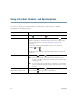- Cisco Wireless IP Phone Owner's Manual
Table Of Contents
- Cisco Unified Wireless IP Phone 7921G Phone Guide for Cisco Unified Communications Manager 7.0
- Quick Reference
- Contents
- Getting Started
- Connecting Your Phone
- An Overview of Your Phone
- Basic Call Handling
- Advanced Call Handling
- Speed Dialing
- Picking Up a Redirected Call on Your Phone
- Storing and Retrieving Parked Calls
- Logging Out of Hunt Groups
- Using a Shared Line
- Using BLF to Determine a Line State
- Making and Receiving Secure Calls
- Tracing Suspicious Calls
- Prioritizing Critical Calls
- Using Cisco Extension Mobility
- Using the Application Button
- Using a Handset, Headset, and Speakerphone
- Changing Phone Settings
- Using Call Logs and Directories
- Accessing Voice Messages
- Accessing Your User Options Web Pages
- Understanding Additional Configuration Options
- Troubleshooting Your Phone
- Cisco One-Year Limited Hardware Warranty Terms
- Index
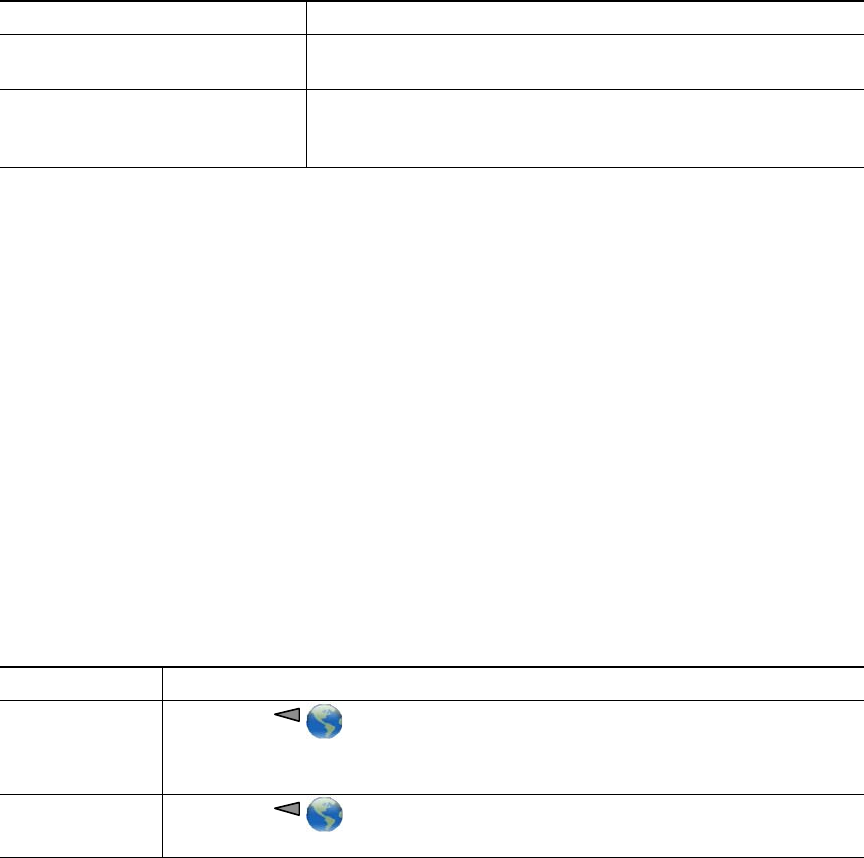
60 OL-16131-01
Tips
• When you make or receive an MLPP-enabled call, you will hear special ring tones and call-waiting
tones that differ from the standard tones.
• If you enter an invalid MLPP access number, a verbal announcement will alert you of the error.
• An MLPP-enabled call retains its priority and preemptive status when you:
–
Put the call on hold
–
Transfer the call
–
Add the call to a three-way conference
–
Answer the call using PickUp
• MLPP overrides the Do Not Disturb feature.
Using Cisco Extension Mobility
Cisco Extension Mobility (EM) allows you to temporarily configure a Cisco Unified IP Phone as your
own. Once you log in to EM, the phone adopts your user profile, including your phone lines, features,
established services, and web-based settings. Your system administrator must configure EM for you.
Want to accept a higher-priority
call
Answer the call as usual. If necessary, end an active call first.
Hear a continuous tone
interrupting your call
You or the other party are receiving a call that must preempt the
current call. Disconnect immediately to allow the higher priority
call to ring through.
If you want to... Then...
Log in to EM 1. Choose > EM Service (name can vary).
2. Enter your user ID and PIN (provided by your system administrator).
3. If prompted, select a device profile.
Log out of EM 1. Choose > EM Service (name can vary).
2. When prompted to log out, press Yes.
If you... Then...