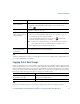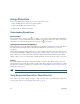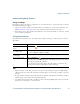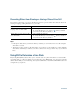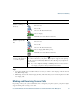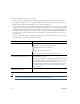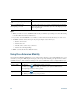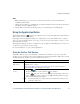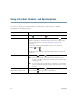- Cisco Wireless IP Phone Owner's Manual
Table Of Contents
- Cisco Unified Wireless IP Phone 7921G Phone Guide for Cisco Unified Communications Manager 7.0
- Quick Reference
- Contents
- Getting Started
- Connecting Your Phone
- An Overview of Your Phone
- Basic Call Handling
- Advanced Call Handling
- Speed Dialing
- Picking Up a Redirected Call on Your Phone
- Storing and Retrieving Parked Calls
- Logging Out of Hunt Groups
- Using a Shared Line
- Using BLF to Determine a Line State
- Making and Receiving Secure Calls
- Tracing Suspicious Calls
- Prioritizing Critical Calls
- Using Cisco Extension Mobility
- Using the Application Button
- Using a Handset, Headset, and Speakerphone
- Changing Phone Settings
- Using Call Logs and Directories
- Accessing Voice Messages
- Accessing Your User Options Web Pages
- Understanding Additional Configuration Options
- Troubleshooting Your Phone
- Cisco One-Year Limited Hardware Warranty Terms
- Index
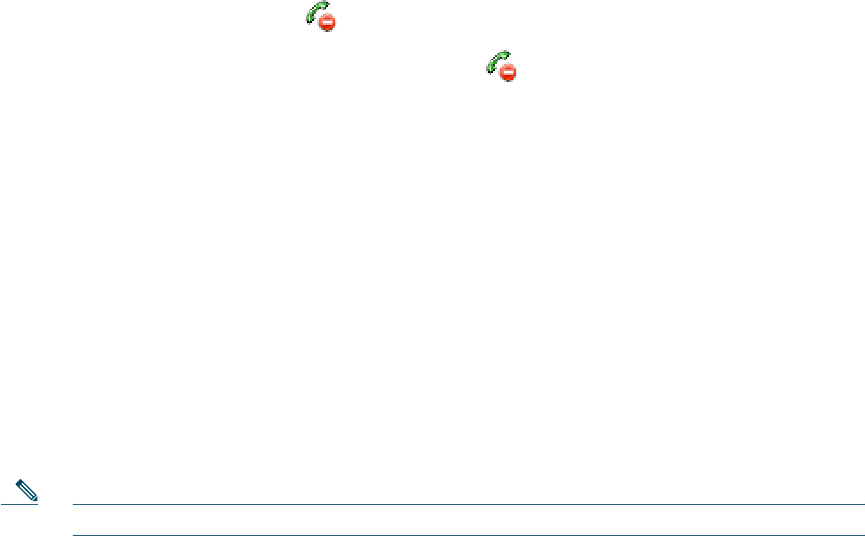
54 OL-16131-01
Using a Shared Line
Your system administrator might ask you to use a shared line if you:
• Have multiple phones and want one phone number
• Share call-handling tasks with coworkers
• Handle calls on behalf of a manager
Understanding Shared Lines
Remote-in-Use
The “In Use Remote” message and icon display on your phone when another phone that shares
your line has a connected call and Privacy is disabled. You can place and receive calls as usual on the
shared line, even when the “In Use Remote” message or
icon displays.
Sharing Call Information and Barging
Phones that share a line each display information about calls that are placed and received on the shared
line. This information might include caller ID and call duration. (See the
Privacy section for
exceptions.)
When call information is visible in this way, you and coworkers who share a line can add yourselves
to calls using either Barge or cBarge. See
Using Barge to Add Yourself to a Shared-Line Call, page 54.
Barge—Allows you to join a shared-line call with an IP phone that has the built-in bridge enabled.
cBarge—Allows you to join a shared-line call with any IP phone and convert the call to a conference.
Privacy
The wireless IP Phone has Privacy enabled by default. Coworkers, who share your line, cannot see
information about your calls. If you want coworkers who share your line to see information, you must
have the Privacy feature configured on your phone. See
Preventing Others from Viewing or Joining a
Shared-Line Call, page 56.
Note The phone can support a maximum of 24 calls on a shared line.
Using Barge to Add Yourself to a Shared-Line Call
You can use barge featues (cBarge or Barge) to add yourself to calls on your shared line. (Calls must
be non-private calls. See
Understanding Shared Lines, page 54.