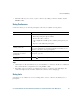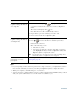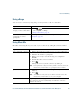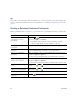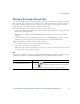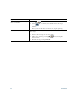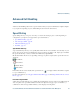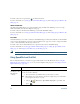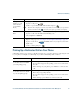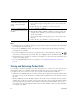- Cisco Wireless IP Phone Owner's Manual
Table Of Contents
- Cisco Unified Wireless IP Phone 7921G Phone Guide for Cisco Unified Communications Manager 7.0
- Quick Reference
- Contents
- Getting Started
- Connecting Your Phone
- An Overview of Your Phone
- Basic Call Handling
- Advanced Call Handling
- Speed Dialing
- Picking Up a Redirected Call on Your Phone
- Storing and Retrieving Parked Calls
- Logging Out of Hunt Groups
- Using a Shared Line
- Using BLF to Determine a Line State
- Making and Receiving Secure Calls
- Tracing Suspicious Calls
- Prioritizing Critical Calls
- Using Cisco Extension Mobility
- Using the Application Button
- Using a Handset, Headset, and Speakerphone
- Changing Phone Settings
- Using Call Logs and Directories
- Accessing Voice Messages
- Accessing Your User Options Web Pages
- Understanding Additional Configuration Options
- Troubleshooting Your Phone
- Cisco One-Year Limited Hardware Warranty Terms
- Index
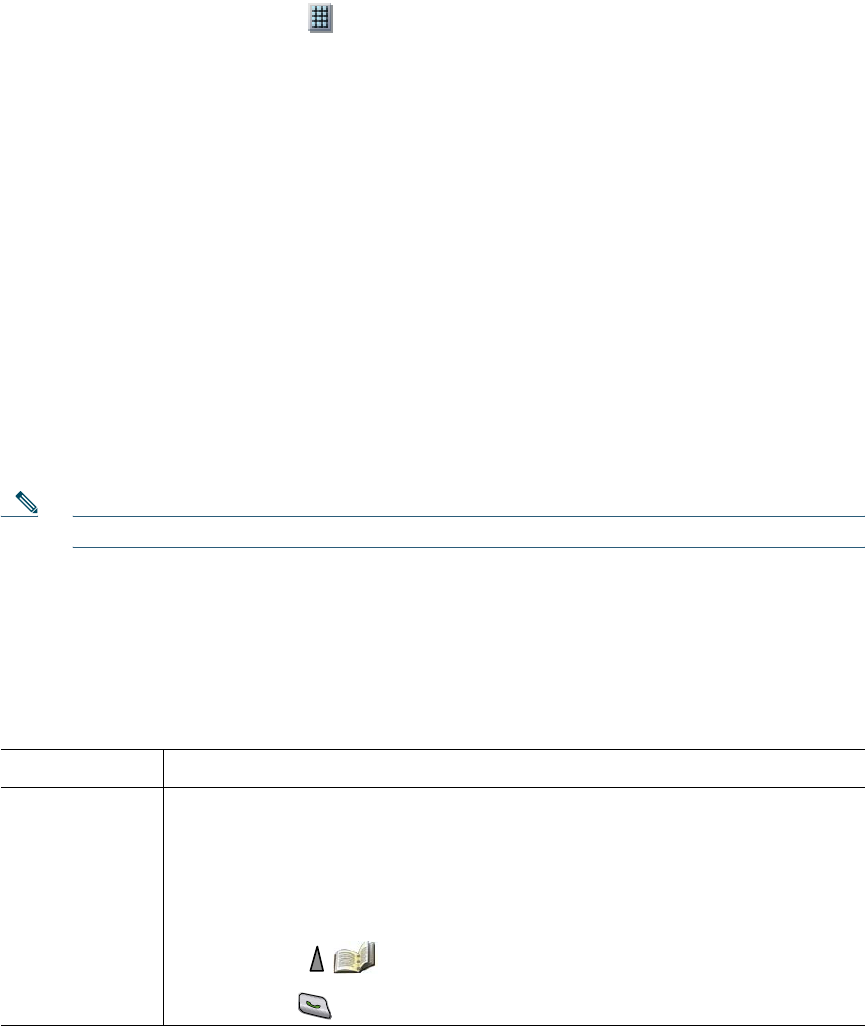
50 OL-16131-01
To make a call, select a speed dial ( ) from the Line View.
For more information, see Using Speed Dial and Fast Dial, page 50 and Setting Up Speed Dials on the
Web, page 85.
Abbreviated Dial
An Abbreviated Dial allows you to dial a number using an Abbreviated Dialing code. You set up
Abbreviated Dials from the User Options web page.
To make a call, use the Abbreviated Dialing code and the AbbrDial softkey.
For more information, see Using Speed Dial and Fast Dial, page 50 and Setting Up Speed Dials on the
Web, page 85.
Fast Dial
A Fast Dial allows you to make a call from a Fast Dial listing. You must first subscribe to the Fast Dial
service and set up Fast Dial codes from your User Options web page. You can also assign a Fast Dial
code to a Personal Address Book entry on the web.
To make a call, choose the Fast Dial service option and select from a Fast Dial listing.
For more information, see Using Speed Dial and Fast Dial, page 50, Setting Up Speed Dials on the
Web, page 85, and Using Personal Directory on the Web, page 86.
Note Your system administrator can configure speed-dial features for you.
Using Speed Dial and Fast Dial
Before using this feature, you must set up speed-dial features from the Phone Book (see Using the
Phone Book on Your Phone, page 77) or on your User Options web pages (See Accessing Your User
Options Web Pages, page 82).
If you want to... Then...
Use speed-dial
hot keys to call
Phone Book
contacts
1. Set up speed-dial hot keys from the Phone Book.
2. Do one of the following:
–
Press and hold a speed-dial hot key for about two seconds.
Note When dialing a two-digit number, enter the first digit, then press and hold the
second digit for about two seconds.
–
Choose (Directory)> Speed Dials, highlight a speed dial, and
press .