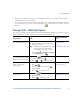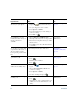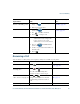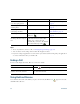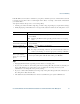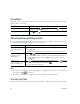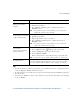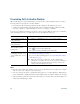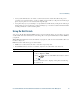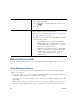- Cisco Wireless IP Phone Owner's Manual
Table Of Contents
- Cisco Unified Wireless IP Phone 7921G Phone Guide for Cisco Unified Communications Manager 7.0
- Quick Reference
- Contents
- Getting Started
- Connecting Your Phone
- An Overview of Your Phone
- Basic Call Handling
- Advanced Call Handling
- Speed Dialing
- Picking Up a Redirected Call on Your Phone
- Storing and Retrieving Parked Calls
- Logging Out of Hunt Groups
- Using a Shared Line
- Using BLF to Determine a Line State
- Making and Receiving Secure Calls
- Tracing Suspicious Calls
- Prioritizing Critical Calls
- Using Cisco Extension Mobility
- Using the Application Button
- Using a Handset, Headset, and Speakerphone
- Changing Phone Settings
- Using Call Logs and Directories
- Accessing Voice Messages
- Accessing Your User Options Web Pages
- Understanding Additional Configuration Options
- Troubleshooting Your Phone
- Cisco One-Year Limited Hardware Warranty Terms
- Index
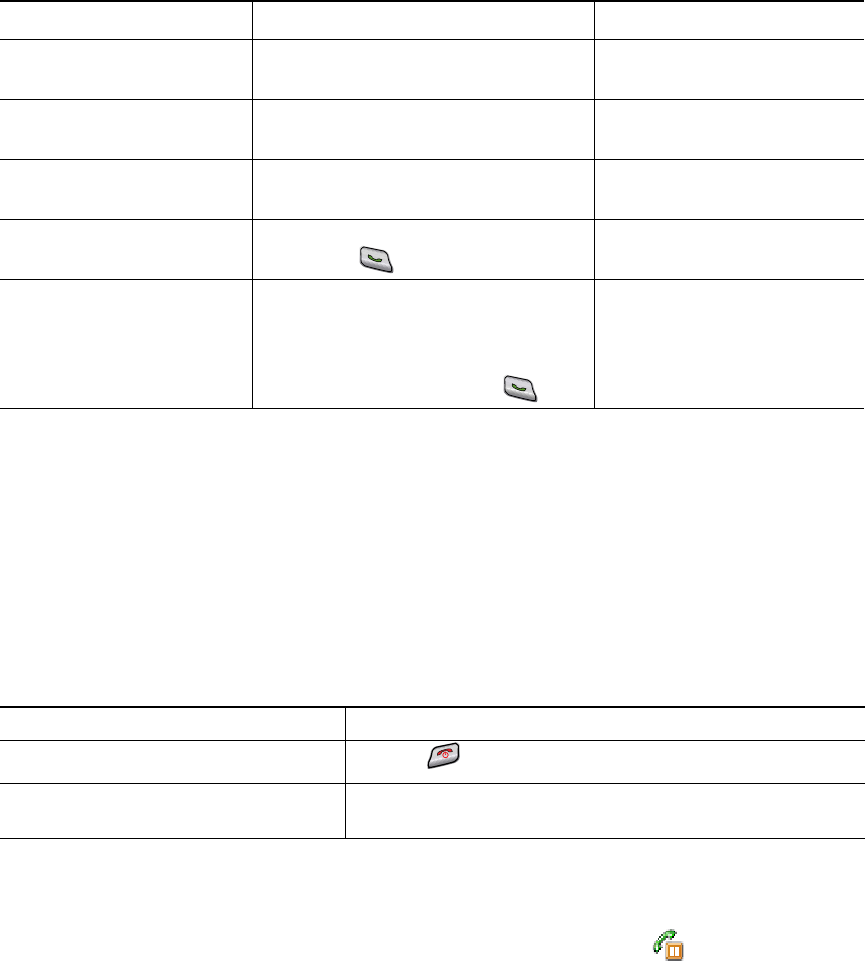
36 OL-16131-01
Tips
• To use any button to answer a call, see Changing Keypad Settings, page 69.
• You can answer an incoming call even when the keypad is locked.
• If you were using an application or service before you answered an incoming call, your application
or service will resume after you end the call.
Ending a Call
To end a call, simply disconnect. Here are some more details.
Using Hold and Resume
You can hold and resume calls. When you put a call on hold, the Hold icon appears next to the
caller ID in the call view.
Send call directly to your
voice messaging system
Press iDivert. Accessing Voice Messages,
page 81
Retrieve a parked call on
another phone
Use Call Park. Tracing Suspicious Calls,
page 59
Use your phone to answer a
call ringing elsewhere
Use Call Pickup. Picking Up a Redirected Call
on Your Phone, page 51
Answer a priority call Disconnect the current call and press
Answer or
.
Prioritizing Critical Calls,
page 59
Automatically connect to an
incoming call after a ring or
two
Ask your system administrator to set
up the Auto Answer feature. After
ringing once or twice, the call
automatically connects to the handset
or headset without pressing
.
Using AutoAnswer, page 64
If you want to... Then...
End the call Choose , EndCall, or Options > EndCall.
Disconnect one call but preserve
another call on the same line
Choose EndCall or Options > EndCall. If necessary, remove
the call from hold first.
If you want to... Then... For more information, see...