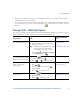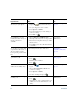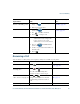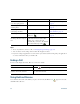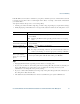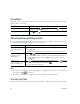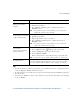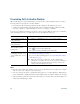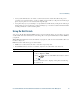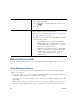- Cisco Wireless IP Phone Owner's Manual
Table Of Contents
- Cisco Unified Wireless IP Phone 7921G Phone Guide for Cisco Unified Communications Manager 7.0
- Quick Reference
- Contents
- Getting Started
- Connecting Your Phone
- An Overview of Your Phone
- Basic Call Handling
- Advanced Call Handling
- Speed Dialing
- Picking Up a Redirected Call on Your Phone
- Storing and Retrieving Parked Calls
- Logging Out of Hunt Groups
- Using a Shared Line
- Using BLF to Determine a Line State
- Making and Receiving Secure Calls
- Tracing Suspicious Calls
- Prioritizing Critical Calls
- Using Cisco Extension Mobility
- Using the Application Button
- Using a Handset, Headset, and Speakerphone
- Changing Phone Settings
- Using Call Logs and Directories
- Accessing Voice Messages
- Accessing Your User Options Web Pages
- Understanding Additional Configuration Options
- Troubleshooting Your Phone
- Cisco One-Year Limited Hardware Warranty Terms
- Index
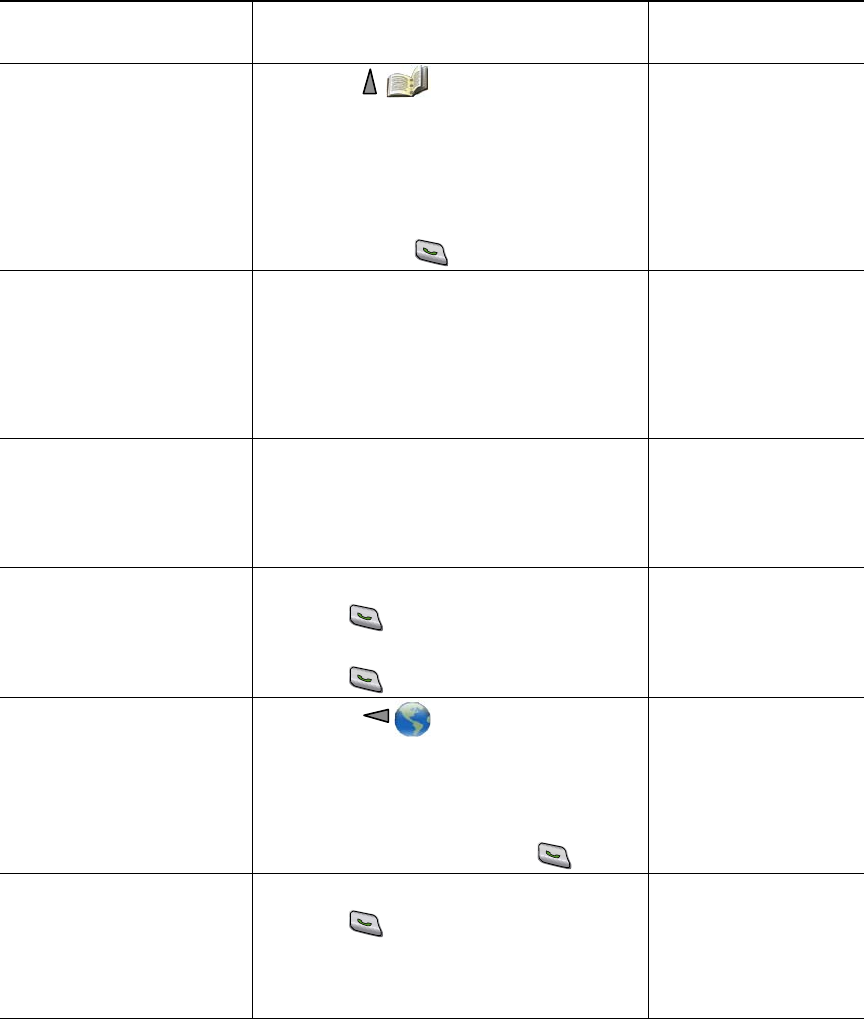
34 OL-16131-01
Dial from a corporate
directory on your phone
1. Choose > Directory Services >
Corporate Directory (name can vary).
2. Use your keypad to enter a name.
3. Press Options > Submit.
4. Press the number key for the listing or
scroll to a listing.
5. Press Dial or .
Directory Dialing,
page 73
Use CallBack to receive
notification when a busy or
ringing extension is
available
1. Choose Options > CallBack while
listening to the busy tone or ring sound.
2. Disconnect. Your phone alerts you when
the line is free.
3. Press Dial to place the call when the line
is available.
Your system
administrator
See if a line associated with
a speed-dial, call record, or
directory listing is busy
before placing a call to that
line
Look for Busy Line Feature indicators. Using BLF to
Determine a Line State,
page 56.
Make a priority
(precedence) call
1. Enter the MLPP access number.
2. Press .
3. Dial the phone number.
4. Press .
Prioritizing Critical
Calls, page 59
Dial from a Personal
Address Book (PAB) entry
1. Choose > Personal Directory to
log in.
2. Choose Personal Address Book and
search for a listing.
3. Press Options > Submit.
4. Scroll to a listing and press .
Directory Dialing,
page 73
Place a call using a billing or
tracking code
1. Dial a number.
2. Press .
3. After the tone, enter a client matter code
(CMC) or a forced authorization code
(FAC).
Your system
administrator
If you want to... Then...
For more information,
see...